Options
Overview
Ozone allows you to adjust a comprehensive set of options. You can access the Options menu by clicking on the gear button in the upper right hand corner of the interface.

The bottom of the options window includes the following global parameters:

- ?: Launches this help documentation chapter.
- Reset: Resets all Options in the currently selected options tab to their factory default value.
- Version information: Displays the current Ozone version and build number.
- Cancel: Closes the Options window without saving changes.
- Ok: Closes the Options window and saves changes.
General
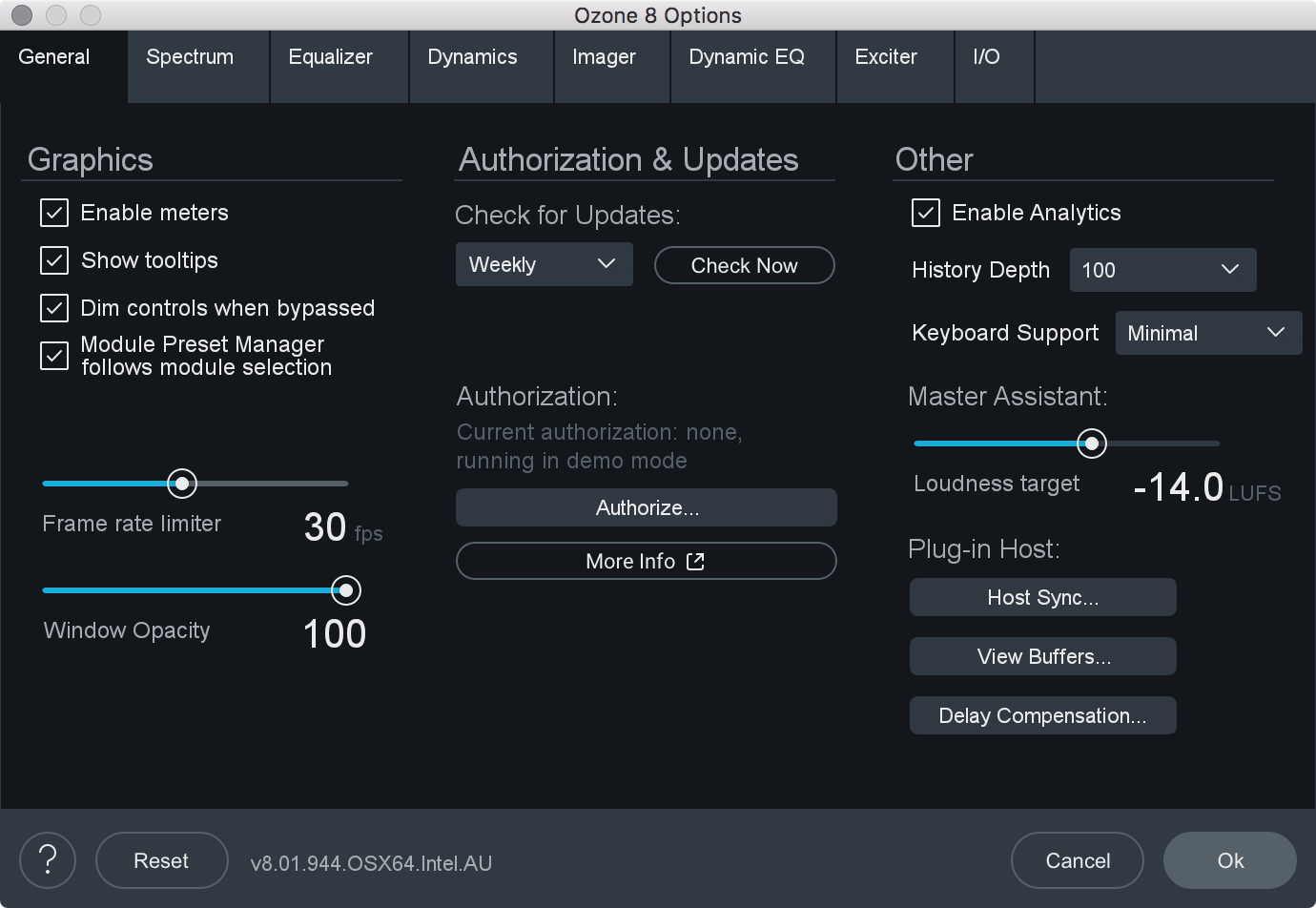
Graphics
- ENABLE METERS: Allows you to quickly turn on/off all meters.
- SHOW TOOLTIPS: Enables/disables informational note displays when hovering over controls.
- DIM CONTROLS WHEN BYPASSED: When this option is enabled, each module’s controls will be dimmed when the module is bypassed. This feature helps to remind you when a module is bypassed, so that you don’t make adjustments to a bypassed module unintentionally.
- MODULE PRESET MANAGER FOLLOWS MODULE SELECTION: When this option is enabled, the Module Preset manager will display the presets for the currently selected module. If disabled, the currently displayed Module Preset manager will not change when different modules are clicked on.
- FRAME RATE LIMITER: Allows you to set the speed (frames per second) that Ozone should use to display and update meters. In most cases the default will provide smooth displays while still allowing adequate processing time for audio.
- WINDOW OPACITY: Adjusts the transparency of the Ozone plug-in window, allowing you to see through the Ozone plug-in window while still having access to Ozone’s controls. This can be Note that this option isn’t available in the Ozone application.
Authorization & Updates
- CHECK FOR UPDATES: Sets how often Ozone will check for updates. You can choose between: Never, Daily, Weekly, and Monthly.
- CHECK NOW: Allows you to manually check if updates are available.
- AUTHORIZE: Launches the authorization wizard. For additional information on authorizing Ozone, you can visit the Authorization chapter or click the More
Info button explained below.
- REMOVE AUTHORIZATION: If authorized, allows you to remove your current Ozone authorization.
- MORE INFO: Launches the iZotope support page about authorization.
Other
- ENABLE ANALYTICS: Check this box to allow Ozone to upload data on your usage patterns of the application to iZotope’s servers. This information is anonymous, and allows us to better understand how users interact with Ozone, in order to provide the best updates possible in the future.
- HISTORY DEPTH: Sets the number of undo history steps that will save to the history list.
- KEYBOARD SUPPORT: The keyboard support option must be set to “full” for all keyboard shortcuts to be available. You can choose between: Full, Minimal, and None.
Master Assistant
- LOUDNESS TARGET: Sets the loudness target value used for Maximizer Threshold learning when running Master Assistant with “Streaming” selected as the Target.
Plug-in Host
- HOST SYNC: Displays information about your host application’s transport state.
- VIEW BUFFERS: Allows you to capture information about the buffer sizes Ozone is receiving from your host application.
- DELAY COMPENSATION: Displays information about the amount latency introduced by Ozone processing.
Spectrum Options
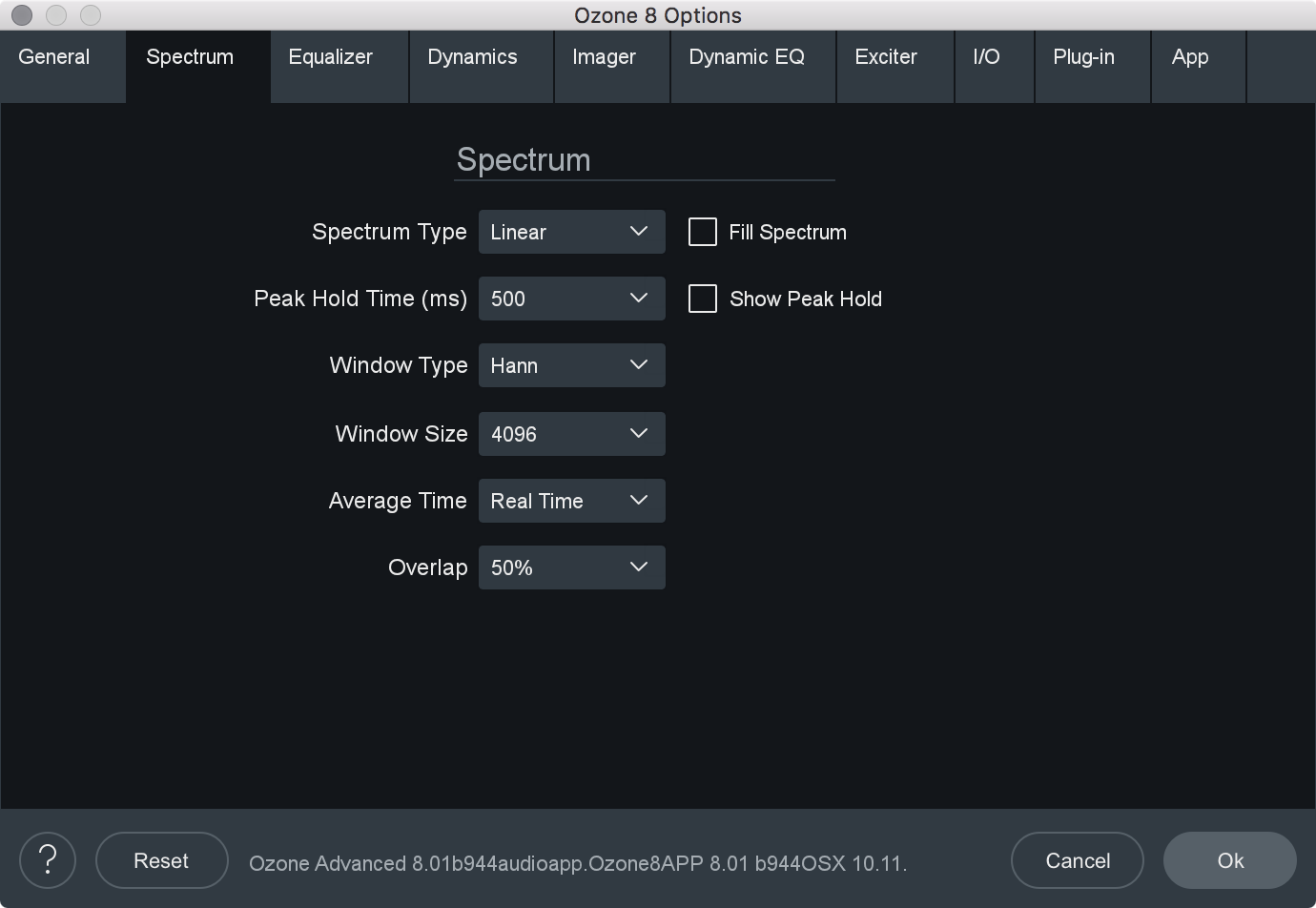
- SPECTRUM TYPE: Allows you to modify the spectrum analyzer display type. You can choose between:
- LINEAR: A continuous line connecting the calculated points of the spectrum.
- 1⁄3 OCTAVE: Splits the spectrum into bars with a width of 1⁄3 of an octave. Although the spectrum is split into discrete bands, this option can provide excellent resolution at lower frequencies.
- CRITICAL: Splits the spectrum into bands that correspond to how we hear, or more specifically how we differentiate between sounds of different frequencies. Each band represents sounds that are considered “similar” in frequency.
- FULL OCTAVE: Splits the spectrum into bars with a width of one full octave.
- FILL SPECTRUM: Allows you to display the real-time spectrum as a solid graph as opposed to a line graph. This option can be used to differentiate the real-time spectrum from the peak hold spectrum.
- WINDOW SIZE: Controls the tradeoff between time and frequency resolution in the spectrum analyzer. Higher values offer greater frequency resolution.
- WINDOW: Selects a window type for the spectrum. In most cases the default window type will work well, but you can choose from a variety of window types. Each window type has different amplitude and frequency resolution characteristics.
- PEAK HOLD TIME: Sets the length of time the peak hold display will hold before updating. You can choose between specific hold times (in milliseconds) or Infinite, where the peak display is held indefinitely.
Reset Peak hold
- You can reset the Peak Hold display manually by clicking on the spectrum.
- SHOW PEAK HOLD: Toggles whether Ozone displays and holds the peaks of the spectrum.
- AVERAGE TIME: Averages the spectrum according to this setting. Higher average times can be useful for viewing the overall tonal balance of a mix, while shorter average times provide a more real-time display.
- OVERLAP: Controls how often the spectrum updates. More overlap will cause the spectrum to update more frequently, at the expense of increased CPU usage.
EQ
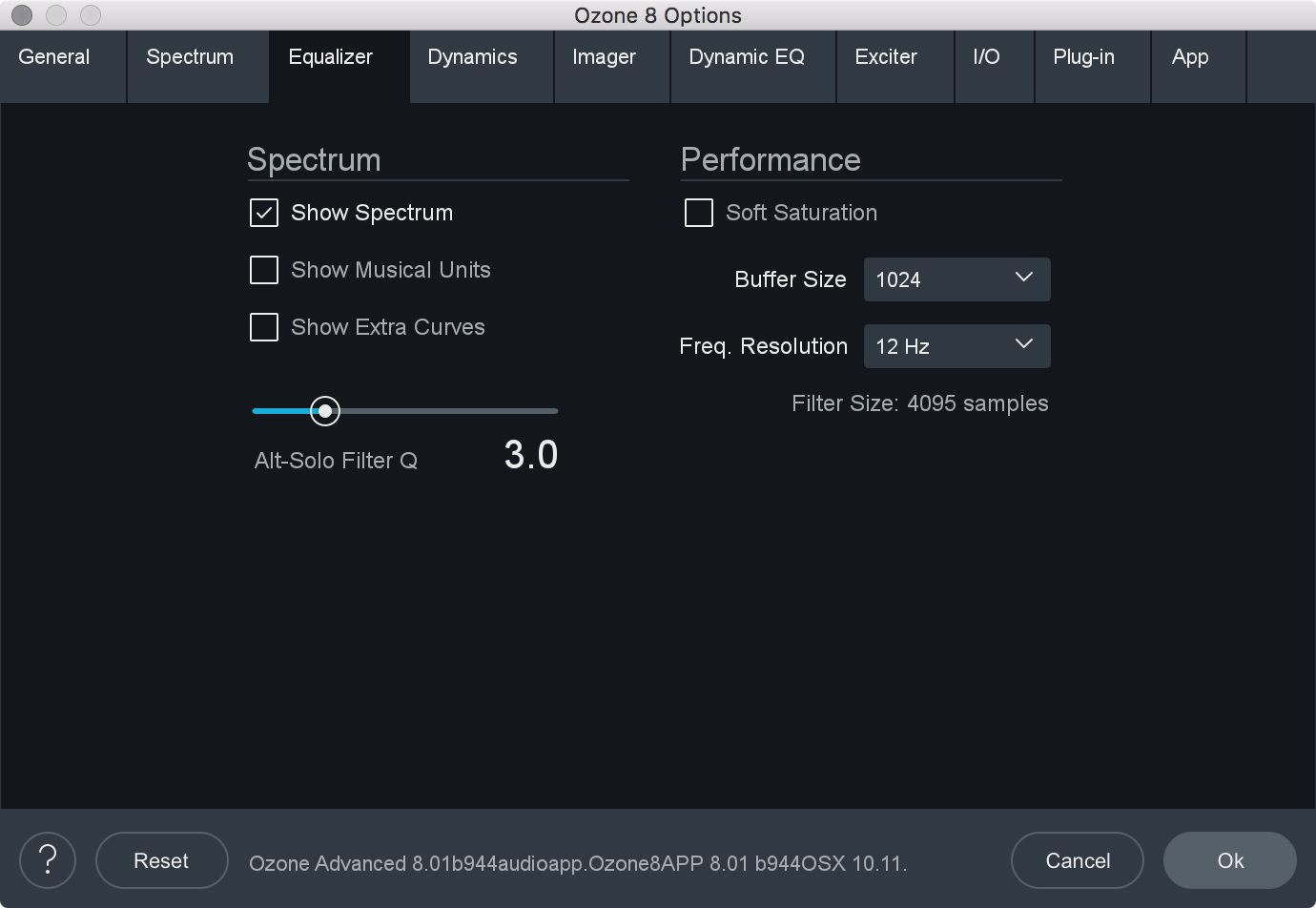
- SHOW SPECTRUM: When enabled, displays a real-time spectrum analyzer in the Equalizer spectrum area. This can be very useful in showing the frequency balance of your mix and how it is changed as you apply equalization.
- SHOW MUSICAL UNITS: When enabled, displays musical note labels along the frequency axis of the spectrum analyzer, alongside the Hertz ruler.
- SHOW EXTRA CURVES: Toggles the display of Phase Delay, Phase Response, and Group Delay curves in the EQ spectrum.
- SOFT SATURATION: Enables Soft Saturation in the EQ module. When enabled, signals that clip as a result of being boosted by the EQ will saturate with an analog character, rather than harsh digital clipping.
- BUFFER SIZE: Adjusts the memory buffer size, measured in samples, Ozone uses when applying equalization to the signal.
- FREQUENCY RESOLUTION: Selects the minimum resolution, in Hz, the Equalizer can be adjusted by. You can choose between: 3 Hz, 6 Hz, 12 Hz, 24 Hz, and 48 Hz.
- FILTER SIZE: Adjusts the steepness of the filter setting used in the EQ module.
- ALT-SOLO FILTER Q: Sets the bandwidth (Q) of the Alt-Solo Feature.
Exciter
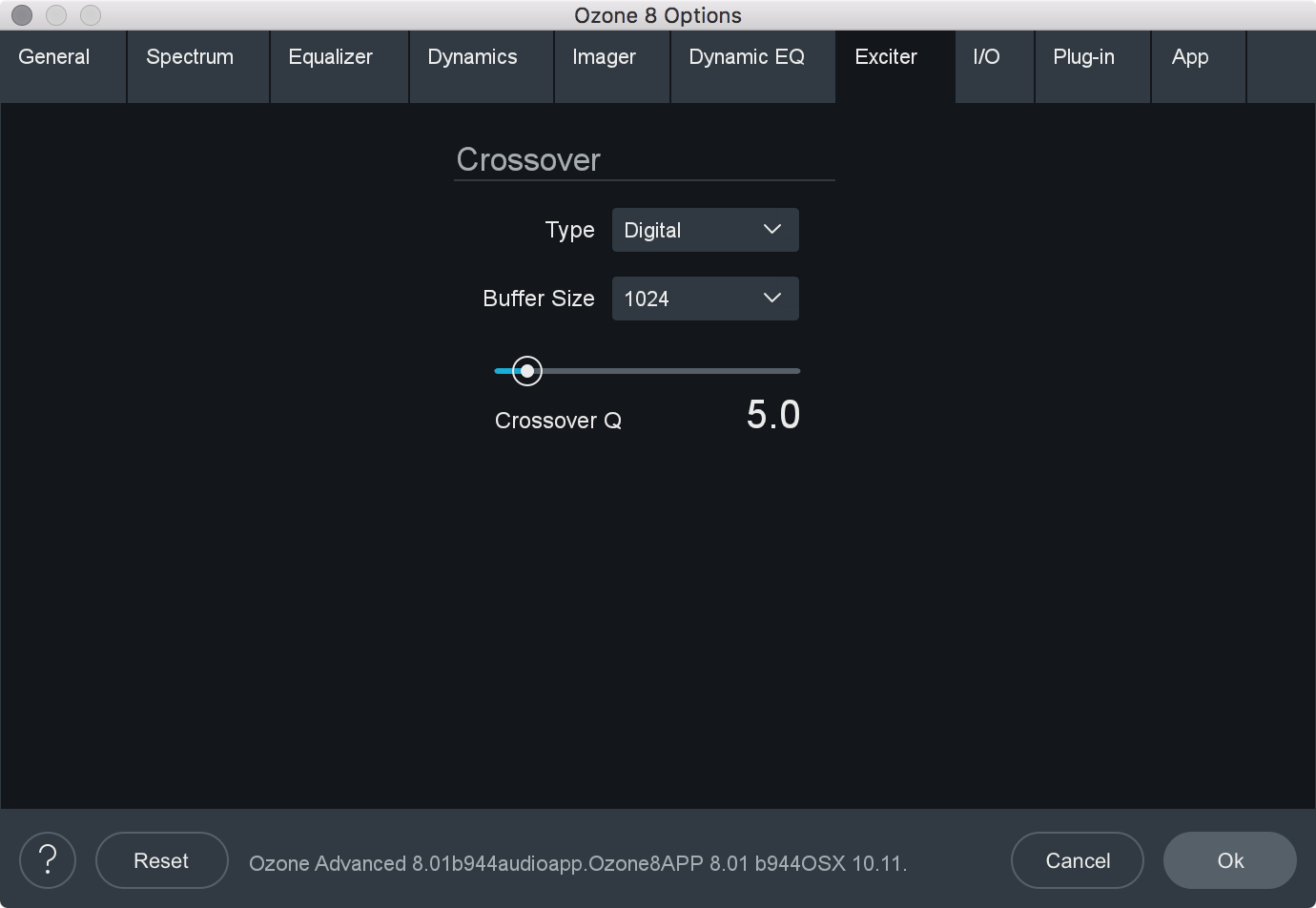
- CROSSOVER TYPE: Sets the crossover type used for multiband processing in the Exciter.
- ANALOG: Provides a natural analog character.
- DIGITAL: Provides a more transparent sounding crossover.
- HYBRID: A perfect reconstruction IIR analog crossover designed to reduce phase distortion and frequency distortion found in other analog crossovers while maintaining precise crossover points and the warm characteristics of analog crossovers.
- CROSSOVER BUFFER SIZE: Determines how large of a digital audio buffer is used in the Exciter module crossovers.
- CROSSOVER Q: When using the Digital crossover type, you can manually set the bandwidth of the crossover points in the Imager module crossovers. A higher Q results in tighter crossovers, while a lower Q provides a more gradual transition from one band to the next.
Dynamics Options
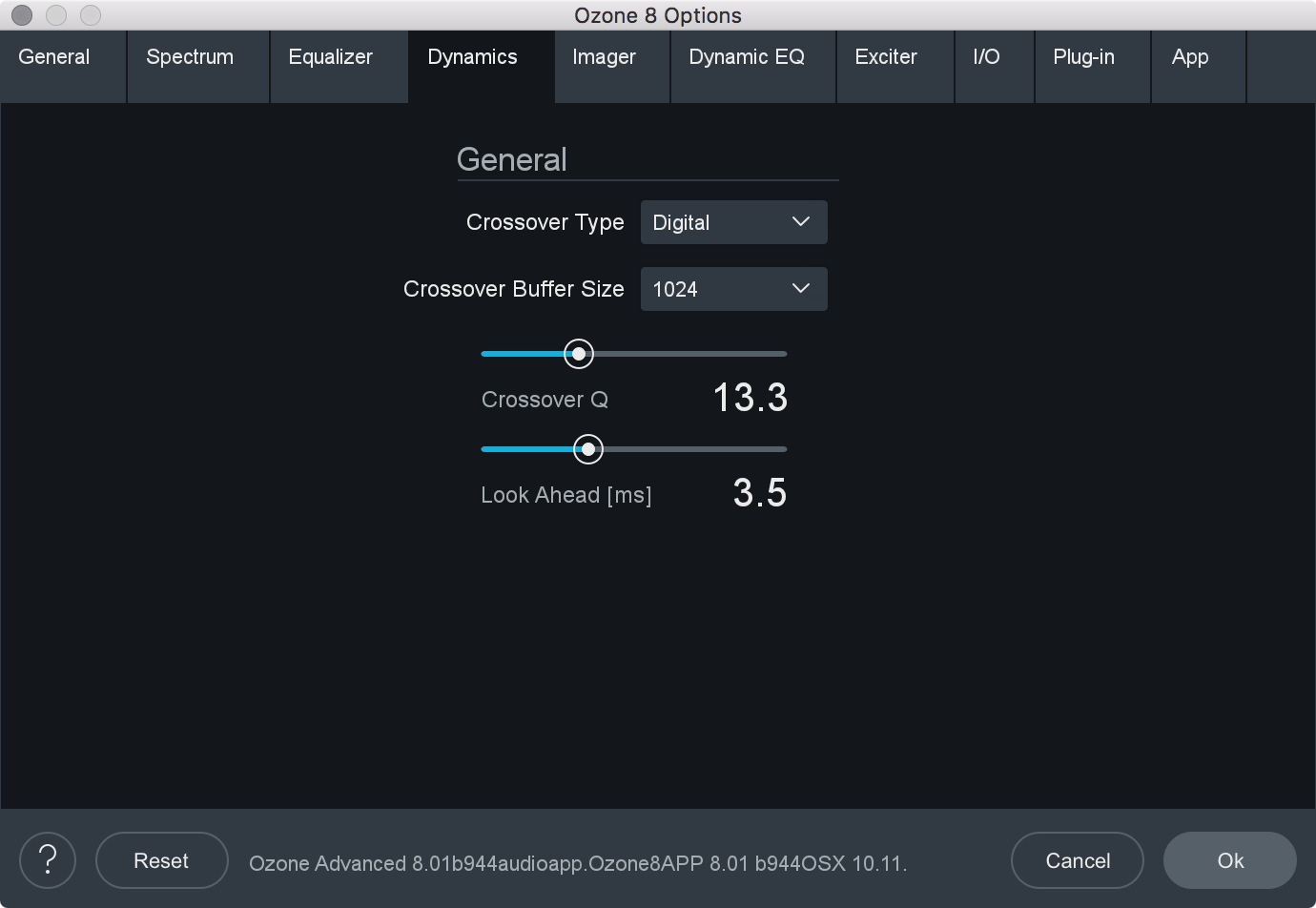
- LOOK AHEAD TIME: Determines how far ahead the dynamics processor looks ahead, within the loaded digital audio file, in order to provide as transparent and effective dynamics controls as possible. The look ahead time ranges from 0 to 10 ms.
- CROSSOVER TYPE: Sets the crossover type used for multiband processing in the Dynamics module.
- ANALOG: Provides a natural analog character.
- DIGITAL: Provides a more transparent sounding crossover.
- HYBRID: A perfect reconstruction IIR analog crossover designed to reduce phase distortion and frequency distortion found in other analog crossovers while maintaining precise crossover points and the warm characteristics of analog crossovers.
- CROSSOVER BUFFER SIZE: Determines how large of a digital audio buffer is used in the Dynamics module crossovers.
- CROSSOVER Q: When using the Digital crossover type, you can manually set the bandwidth of the crossover points in the Imager module crossovers. A higher Q results in tighter crossovers, while a lower Q provides a more gradual transition from one band to the next.
Dynamic EQ Options
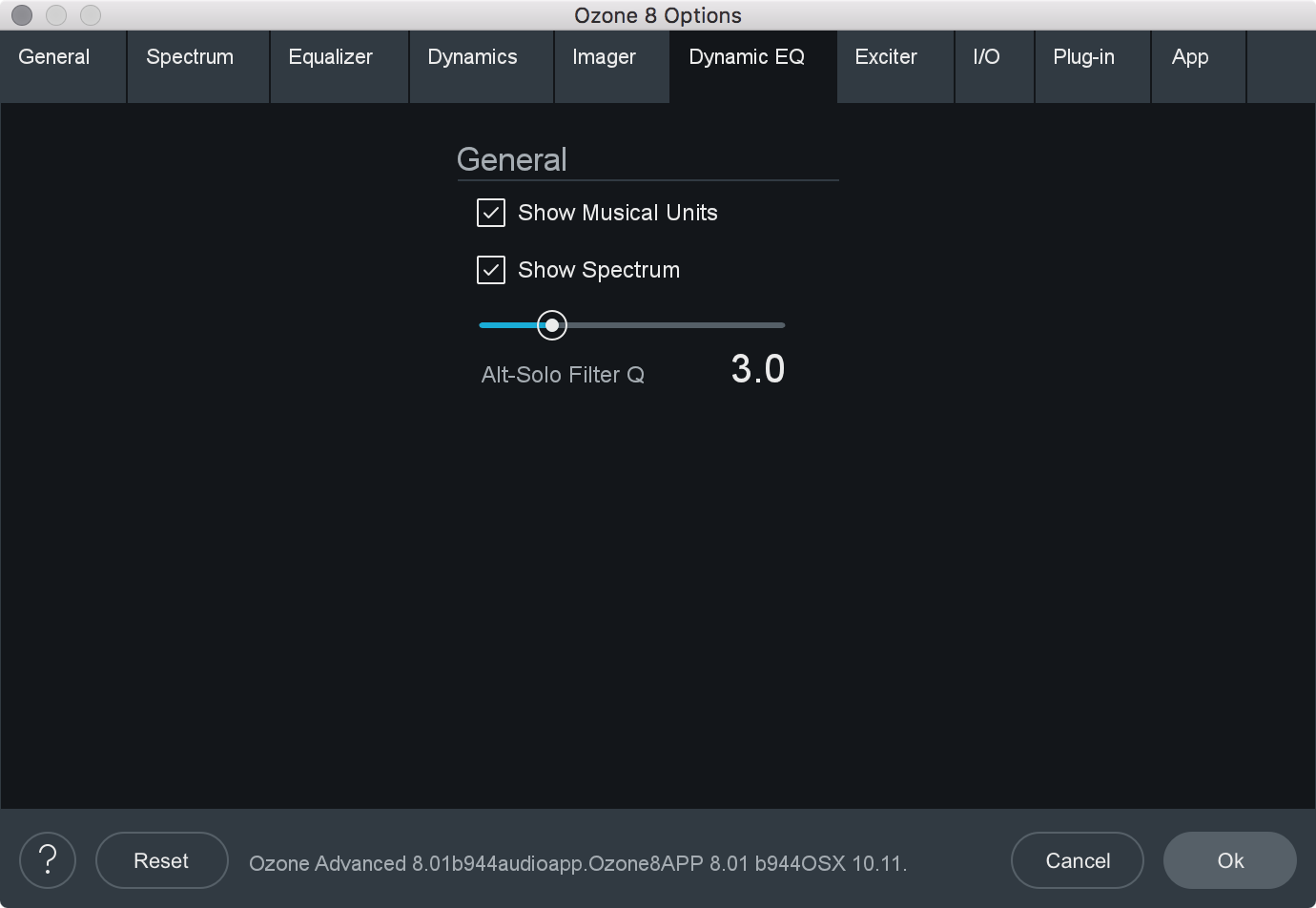
- SHOW MUSICAL UNITS: When checked, the Dynamic EQ will show its frequency points as musical notes (for example, A4) instead of measured in Hz.
- SHOW SPECTRUM: When enabled, displays a real-time spectrum analyzer in the Dynamic EQ spectrum area. This can be very useful in showing the frequency balance of your mix and how it is changed as you modify processing.
- ALT-SOLO FILTER Q: Controls the bandwidth (Q) of the filter used in the Dynamic EQ. The setting ranges from .2 to 12.
Imager Options
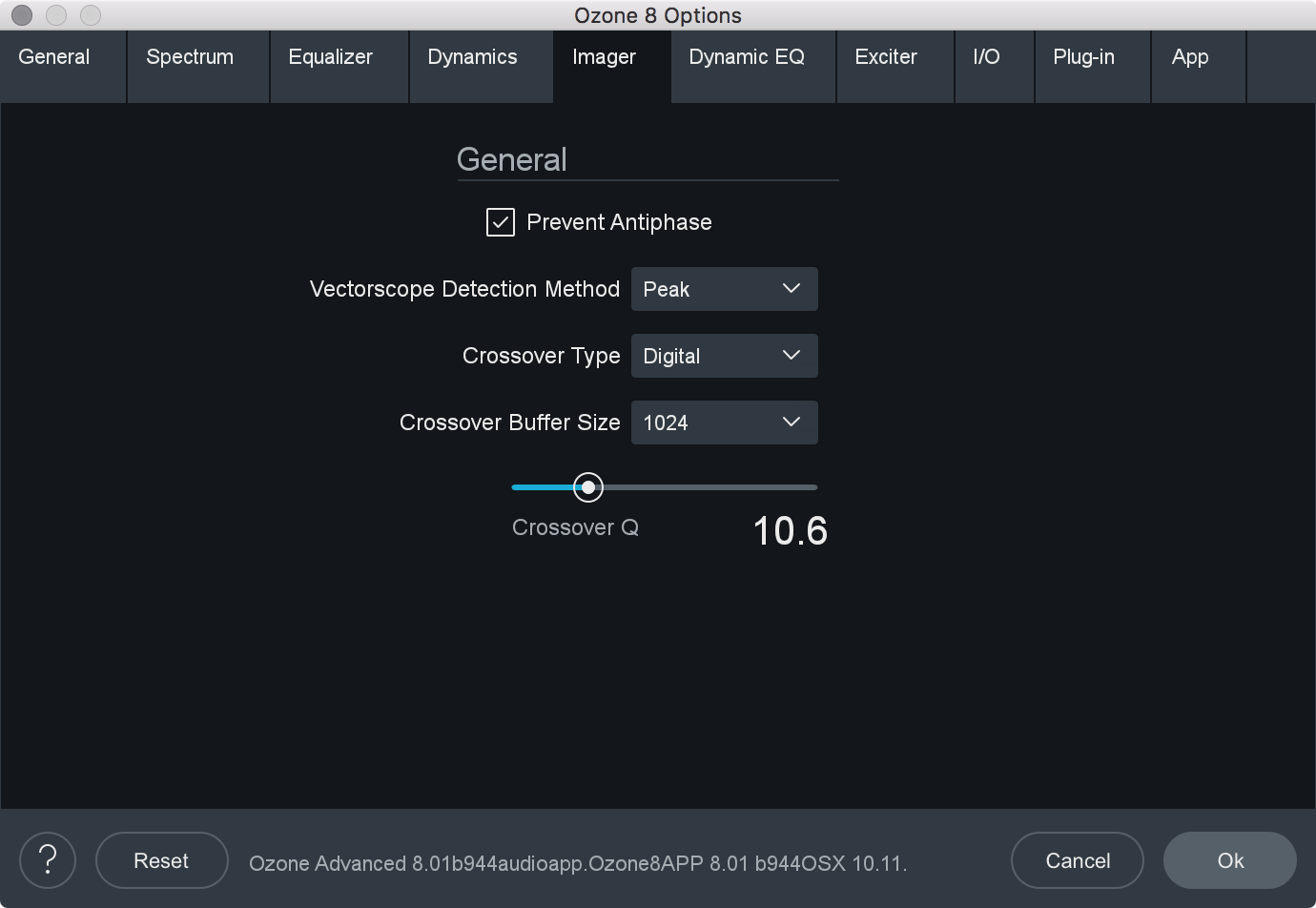
- PREVENT ANTIPHASE: When checked, the Imager will automatically prevent any settings from being applied that would result in phase cancellation of the stereo signal, when summed to mono.
- VECTORSCOPE DETECTION METHOD: Chooses which type of amplitude detection method is used by the Vectorscope. Choices include:
- PEAK: When this option is enabled, Ozone’s detection circuit looks at peak levels of the incoming signal. In general this is useful when you’re trying to even out sudden peaks in your music.
- RMS: When this option is enabled, Ozone looks at the average level of the incoming signal. RMS detection is useful when you’re trying to increase the overall volume level without changing the character of the sound.
- ENVELOPE: Envelope mode behaves much like RMS mode, but with some key advantages. Unlike RMS, True Envelope mode produces even levels across all frequencies.
- CROSSOVER TYPE: Sets the crossover type used for multiband processing in the Imager module.
- ANALOG: Provides a natural analog character.
- DIGITAL: Provides a more transparent sounding crossover.
- HYBRID: A perfect reconstruction IIR analog crossover designed to reduce phase distortion and frequency distortion found in other analog crossovers while maintaining precise crossover points and the warm characteristics of analog crossovers.
- CROSSOVER BUFFER SIZE: Determines how large of a digital audio buffer is used in the Imager module crossovers.
- CROSSOVER Q: When using the Digital crossover type, you can manually set the bandwidth of the crossover points in the Imager module crossovers. A higher Q results in tighter crossovers, while a lower Q provides a more gradual transition from one band to the next.
I/O
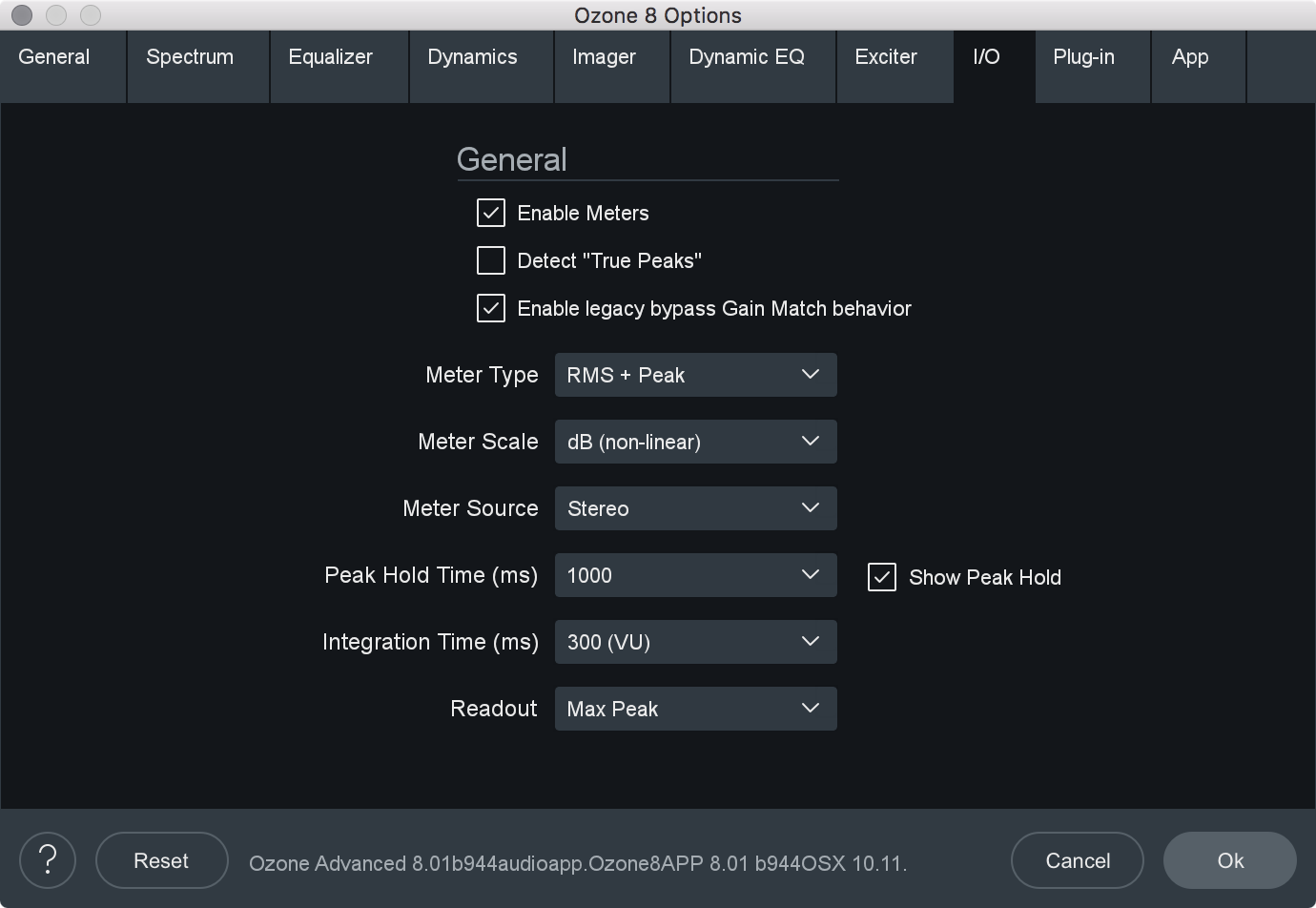
- ENABLE METERS: Enables or disables the meters in Ozone’s master I/O section.
- SHOW PEAK HOLD: Displays peak hold bars in the I/O meters.
- DETECT TRUE PEAKS: By default the Input/Output meters will only indicate clipping which occurs within the digital domain. To accurately measure the signal that will result from digital to analog conversion, select Detect “True Peaks.”
- ENABLE LEGACY BYPASS GAIN MATCH BEHAVIOR: Determines the behavior of the Gain Match feature in the auditioning section.
- BEHAVIOR WHEN CHECKED: When Ozone is on there are many modules such as the multiband dynamics and loudness maximizer that can affect the overall or perceived loudness of the mix. This makes it very hard to compare “Ozone on” to “Ozone bypassed.” The “Automatically Match Effective Gain When Bypassed” feature solves this problem. Ozone determines how much perceived gain is being added by all of the active Ozone modules and then automatically adds this amount of gain when Ozone is put into bypass mode. You can bypass Ozone, and the gain is automatically adjusted so that when you A/B Ozone on and off, the apparent volume is the same. This gain processing is the only processing that is applied when Ozone is bypassed, and it is of course only applied when Ozone is actually bypassed.
Note
- In the plug-in version of Ozone, this may not work if you use the host application to bypass Ozone. If the host application reports that it is bypassed, it will work and the Bypass button in Ozone will automatically depress accordingly. If the host does not report that it is bypassed, Ozone doesn’t know and therefore cannot apply the “gain when bypassed.”
- In the plug-in version of Ozone, this may not work if you use the host application to bypass Ozone. If the host application reports that it is bypassed, it will work and the Bypass button in Ozone will automatically depress accordingly. If the host does not report that it is bypassed, Ozone doesn’t know and therefore cannot apply the “gain when bypassed.”
- BEHAVIOR WHEN UNCHECKED: Enabling Gain Match in the I/O section when this option is disabled will result in the output gain sliders auto-adjusting apparent output level to match the dry signal level. The output faders will turn blue when they are auto adjusting level. This is useful to A/B the effect of Ozone processing. Unlike the legacy auto gain behavior, we recommend turning Gain Match on and off as needed rather than keeping it enabled all the time. This behavior does affect the output of Ozone.
- BEHAVIOR WHEN CHECKED: When Ozone is on there are many modules such as the multiband dynamics and loudness maximizer that can affect the overall or perceived loudness of the mix. This makes it very hard to compare “Ozone on” to “Ozone bypassed.” The “Automatically Match Effective Gain When Bypassed” feature solves this problem. Ozone determines how much perceived gain is being added by all of the active Ozone modules and then automatically adds this amount of gain when Ozone is put into bypass mode. You can bypass Ozone, and the gain is automatically adjusted so that when you A/B Ozone on and off, the apparent volume is the same. This gain processing is the only processing that is applied when Ozone is bypassed, and it is of course only applied when Ozone is actually bypassed.
- METER TYPE: Ozone 8 allows the I/O meters to display peaks according to several different audio monitoring types, including:
- RMS: RMS (Root Mean Square) is a software-based implementation of an analog-style level meter. Using different integration times, you can model popular VU or PPM meters. The RMS meter displays the average level calculated over a short window of time. The RMS meter readout will typically be lower than an equivalent PPM meter (Digital/Analog), since it is averaging peaks into the overall loudness.
- PEAK: The Peak meter is a fast meter that measures instantaneous maximum sample value or peak analog waveform values, depending on the “detect inter-sample peaks” checkbox. If you are tracking the peaks for possible clipping, the Peak meter is appropriate.
- RMS + PEAK: This is a combined RMS and Peak meter. This meter displays a lower bright bar representing the average level (RMS) and a higher dimmer bar representing peak level. There is also a moving line above the bar representing the most recent peak level or peak hold.
- K-SYSTEM: Ozone 8 supports Bob Katz’s K-System metering with simultaneous peak and RMS displays.
- MOMENTARY: This measurement is a calculation of loudness over the course of 400ms.
- SHORT TERM: This measurement is a calculation of loudness over the course of 3 seconds.
- INTEGRATED: This measurement is a calculation of loudness over the course of an indefinite period of time.
- SCALE: This sets the range and scale of the I/O Meters. Options include:
- dB (Linear): Decibel scale presented linearly from -60 dB to 0
- dB (Non-linear): Full decibel scale (dBfs) presented non-linearly
- BS.1771: Loudness scale recommended by the ITU that spans from -45 LUFS to -14.0 LUFS
- EBU +9: Loudness scale recommended as a default by the EBU that spans from -41.0 LUFS to -14.0 LUFS
- EBU +18: Loudness scale recommended for material with a wide Loudness Range by the EBU that spans from -59.0 LUFS to -5.0 LUFS.
LUFS Note
- LUFS is Loudness Units Full Scale and 1 LUFS = 1 dB.
- SOURCE: Selects the audio source for the input/output meters. You can choose between: Stereo & Mid/Side. Ozone’s I/O meters display Stereo information by default. To change the Input/Output meters to display Mid/Side metering information, click on the I/O button above the I/O meters and change “Source” selection to Mid/Side. When the I/O meters are in Mid/Side mode, the meter in the center represents the Mid channel level information and the meters on the left and right represents Side channel level information. The left and right gain sliders control the left and right gain of your signal, regardless of the Meter Source selection.

- PEAK HOLD TIME: Selects how many consecutive samples of audio must exceed 0 dBFS (full scale) before registering as a peak. You can choose between: 5 ms, 250 ms, 500 ms, 1,000 ms, 5,000 ms, and Infinite.
- INTEGRATION TIME: Specifies the integration time for the RMS calculation. In most RMS meters, the integration time is set to around 300 ms. You can chhose between: 10 ms, 50 ms, 300 ms (VU), 1,475 ms, 2,650 ms, 3,825 ms, and 5,000 ms.
- READOUT: Selects whether the peak hold section of the meters displays the current peak status (current) or instead displays the highest peak that has occurred in the audio file (max peak).
Ozone App Specific
The Ozone application options menu includes tabs that are specific to the application. These tabs allow you to manage plug-in scanning and application specific behaviors.
Plug-in
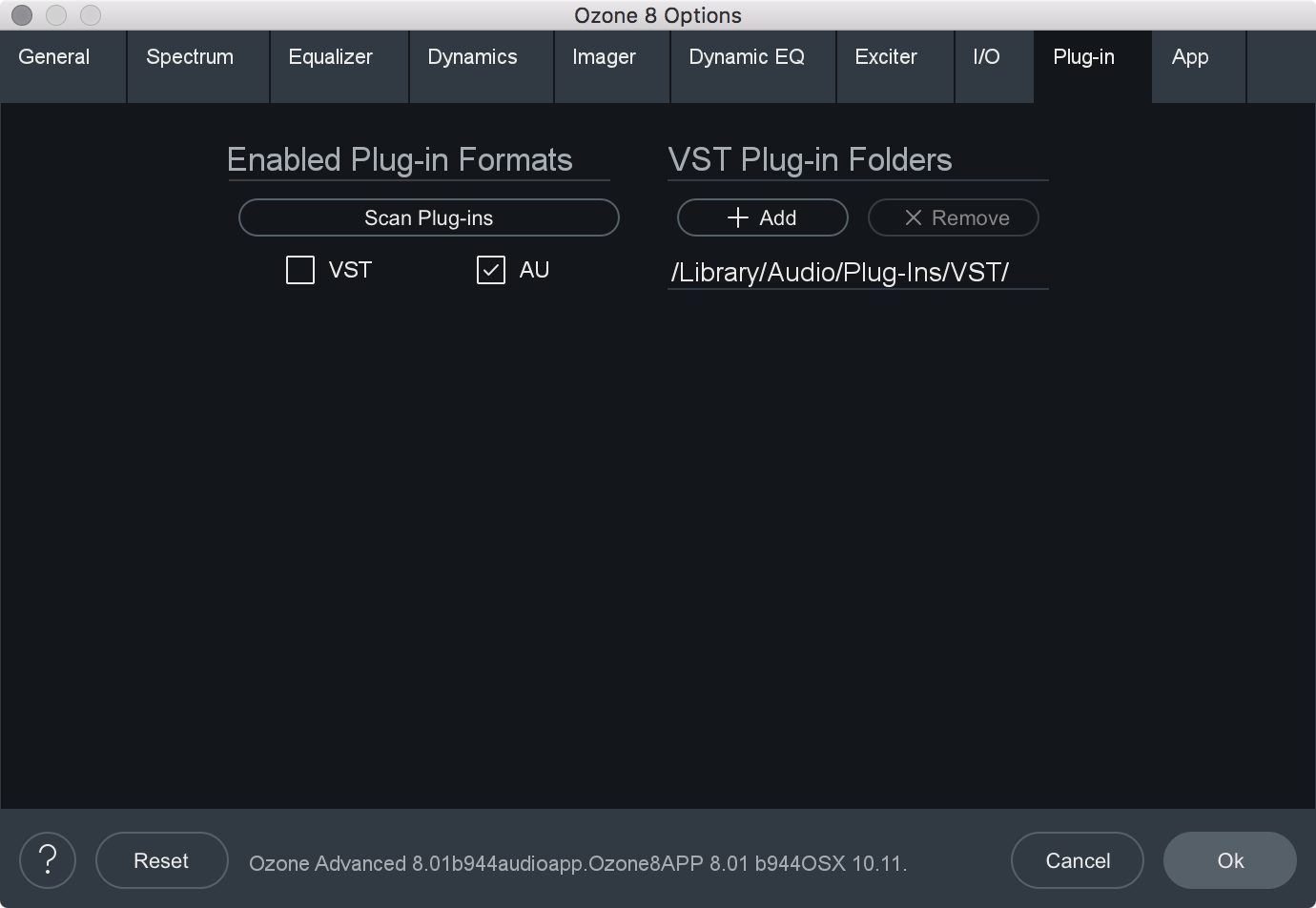
- ENABLED PLUG-IN FORMATS: Allows you to individually select which plug-in formats (VST and AudioUnit) will be automatically loaded into Ozone’s “Plug-ins” section.
- SCAN PLUG-INS: Click this button to re-scan the selected plug-in locations and load in any newly installed plug-ins.
- VST PLUG-IN FOLDERS:
- Displays the currently monitored folder path of where your VST plug-ins reside that are loaded into the “Plug-ins” section of Ozone.
- Use in conjunction with the “Add VST Folder” to add a new location, or the “Delete VST Folder” to delete a currently displayed folder path.
Note about AudioUnit Plug-ins
- AudioUnit plug-ins (OS X/macOS only) do not require you to specify a folder path. AudioUnit plug-ins are always installed to a standard folder location on OS X, and Ozone will look to that specific folder path to scan any installed AudioUnit plug-ins.
App
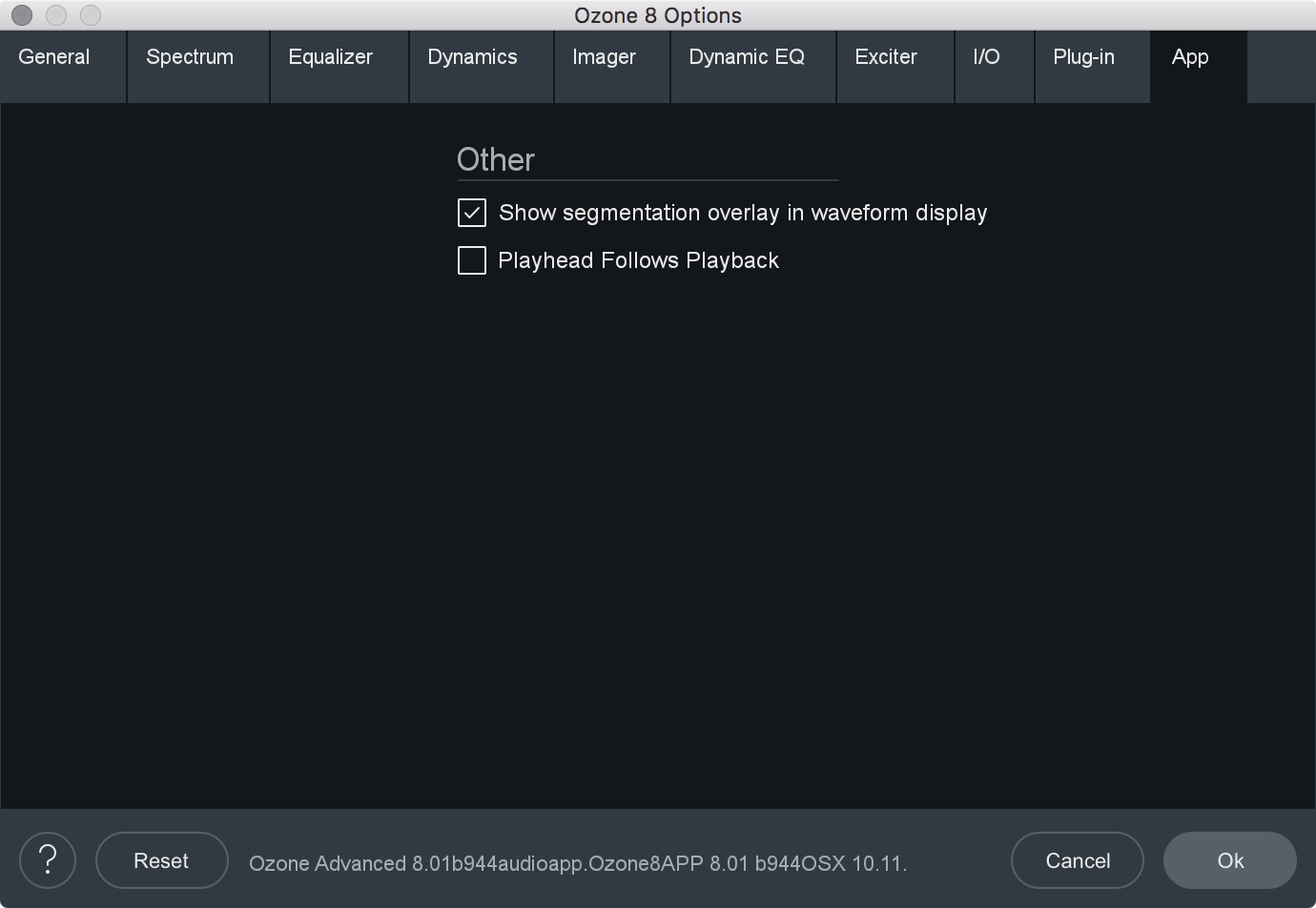
- ENABLE WAVEFORM SEGMENTS OVERLAY: Click to enable the Waveform Segmentation overlay, which is the multicolored bar located just below the waveform. In Ozone 8, every imported audio file is scanned for matching “segments,” which are displayed as colored bars. This display acts as a helpful color coding of the sections of a song. A mastering engineer can use this display to quickly check every transition, or alternatively A/B the chorus of one song with the chorus of another. The corresponding audio can be selected by clicking on the colored segment, this allows you to easily select a loop region or quickly jump to different sections of a file.
- PLAYHEAD FOLLOWS PLAYBACK: When this control is checked, the playhead will always stop at the location that the stop button is pressed, as opposed to returning to the start position.