Equalizer
Overview
Ozone’s versatile Equalizer allows you to add warmth and character with analog-matched filters, or precisely boost and cut frequencies with digital linear-phase filters.

EQ Views
Ozone’s EQ module contains three different views for working with the EQ.
Spectrum View

This view offers a simple overview of all eight bands of EQ, allowing you to work with key parameters of all eight bands at the same time, including frequency, gain, bandwidth (Q), and individual band bypass.
The nodes on the EQ display mark each of the eight EQ bands. You can adjust an EQ band by clicking on a node and dragging:
- Horizontally to change the frequency of the band.
- Vertically to change the gain of the band.
- Drag the “handles” on each side of the band to adjust the bandwidth (Q) of the EQ band, by dragging with the mouse and widening the band.
- You can also use your mouse or trackpad’s scroll action to widen/narrow a selected band.
As you adjust the nodes you will see different curves. The white curve is the composite of all EQ bands, while the selected band shows as a thin line in the band’s specific color.
All Bands View
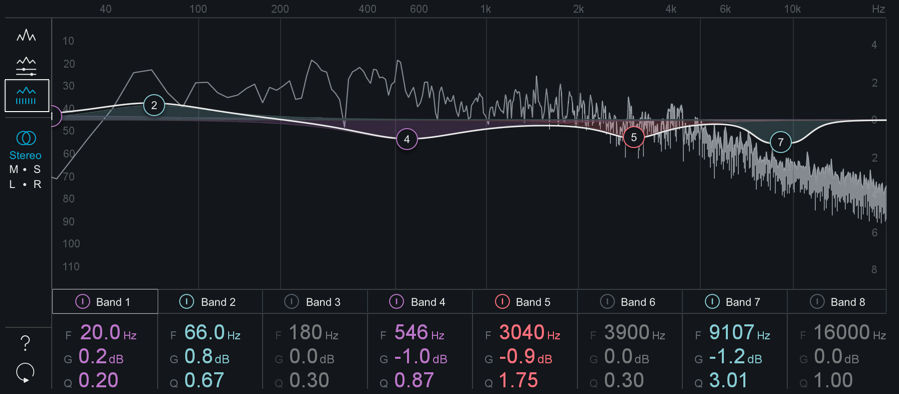
This view allows you to view the numerical parameters (Frequency/Gain/Q) for all eight bands at the same time, and adjust them by clicking and dragging on the numerical entries, or double-clicking the field and typing in the desired numerical value. In this view you can also bypass any band of the EQ by clicking on the graphical “power” button at the top of each band column.
Detailed Band View
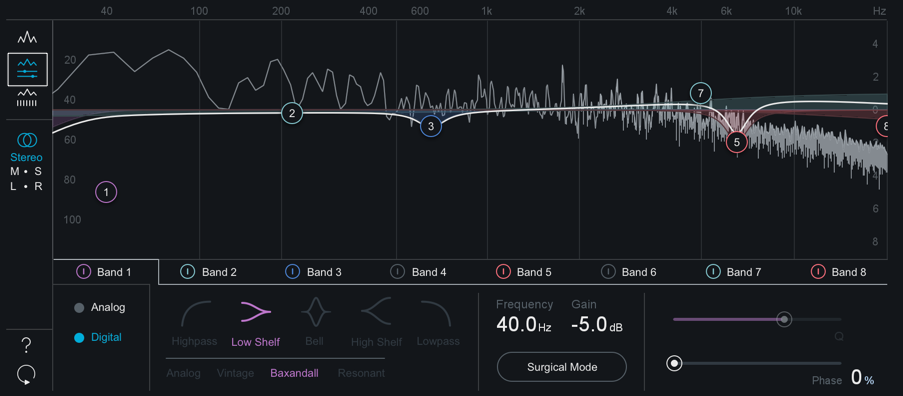
In this view, you select an individual band to adjust by selecting that band’s tab in the interface window; the rest of the interface then displays a deeper set of parameters to adjust for that band.
This view contains the following controls:
ANALOG/DIGITAL
Sets the global EQ filter algorithm.
- Analog: Emulates classic analog EQ sounds with added coloring. This mode utilizes IIR (Infinite Impulse Response) filters.
- Digital: More precise, clinical-sounding EQ models. This mode utilizes FIR (Finite Impulse Response) filters.
When Digital mode is enabled, two additional parameters become available:
- PHASE When using the Equalizer in Digital mode, you have access to a phase slider for each of the EQ bands. When the Phase slider is set to 0%, the currently selected band will have a Linear phase response. When the Phase slider is set to 100%, the currently selected band will have a Minimum phase response.
- SURGICAL MODE Enabling Surgical Mode changes the filter curves to less musical, but far more precise shapes.
FILTER SHAPES
In both Analog and Digital modes, Ozone provides the ability to set the type or shape of any of the eight EQ nodes. Any node can be set to any of the following types of EQ filter types:
- The Low-Pass and High-Pass filters are Butterworth filters; optimized for maximum flatness without ripple or resonance in the passband or stopband.
- The Brickwall Low-Pass/High-Pass filters are elliptic filters; optimized for steepness with minimal ripple in the passband and stopband.
- The Vintage-type filters exhibit a complimentary frequency dip, modeled after the renowned Pultec analog Equalizer, creating a complex slope with one node.
FREQUENCY/GAIN/BANDWIDTH (Q)
Individual parameter adjust mode also lets you adjust the frequency, gain, and bandwidth for the currently selected band. You can adjust them graphically, as with the Spectrum View, but in this view you can also adjust them by clicking and dragging on the numerical parameters (frequency/gain) and the numerical parameter (bandwidth, aka Q).
M/S & L/R Modes
The Equalizer module can offers Stereo, Mid/Side & Left/Right processing modes. See the Processing Mode section of the Common Module Controls chapter for more details.
Meter Scales
- EQ GAIN SCALE: Gain scale for the EQ curve is displayed on the right side of the spectrum window.
- SPECTRUM MAGNITUDE SCALE: Spectrum magnitude (dB) scale is displayed on the left side of the spectrum window.
- SPECTRUM FREQUENCY SCALE: Spectrum & EQ curve frequency scale is displayed along the top of the spectrum window.
note
- The scales for the EQ and spectrum are different, by design. If they were made to match, you wouldn’t see enough of the spectrum for it to be useful. The frequency scale in grey applies to both the EQ and the spectrum.
- You can set options for the spectrum by accessing the Spectrum Options tab or right-clicking the spectrum and selecting “Spectrum Options” from the context menu.
Alt-Solo
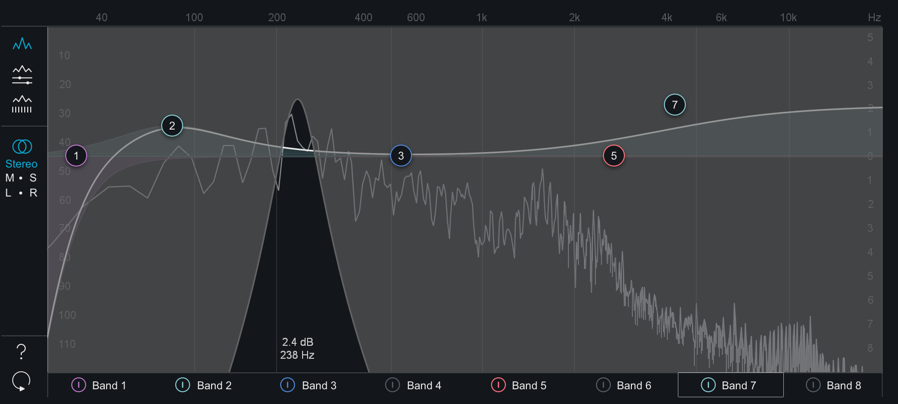
If you hold down the Alt key and click on the spectrum, you have an “audio magnifying glass” that lets you hear only the frequencies that are under the mouse cursor, without affecting your actual EQ settings. This is useful for pinpointing the location of a problem frequency in the mix without changing your actual EQ bands. Releasing the mouse button returns the sound to the actual EQ. You can set the default bandwidth of this filter in the EQ Options screen under “Alt-Solo Filter Q.”