Common Module Controls
Overview
There are a number of common functions and workflows shared across Ozone modules. This chapter explains the standard controls and workflows shared by Ozone 8 Elements modules.
Tip: Using modifier keys in Ozone
- Shift-clicking on a slider in any module after changing its value allows you to quickly toggle between the current and previous slider value.
Signal Chain Module Controls
The module selectors in the signal chain offer common controls and behaviors.
MODULE PRESET
Opens module preset system (see Module Preset System).
SOLO
Clicking the Solo (“S”) button turns off (bypasses) all the mastering modules except the one currently displayed. This allows you to audition the effect of one module without hearing the e ect of the others.
BYPASS
Clicking the Bypass button disables processing in the associated module. This allows you to compare the sound with or without the currently displayed module.
Module Channel Processing Modes
Ozone 8 Elements offers different channel processing modes in the EQ module that determine how processing is applied by the EQ. EQ channel processing mode options appear on the left hand side of the module control area.
Stereo Mode
Stereo mode (or ‘Mono’ mode if the input audio is single channel) is the default processing mode for all modules. This also applies to modules that do not offer explicit Mid/Side or Left/Right processing options.
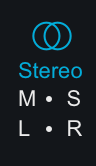
When Stereo mode is selected (or when no Mid/Side or Left/Right channel options exist), one set (“channel”) of controls will be available for processing in the selected module.
Mid/Side (M/S) Mode
Mid/Side processing is enabled by selecting the M-S processing mode button on the left side of the module control area.
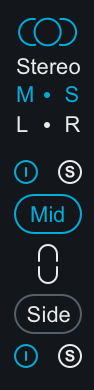
Mid/Side Processing Examples
For more information about mid/side processing, see the Tips & Examples chapter
Mid/Side Encoding & Decoding
When Mid/Side mode is enabled, the input signal to the module is encoded into a Mid/Side configuration. After processing in Mid/Side mode, the signal is decoded from Mid/Side to Stereo at the output of the module.
- Mid Channel Encoding: The encoded Mid channel signal represents the phantom image between left & right speakers, or the center channel of the input audio.
- Side Channel Encoding: The encoded Side channel signal represents the sides (or edges) of the input audio. Increasing the level of the side channel can create
Independent Mid & Side Control Adjustments
Selecting Mid/Side mode will expose two unique sets of parameters for processing. One set of parameters applies processing to the encoded Mid channel and the second set of parameters applies processing to the encoded Side channel.
Mid Channel Controls
- View & Adjust Mid Channel Controls Select the “Mid” button to independently view and adjust the parameters that affect the Mid channel processing of the active module.
- Bypass Mid Channel Processing Deselect the power button above the Mid channel selector to Bypass the Mid channel processing.
- Solo Mid Channel Processing Select the ’S’ button above the Mid channel selector to solo the module’s Mid channel processing.
Side Channel Controls
- View & Adjust Side Channel Controls Select the “Side” button to independently view and adjust the parameters that affect the Side channel processing in the active module.
- Bypass Side Channel Processing Deselect the power button below the Side channel selector to Bypass the Side channel processing.
- Solo Side Channel Processing Select the ’S’ button below the Side channel selector to solo the module’s Side channel processing.
Linked Mid/Side Control Adjustments
You can easily link Mid & Side controls by enabling the ‘Link’ button between the Mid & Side selection buttons. When Link is enabled, parameter adjustments in the Mid channel will adjust the corresponding Side channel parameter and vice versa.
More information: Relative Parameter Linking
See the Tips & Examples chapter for more information about parameter linking in Ozone.
Mid/Side Metering
By default, the I/O meters will display the stereo mix of your audio. However, when working with Mid/Side processing, it is often very helpful to have a clear meter indication of the overall Mid & Side levels individually. To change your meters to display the Mid/Side information of your master, you can set the I/O meter source to Mid/Side.
When the I/O meters are in Mid/Side mode, they will no longer display your signal in terms of stereo left and right. Instead, the middle of the meter will be the level of the entire Mid channel, and on the right left meters will be the overall level of the Side channel. The left and right gain sliders will still control the left and right gain of your signal. The Mid/Side meters will still adhere to the same Type and Scale settings defined in the I/O options menu.
Left/Right (L/R) Mode
Let/Right processing is enabled by selecting the L-R processing mode button on the left side of the module control area.
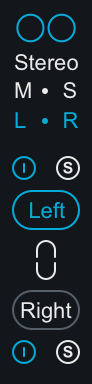
When enabled, the input signal to the module is split into two processing channels, Left & Right. The signal is ‘summed’ back to Stereo at the module’s output.
Independent Left & Right Control Adjustments
Selecting Left/Right mode will expose two unique sets of parameters for processing. One set of parameters applies processing to the Left channel and the second set of parameters applies processing to the Right channel.
Left Channel Controls
- View & Adjust Left Channel Controls Select the “Left” button to independently view and adjust the parameters that affect the Left channel processing of the active module.
- Bypass Left Channel Processing Deselect the power button above the Left channel selector to Bypass the Left channel processing.
- Solo Left Channel Processing Select the ’S’ button above the Left channel selector to solo the module’s Left channel processing.
Right Channel Controls
- View & Adjust Right Channel Controls Select the “Right” button to independently view and adjust the parameters that affect the Right channel processing of the active module.
- Bypass Right Channel Processing Deselect the power button below the Right channel selector to Bypass the Right channel processing.
- Solo Right Channel Processing Select the ’S’ button above the Right channel selector to solo the module’s Right channel processing.
Linked Left/Right Control Adjustments
You can easily link Left & Right controls by enabling the ‘Link’ button between the Left & Right selection buttons. When Link is enabled, parameter adjustments in the Left channel will adjust the corresponding Right channel parameter and vice versa.
More information: Relative Parameter Linking
See the Tips & Examples chapter for more information about parameter linking in Ozone.