Vocal Assistant
Overview
Vocal Assistant analyzes your vocal in real time to determine ideal settings for a polished vocal sound. It combines your input selections with intelligent analysis to tailor the processing to your vocal.
In order to intelligently provide settings suited to vocals, we trained a neural net classifier on a variety of vocal samples to identify common vocal characteristics. This neural net data is used in Vocal Assistant to map and inform the settings applied to your vocal during analysis.
Workflow
Upon opening Nectar Elements, the Vocal Assistant selection screen will appear.

Processing Options
You can inform the results of Vocal Assistant processing by changing the Vibes and Intensity settings.
Vibes
Informs the initial EQ and Dynamics settings applied to your vocal.

Intensity
Determines the amount of processing applied to your vocal.

Vocal Assistant Analysis
After making your selections, play audio in your DAW and click the “Go” button to start Vocal Assistant.
Note
- Vocal Assistant needs audio input: Make sure you are playing audio in your DAW.
- Vocal Assistant needs time to analyze your vocal. If you are trying to run Vocal Assistant on a clip shorter than 20 seconds, you should enable loop playback before starting Vocal Assistant.

Processing Steps
Below is an outline of the steps Vocal Assistant works through during the analysis of your vocal track.
- Analyzing vocal signal to determine optimal settings: Vocal Assistant analyzes your vocal to identify characteristics that will inform the processing applied in the subsequent steps.
- Applying settings based on vocal content: Vocal Assistant applies an initial “character” EQ curve and Dynamics settings. These settings are based on a combination of the Vibes and Intensity selections and the results of vocal content analysis.
- Detecting vocal register to optimize pitch correction: Vocal Assistant analyzes pitch information in your vocal track and uses that information to set the vocal register (range) for pitch correction processing.
- Learning subtractive EQ parameters to improve clarity: Vocal Assistant learns the frequency content of your vocal and sets subtractive EQ bands to frequency values that will help to improve clarity.
- Detecting vocal sibilance to set de-esser: Vocal Assistant analyzes the frequency content of your vocal for harsh, sibilant frequency content. If sibilance is detected, Vocal Assistant will set the optimal cutoff frequencies and threshold value for de-essing.
- Applying dynamics for a controlled output level: Vocal Assistant sets a compressor threshold value in order to control the output level of your vocal.
- Adding subtle reverb to add a sense of space: Vocal Assistant applies a subtle reverb to your vocal to add a sense of space.
When the analysis pass is complete, Vocal Assistant will automatically progress to the next page.
Controls
After analyzing your vocal, you can scale the amount of processing applied by Vocal Assistant, adjust output gain, view metering information, bypass processing, or return to the processing option page to re-run Vocal Assistant with different Vibes or Intensity selections.
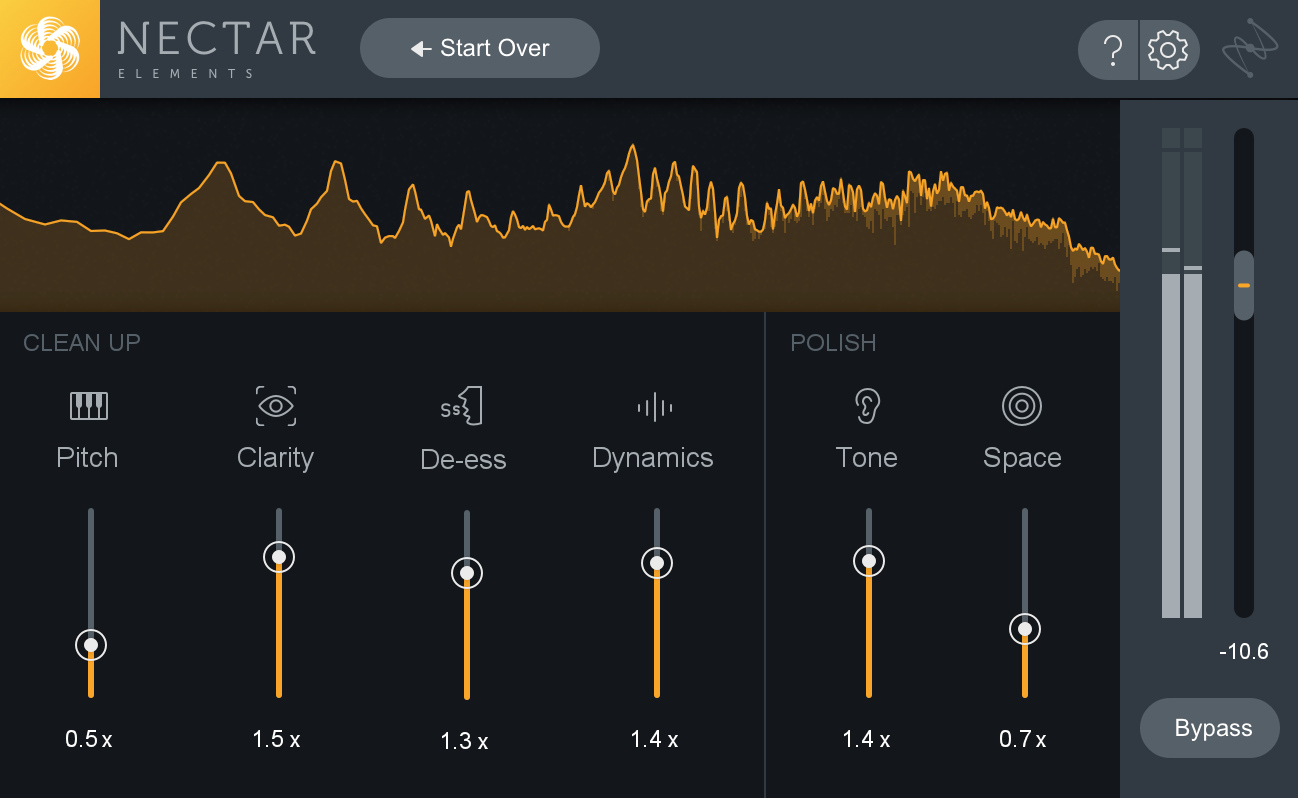
Macro Scale Controls
You can scale the amount of processing applied to your vocal by adjusting the macro scale sliders that appear after Vocal Assistant has finished analyzing your vocal.

Clean Up
| ICON | NAME | DESCRIPTION |
|---|---|---|
|
|
PITCH | Scales the amount of pitch correction applied to your vocal. When set to 0, no pitch correction will be applied. |
|
|
CLARITY | Scales the amount of gain applied to the subtractive EQ bands. |
|
|
DE-ESS | Scales the de-esser threshold value. |
|
|
DYNAMICS | Scales the compressor threshold value. |
Polish
| ICON | NAME | DESCRIPTION |
|---|---|---|
|
|
TONE | Scales the amount of “character” EQ that is applied to the vocal. When set to 0.0x, the character EQ processing is bypassed. When set to 2.0x, the “character” EQ curve is double the initial EQ curve set by Vocal Assistant. |
|
|
SPACE | Scales the amount of reverb applied to your vocal. |
Start Over
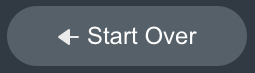
You can return to the processing options screen and change your Vibes or Intensity selections and restart Vocal Assistant by clicking the “Start Over” button in the top bar of the plug-in interface.
Output Controls
Output Gain
Adjusts the amount of gain (dB) applied to the output signal (after processing).
Bypass
Disables all Nectar Elements processing.
Meters
Spectrum Analyzer

Displays the real-time frequency spectrum of the processed output of Nectar Elements.
Output Level
Displays the Peak+RMS output level of Nectar Elements. The clip indicators at the top of the meters will turn red when clipping occurs. You can reset the clip indicators by clicking on them.





