Switching Custom Transformer Types
When the Insert Mode of a custom transformer allows type switching, the action is very straightforward. Simply right-click on the instance and choose the required type:
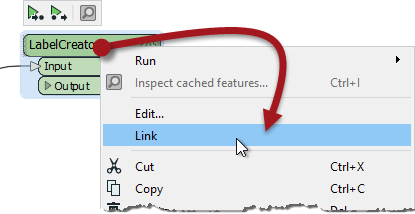
In the above screenshot, the user is switching from Embedded to Linked. Of course, switching to Linked requires the custom transformer to be exported already. If not, there is no option to link the transformer because there is no file to link to!
When you switch from embedded to linked, then the embedded definition is closed. The transformer instance then points to the linked definition.
When you switch from linked to embedded, the contents of the fmx file are copied and embedded in the workspace. The transformer instance then points to the embedded definition.
If there is more than one instance of the Custom Transformer, you are asked whether you want to switch all of them:
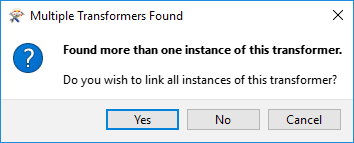
The usual answer to this is yes because having the same transformer both embedded and linked could be quite confusing! If you answer no, then be aware that the transformer you clicked on will be linked (but none of the other instances will).
| FME Lizard says… |
|
Switching from Embedded to Linked only works as long as the two versions are the same.
In other words, if you embed a linked transformer and then make changes to the embedded definition, you won’t be able to revert to the linked version. |