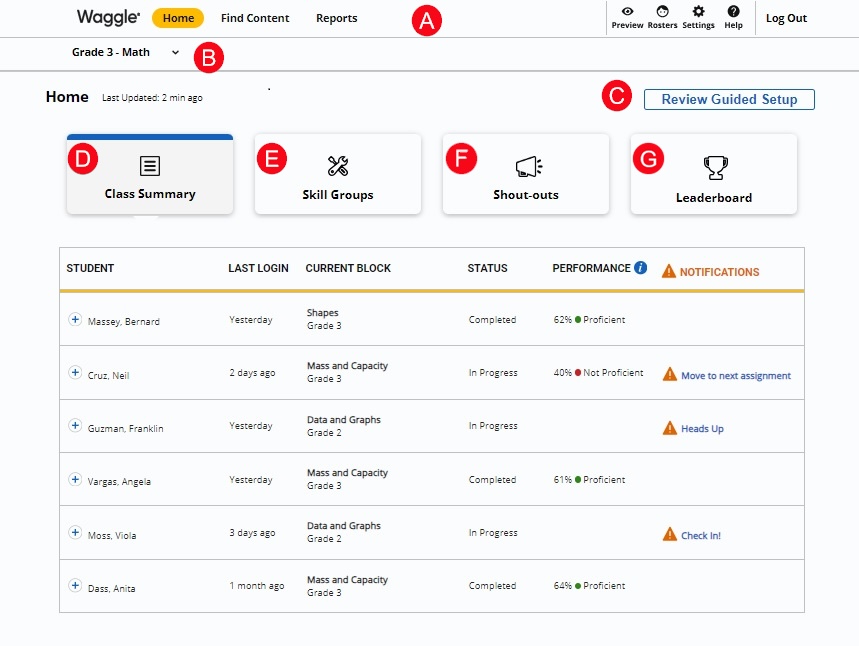
The Teacher Dashboard opens at login.
There are three sections to the Teacher Dashboard:
Home: This section is displayed at login.
Find Content: The Find Content tab locates and reviews materials to manually assign to students. See Find Content and Create Assignments for more details.
Reports: The Reports tab shows the Waggle Standards Report and allows teachers to track assignments. See Reports for details.
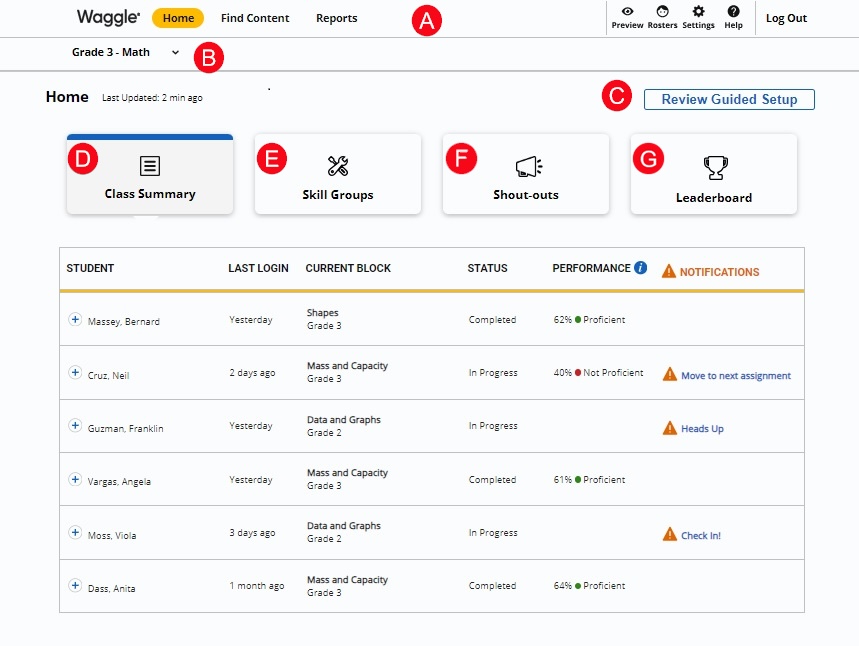
Review the Teacher Dashboard elements and functionality descriptions below.
|
Dashboard Sections Navigation Bar | The Navigation banner links to eight sections to the Teacher Dashboard. Home: This section is displayed at login. Find Content: The Find Content tab locates and reviews materials to manually assign to students. Reports: The Reports tab takes you to the Waggle Reporting section where you can Track Assignments and view the Standard Report. Preview: The Preview link allows teachers to review assignments from the student perspective for grades 3-8. Roster: The Rosters link displays class rosters and associated data as well as allowing teachers to add students or a new group. Settings: The Setting section allows teachers to change their class settings including auto assign options and accommodation options. Help: This will take you to the Waggle Teacher Help website. Log Out: Click to log out of Waggle. |
|
Classes | Click a class link from the pull-down menu to change classes and access specific class data. |
|
Guided Setup Button | Click the Guided Setup button to review the steps to get started with Waggle. |
|
Class Summary | Class Summary provides an overview of all student work and progress. Click here for a video tutorial on using the Class Summary. The class summary also includes notifications to alert teachers when action is needed |
|
Skill Groups | Skill Groups displays a list of students with the same skill gap identified by student practice. Teachers may locate assignments filtered by the identified skill gap in Find Content to assign to the group.
|
|
Shout-Outs | Shout-outs shows shout-outs sent to teachers for This Week or Last Week. (Note: Weeks in Waggle begin on Sunday.) |
|
Leaderboard | The Leaderboard displays Points and Gems data by students for This Week, Last Week, or Overall. |