
Teachers may track assignments by clicking Track Assignments in the Teacher Dashboard. This tab shows assignment information for the class.
Assignment information may be filtered by student, assignment, and content type by clicking the pull-down menus. Teachers may also type the assignment name into the search box to search for the assignment.
Teachers may also move assignments up or down to change the order in which students receive assignments.
In the Track Assignments report, teachers may view the following data and options:

|
Assignment Name & Type |
Displays the assignment name and assignment type. |
|
Students Assigned |
Number of students assigned. |
|
Assignment Status |
The status of the current assignment.
|
|
Edit |
The Edit link is visible on manual assignments. Clicking the link allows teachers to edit the start and due date of an assignment, add students to the assignment, or remove the assignment. Edited due dates are also reflected in HMH Ed. |
|
Trash |
Deletes the assignment. |
Click the assignment link for assignment details, specifically which students have been assigned and their status.
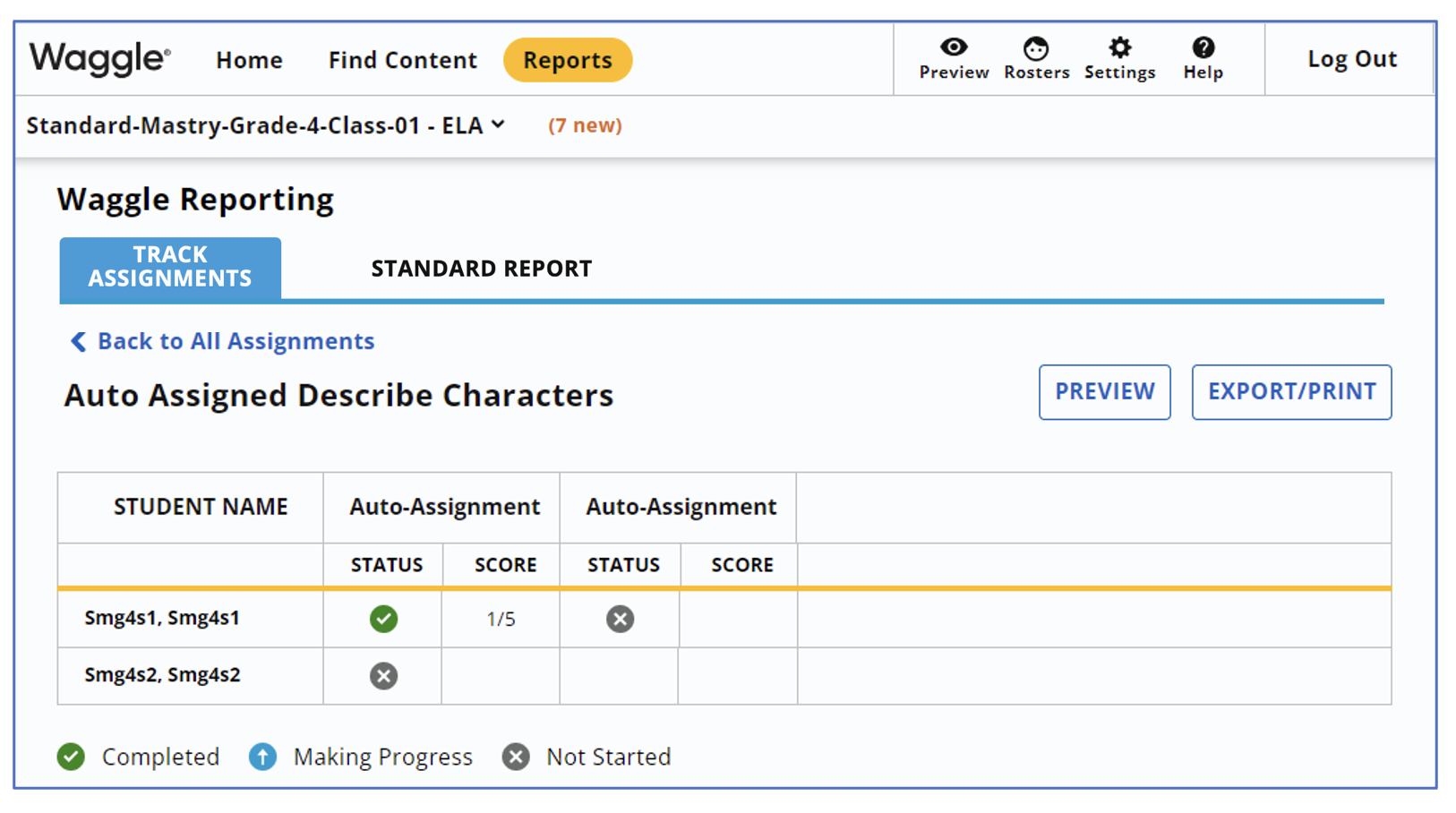
For students in grades K-8, Assignment Details will show status for the assignment and re-assignments. An assignment may be reassigned up to three times.
Completed assignments show a green checkmark.
Assignments that are in progress are marked by a blue arrow icon.
Assignments that have not been started display an “X” icon.
Score displays the number of correct items answered over total number of items on the assignment.
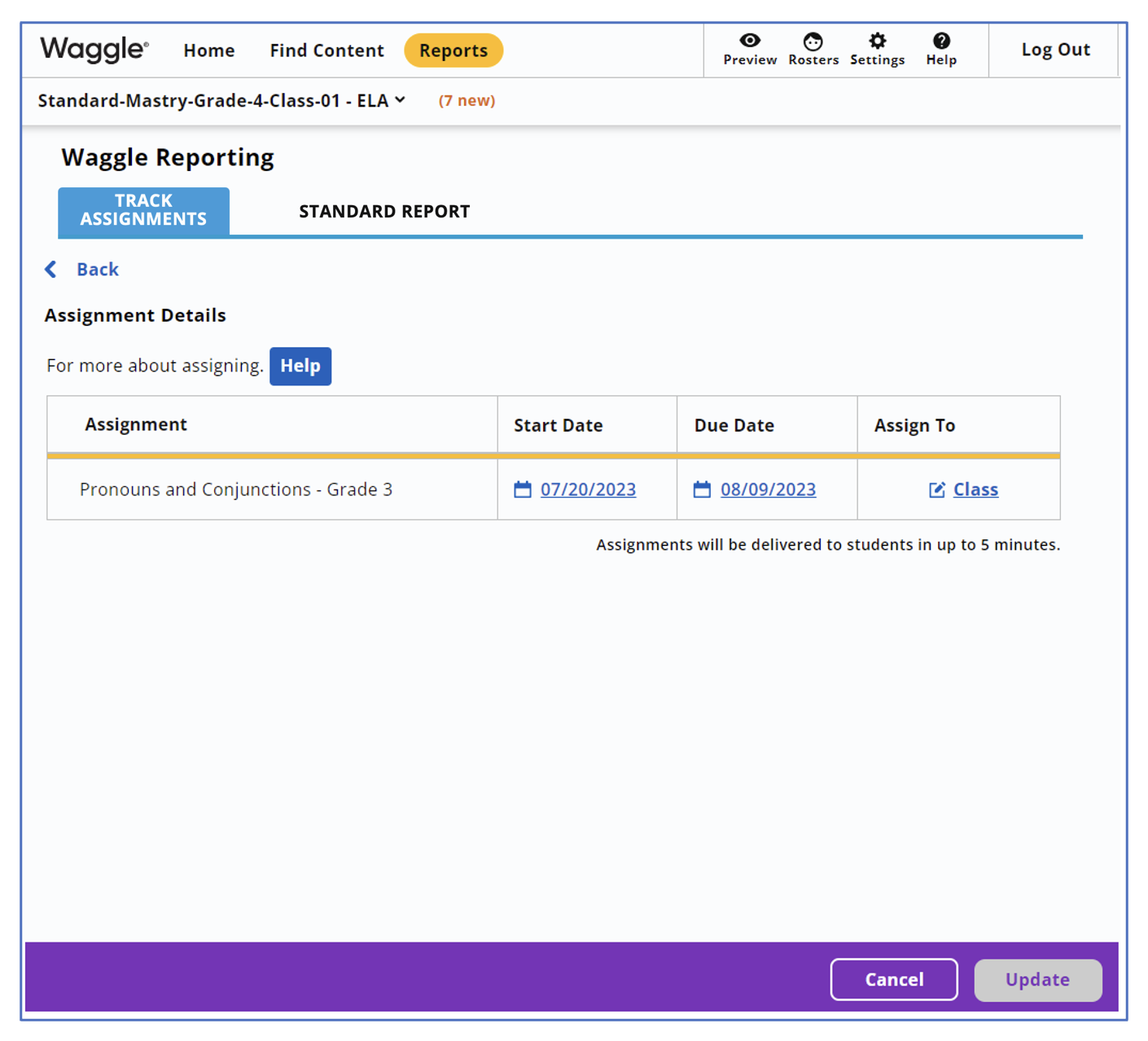
To edit assignments, click the Class link from Assignment Details.
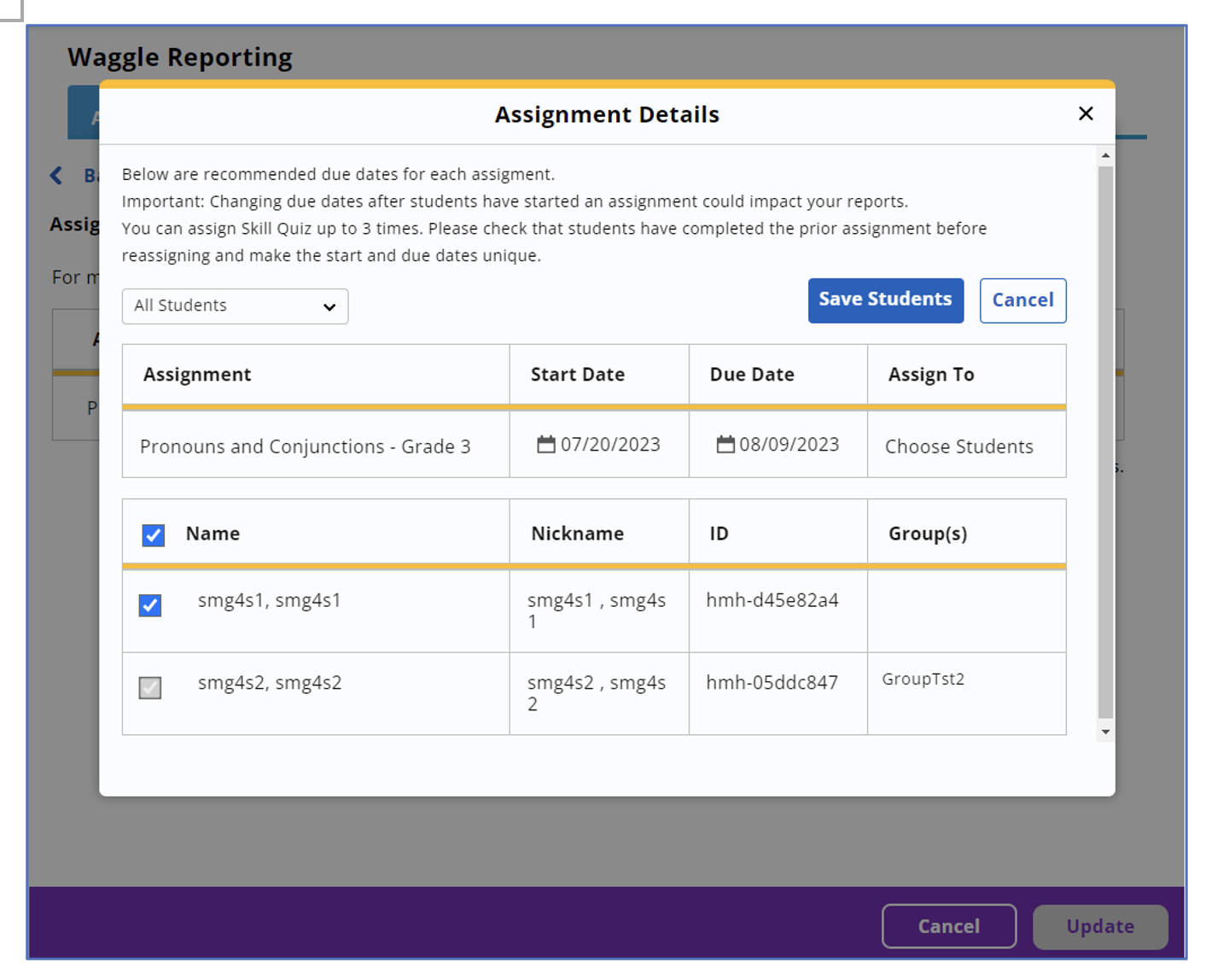
Teachers may edit the start date, due date, and student details. Teachers will also see the student’s name, nickname, ID number, and which group they are in if they have been assigned to a group.
To edit the start date or due date, click the calendar icon and choose the desired date.
To assign or unassign a student from the assignment, click the check box next to the student’s name.
Make the necessary changes, click Save Students, then click Update to save the changes or Cancel to close the screen without saving. Changes will be visible to students on their Student Dashboards.