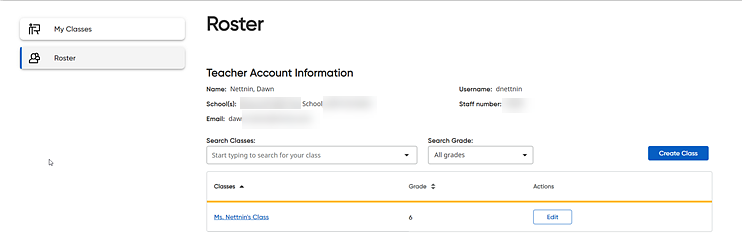
Note: Administrators may restrict teachers' ability to add or edit information. If you do not have access to add or edit classes, the data permissions for these options are turned off by your district, so you must contact your administrator to request updates.
1. In the HMH Ed™ banner, click the Home tab and then click the Manage Roster button. The Roster page appears.
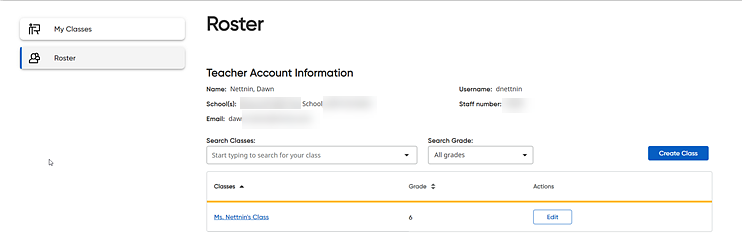
2. Locate the class to be edited; if necessary, narrow the list of classes using the Search Classes and Search Grade fields.
3. Click Edit in the ACTIONS column. The Edit Class dialog box appears.
Note: If necessary, open the Students page (by clicking the class name in the CLASSES column). Information about the class and the list of students enrolled in the class appears. An Edit Class button is available on that page that also opens the Edit Class dialog box.
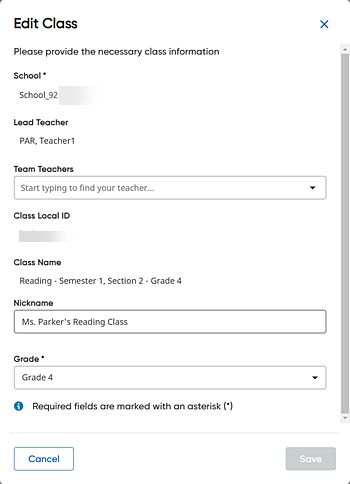
4. Edit the class as needed:
– Team Teacher –
Add team teachers by selecting names from the list; remove a team teacher
by clicking the Remove button
of a listed team teacher  .
.
Note: The lead teacher and the team teachers both have the same capabilities to manage classes, including adding and removing students and creating assignments.
– Nickname – Type a new class nickname; edit an existing nickname; or delete an existing nickname.
Note: If you add a Nickname, the class is identified using the Nickname in Ed; if you delete a Nickname, the class reverts to being identified using the original, roster Class Name.
– Grade – Select a class grade from the list.
The Class Local ID and Class Name fields cannot be edited.
5. Click Save. The class information is updated.
See Also:
Add or Edit Nicknames for Classes