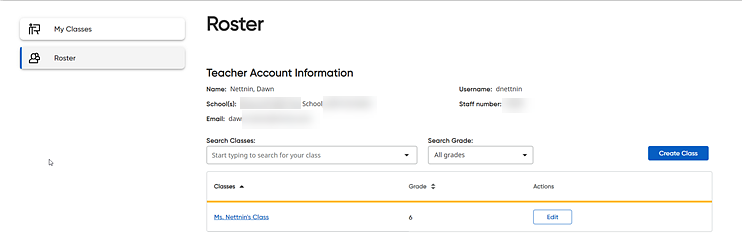
Note: Administrators may restrict teachers' ability to add or edit information. If you do not have access to edit student accounts, the data permission for this option is turned off by your district, so you must contact your administrator to request updates.
1. In the HMH Ed™ banner, click the Home tab and then click the Manage Roster button. The Roster page appears.
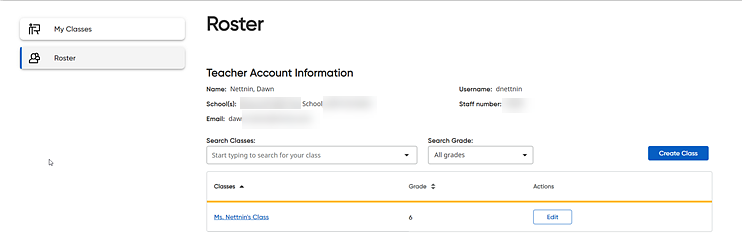
2. Locate the class containing the student to be removed; if necessary, narrow the list of classes using the Search Classes and Search Grade fields.
3. Open the class by clicking the class name link in the CLASSES column. The Students page appears, showing class information and the list of students currently enrolled in the class.
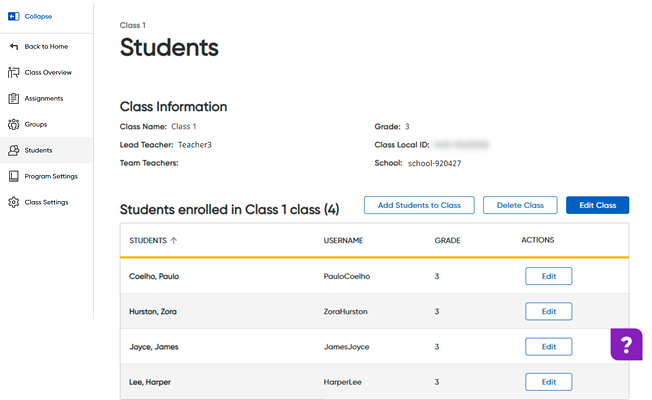
4. On the Students page, locate the student to be moved and click Edit in the ACTIONS column. The Edit Student dialog box appears
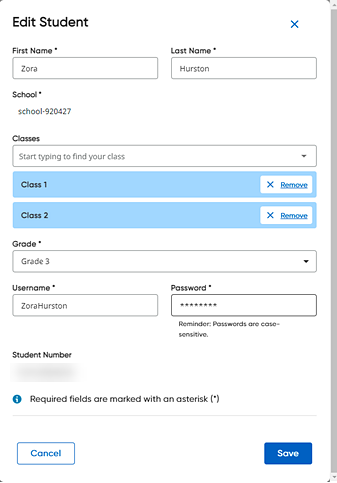
Note: Only those classes to which you are assigned as a teacher are available to add or remove.
5. Remove
a student from a class by clicking  in the list of classes. The class is removed from the student's class
list.
in the list of classes. The class is removed from the student's class
list.
6. Click Save. The student is removed from the class.
For information regarding how data is impacted when the student is moved, see Data Impact of Moving User Accounts.
See Also: