Snooze Antivirus - Bitdefender Engine
There may be times when it is useful to create a window where Managed Antivirus does not run scans. For example perform maintenance tasks on the device that may trigger alerts. To handle this scenario Bitdefender includes the option to set a snooze window of up to 60-minutes for Managed Antivirus.
- Select one or more devices in the north pane of the Dashboard (Crtl+click for individual devices and Shift+clickfor a range)
- Right-click on the target device (or from the Server, Workstation or Device drop-down)
- Go to Managed Antivirus Scan > Snooze Antivirus
- Enter the length of time in minutes or use the buttons to increase or decrease the value as required
- Click OK once complete
To restart Managed Antivirus scanning before the snooze window ends. For example, the maintenance task completed early. Select the device(s) then go to Managed Antivirus Scan > Cancel Snooze

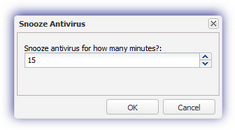
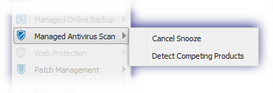
What do you want to do?
- Review the Managed Antivirus Quick Start Guide
- View Managed Antivirus URLs
- Enable Managed Antivirus on individual servers and workstations or on all servers and workstations at a client or site
- Automatically remove installed Antivirus products
- Configure Managed Antivirus Policies. Includes scan schedules, remediation action (default threat action), end-user interaction
- Look at actions for information on the end user authorization required on macOS High Sierra (10.13) and later
- Manage Quarantined items
- Start and Cancel on-demand scans
- Remotely update Managed Antivirus Threat Definitions
- Analyze Managed Antivirus Reports, these cover the provided level of protection