Quarantine
When Managed Antivirus detects traces of a threat during a Quick scan, Deep scan or Active Protection event. It automatically applies the default remediation for that category and sub-category of threat.
Antivirus > Quarantine shows all traces of quarantined threats. As well as traces deleted or released from quarantine in the last sixty days.
The presentation of information in this section differs between antivirus engines. The columns and expanded information in the Quarantine tab for each engine include:
|
Bitdefender engine |
Event Date | Threat | Status | Trace |
|
VIPRE engine |
Event Date | Threat | Number of Traces | Status | Event Type |
|
Expanded |
Trace |
Manual Quarantined Item Handling
After investigating the detected file traces, choose how to deal with the item.
- Highlight the item (or use Shift and left-click to choose a range of items or Control and left-click for specific items)
- Use the Actions drop-down to display the available options:
- Release from quarantine
- Delete from quarantine
- Empty Quarantine (Bitdefender engine only)
Release from quarantine
Where an item is released from Quarantine. We advise updating the relevant Protection Policy to prevent the file traces from being quarantined by Active Protection or the next scheduled Quick or Deep Scan. Either change the remediation action for the category of threat. Add a file exception for the discovered traces (in the event of a false positive) or allow the threat (not recommended).
To apply the changes in the target policy.
- Go to the Threats tab
- Select the detected items
- Click Policy and choose the Protection Policy
Active Protection Quarantine Behavior
- Allows any threats where the remediation action is Report
- Quarantines any threats where the remediation action is Delete
For viewing customization, the Bitdefender engine supports column movement. Drag the column to its new location in the section and drop.
The VIPRE engine supports multi-select. Shift and left-click to choose a range of items or Control and left-click for specific items. As well as the right-click Policy context menu in the south pane.
For improved performance and pagination on devices with a large Quarantine History. The Quarantine tab for Managed Antivirus (Bitdefender) is separates into Quarantine and Quarantine History.
Bitdefender Engine Quarantine tab and Actions
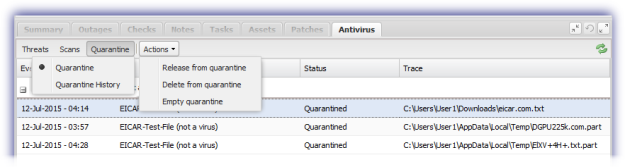
VIPRE Engine Quarantine tab and Actions
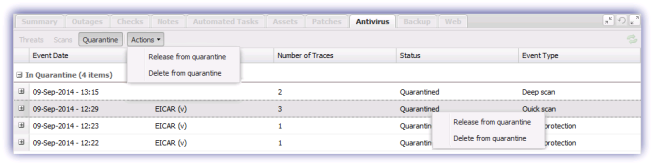
What do you want to do?
- Review the Managed Antivirus Quick Start Guide
- View Managed Antivirus URLs
- Enable Managed Antivirus on individual servers and workstations or on all servers and workstations at a client or site
- Automatically remove installed Antivirus products
- Configure Managed Antivirus Policies. Includes scan schedules, remediation action (default threat action), end-user interaction
- Look at actions for information on the end user authorization required on macOS High Sierra (10.13) and later
- Manage Quarantined items
- Start and Cancel on-demand scans
- Remotely update Managed Antivirus Threat Definitions
- Analyze Managed Antivirus Reports, these cover the provided level of protection