Maintenance Mode Options
Regardless of whether Maintenance Mode was selected at the Client, Site or device level, three options are available depending on the current maintenance state of the selection.
- Start: All selected devices are immediately placed in Maintenance Mode regardless of the devices' timezone. The selection remains in Maintenance Mode until stopped.
- Stop: Exits the Maintenance Mode and resumes monitoring on all selected devices. This stops both Start and Schedule maintenance windows.
- Schedule: Choose whether to start the maintenance window Now or at a later time and configure the window's duration.
Schedule
Selecting Schedule opens the Maintenance Schedule dialog containing the following information and options.
The top pane displays the Maintenance Mode selection level (Client, Site or Device) along with the number of devices in the selection.
The bottom Current Schedule pane contains information on the number of devices in the selection that currently have a schedule in place.
To delete Maintenance Schedules from all devices click the Clear or Clear All button.
This immediately removes any schedules that are currently in place on the selected devices and resets the New Schedule.
The Clear option has the same effect as selecting Stop for any of the selection currently in Maintenance Mode and will resume monitoring on all devices at the Client or Site.
New Schedule
Schedules are created in the New Schedule section by populating the following information.
- Start: Enter the date and time Maintenance Mode is to begin or choose Now
- Duration: Choose the length of time the maintenance window is to last.
Until further notice: Devices remain in the Maintenance Mode until manually stopped (Maintenance Mode > Stop) at the Client, Site or device level.
Custom: Displays the End date and time drop-downs: 1 hour, 2 hours, 3 hours, 9 hours, 1 day, 1 week
- Now: Immediately start Maintenance Mode regardless of the timezone.
Repeat
Select the maintenance window frequency.
- None: One-off Maintenance Mode event with no repetition
- Daily: Places the device(s) in Maintenance Mode every day at the scheduled Start time and for the configured Duration.
- Weekly: Places the device(s) in Maintenance Mode each week on the selected day(s) at the scheduled Start time and for the configured Duration
Click the corresponding tick boxes to select or deselect the required days: Monday, Tuesday, Wednesday, Thursday, Friday, Saturday, Sunday
- Monthly: Places the device(s) in Maintenance Mode on the selected day(s) of the chosen week of the month at the scheduled Start time for the configured Duration
Choose the week of the month from the on the drop-down (First, Second, Third, Fourth, Last) then click the corresponding tick boxes to select or deselect the required days: Monday, Tuesday, Wednesday, Thursday, Friday, Saturday, Sunday
Recurrence
Configured when selecting Daily, Weekly or Monthly Repeats, select how long to repeat the schedule for.
- Until further notice: Devices remain in the Maintenance Mode until manually stopped (Maintenance Mode, Stop) at the Client, Site or device level.
- End n days after Start date: Schedule applied to the selected devices until the configured number of days after the Start date
- End by [date]: Schedule applied to the selected devices until the configured End by date. No new Maintenance Windows are started from this date onwards.
The Repeat option is not available when selecting Now.
Saving a new Maintenance Schedule overwrites any previously applied Maintenance Schedules, including those manually added either at the Client, Site or device level.
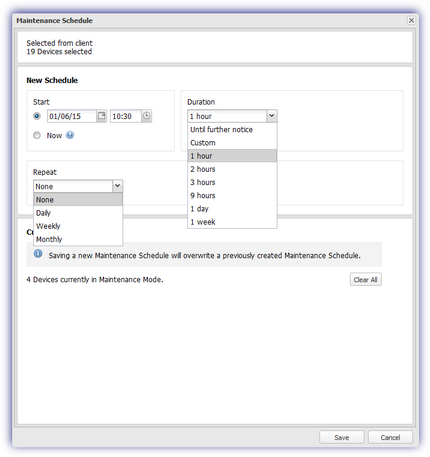
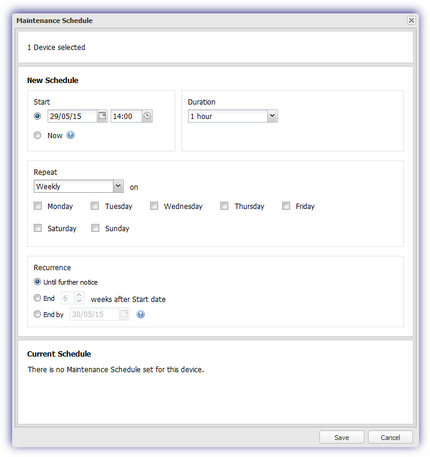
What do you want to do?
-
Read the Maintenance Mode overview
- Setup Maintenance Mode at the Client or Site level
- Configure Maintenance Mode for specific Devices
- Consider the Check behavior when the maintenance mode ends
- Observe the Dashboard's Maintenance Mode indicators
- See the information available from the User Audit Report
- Learn how to Run Checks Now