Run Checks from the Dashboard
Windows Agent 8 introduced the option to (re)run the Daily Safety Checks from the Dashboard. Once enabled, a command is sent to the Agent during its next 24x7 upload cycle with the Daily Safety Checks running after this command is received.
This was expanded upon from Agent 9 with the ability to immediately re-run all Checks (both the 24x7 and Daily Safety Checks) from the Dashboard via the Persistent Outbound Connection mechanism and further enhanced to only run the specified checks in Agent 10.5.7.
Run all Checks on Specific or Multiple Devices
- Log into the Dashboard
- Go to the Servers, Workstations or Mixed pane
- Multi-select the devices to reboot (Shift and left-click for a range, Control and left-click for specific devices)
- Right-click on one of the selection or from the Servers, Workstations or Devices drop-down
- Choose Run Checks
- Confirm action
- Single Device: OK to confirm
- Multiple Devices: deselect any Devices where Run Checks is not required. The Able to create actions? highlights Devices the action is unavailable. For example, Already has an action of this type.
- Run
- OK to confirm
Run specific Checks on an individual Device
- Log into the Dashboard
- Go to the Servers, Workstations or Mixed pane
- Choose the device in the north pane
- Navigate to its Checks tab
- Multi-select the target Checks (use Shift and left-click for a range, Control and left-click for specific checks)
- Right-click on one of the selection or from the Checks drop-down
- Run Checks
- OK to confirm
Where the run checks actions are in a pending state, the Device's Rerun Checks menu options are grayed out.
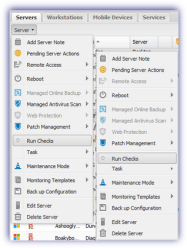
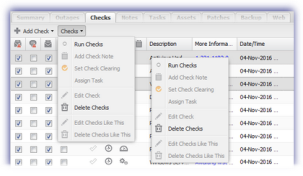
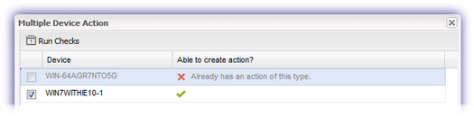
Cancel Run Checks action
Run Check actions can be canceled from the Dashboard up until they are issued to the device:
Single Device
- Log into the Dashboard
- Go to the Servers, Workstations or Mixed pane
- Select the device
- Right-click on one of the selection or from the Servers, Workstations or Devices drop-down
- Pending Server Actions or Pending Workstation Actions
- Highlight the target action
- Click Cancel Action(s)
- Enter the password of the user you have logged into the Dashboard under to confirm the reboot action
- OK to confirm
- Close
Single Device
- Log into the Dashboard
- Go to View
- Pending Actions
- Highlight the target devices and action
- Click Cancel Action(s)
- Enter the password of the user you have logged into the Dashboard under to confirm the reboot action
- OK to confirm
- Close