Gauge Page/Monitor Panel

Adding a gauge display
The following are the different gauge types available in gauge page.
A.
Text gauge
B. Analogue Dial Gauge
C. Curved Dial Gauge
D. Vertical Bar Gauge
E. Horizontal Bar Gauge
F. Flag monitor
G. Live Log
B. Analogue Dial Gauge
C. Curved Dial Gauge
D. Vertical Bar Gauge
E. Horizontal Bar Gauge
F. Flag monitor
G. Live Log
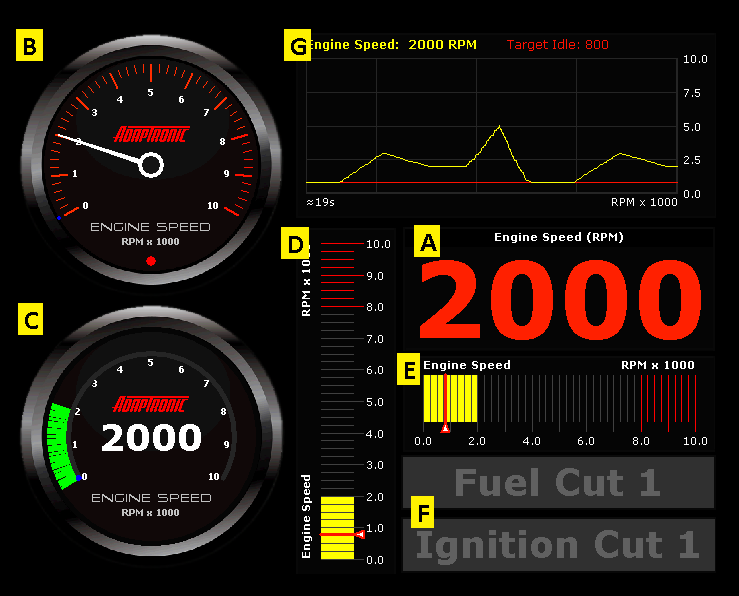
To
add
a gauge display,
1. Right-click on the monitor panel (or gauge page), and then click to select which gauge display type to add.
2. Select the live variable(s) to display. The live variables are grouped according to its category. Or you can use the search function by clicking on the "maginifying glass" button. To add multiple items, use the "Selected items" panel button to add selected variables to the list.
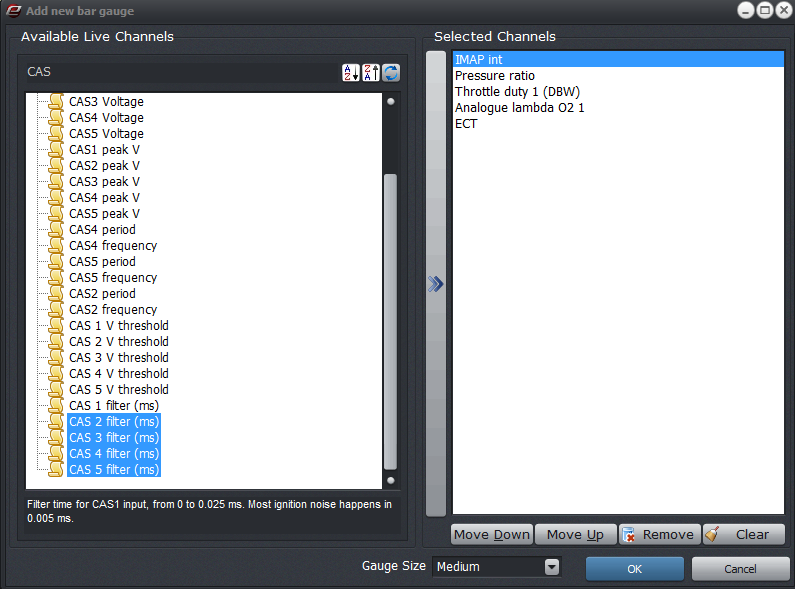
3. Select a gauge size (default is "Medium").
4. Click OK when finished.
1. Right-click on the monitor panel (or gauge page), and then click to select which gauge display type to add.
2. Select the live variable(s) to display. The live variables are grouped according to its category. Or you can use the search function by clicking on the "maginifying glass" button. To add multiple items, use the "Selected items" panel button to add selected variables to the list.
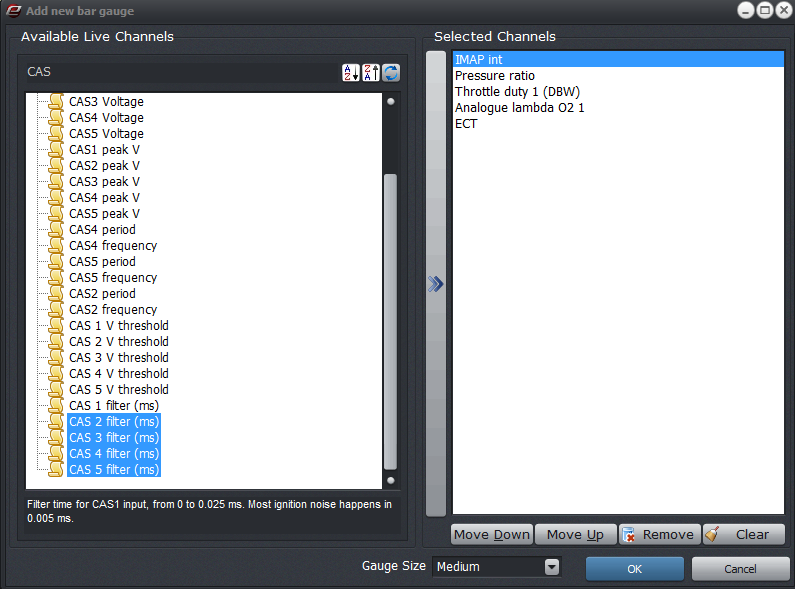
3. Select a gauge size (default is "Medium").
4. Click OK when finished.
Back to top...
Removing a gauge display
- To remove gauge control individually, right-click on the gauge and then select "Remove Display".
- To clear gauge page, right-click on gauge page and then select "Clear Page".
Saving gauge page to file
- Right-click on gauge page, and then select "Save gauge page to file".
- Set the filename on the save dialog window.
- Click Save when finished.
Loading gauge page from file
Gauge page files have an .agp file extension. This file can only be loaded in gauge page or Monitor panels in tables and graphs.
- Right-click on gauge page, and then select "Load gauge page from file".
- Locate the .agp file from the directory.
- Click Open when finished.
Alignments
Alignements of gauges can be set on the window to have a better and neat view. In monitor panels, the alignments can be automatic if preferred. Right-click on the gauge control and then select "Align gauge" from the pop out menu.
- None
- Top
- Bottom
- Left
- Right
- Client (takes up the whole window)
Restore system default (Monitor mode)
Monitor panel in the tables and graphs window is actually a gauge page - just built-in. The purpose of monitor panels is for you to have a custom selection of gauges that are relevant to the setting that they're tuning. Each settiing configuration (in tabular mode) has its predefined gauge page. But you can always customized it according to your preference. In case you want to revert to default monitor panel gauges, right-click on the monitor panel, and then select "Restore system default".
Note: When you customize the monitor panel gauges (adding/deleting), the changes will be saved when the window is closed and will be reloaded on the next session.
Back to top...
©2018 Adaptronic