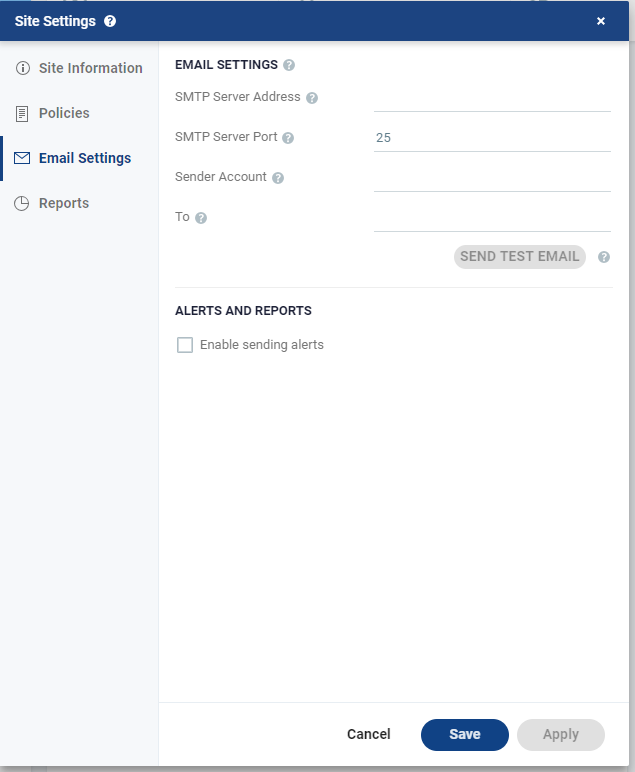Configuring Email Settings
You can configure Zerto Virtual Manager alerts to be sent to an email address, so as to be better informed when an alert occurs and retention processes are run.
Email Settings
To configure email settings:
|
2.
|
Specify the SMTP server Address. The Zerto Virtual Manager must be able to reach this address. |
|
3.
|
If the SMTP Server Port was changed from the default, 25, specify the port number. |
|
4.
|
Specify a valid email address for the email sender name in the Sender Account field. |
|
5.
|
Specify a valid email address where you want to send the email in the To field. |
You can test that the email notification is set up correctly by clicking SEND TEST EMAIL. A test email is sent to the email address specified in the To field.
Enabling Sending Alerts
You can enable sending alerts to an email address.
Select Enable sending alerts to enable this option.
See also: