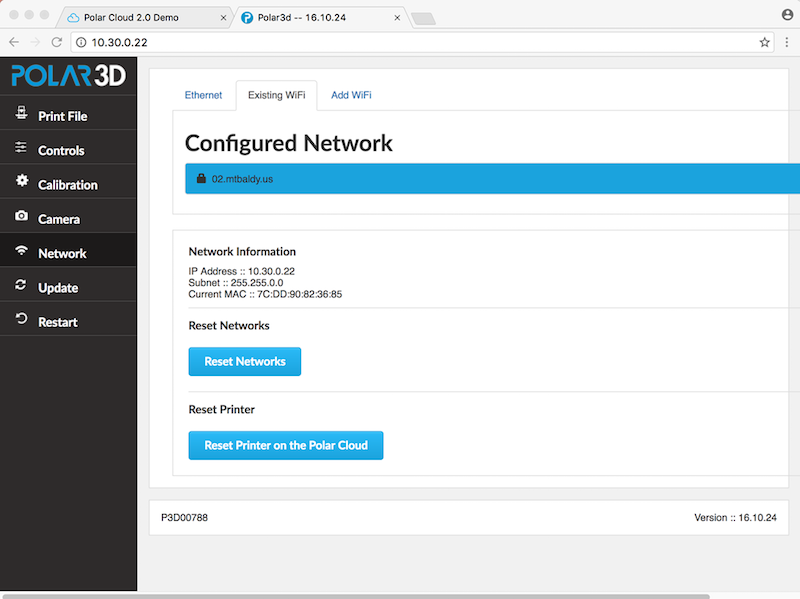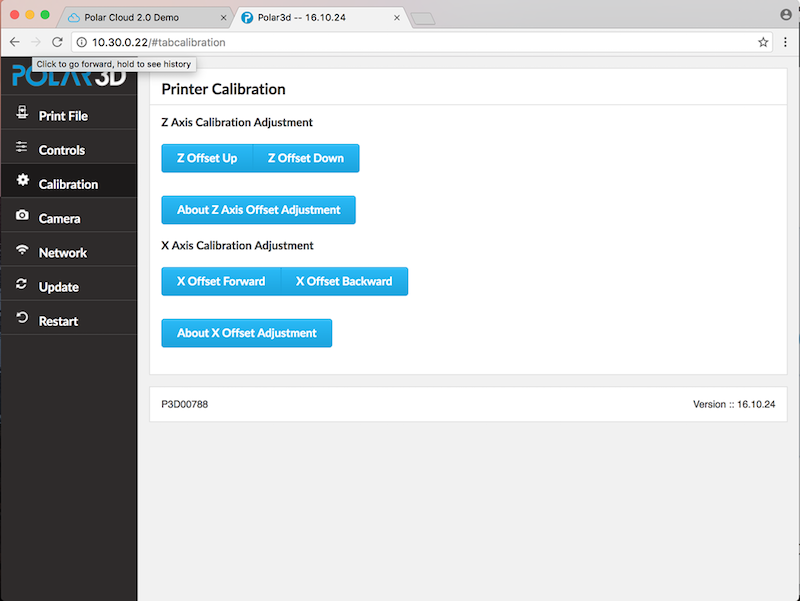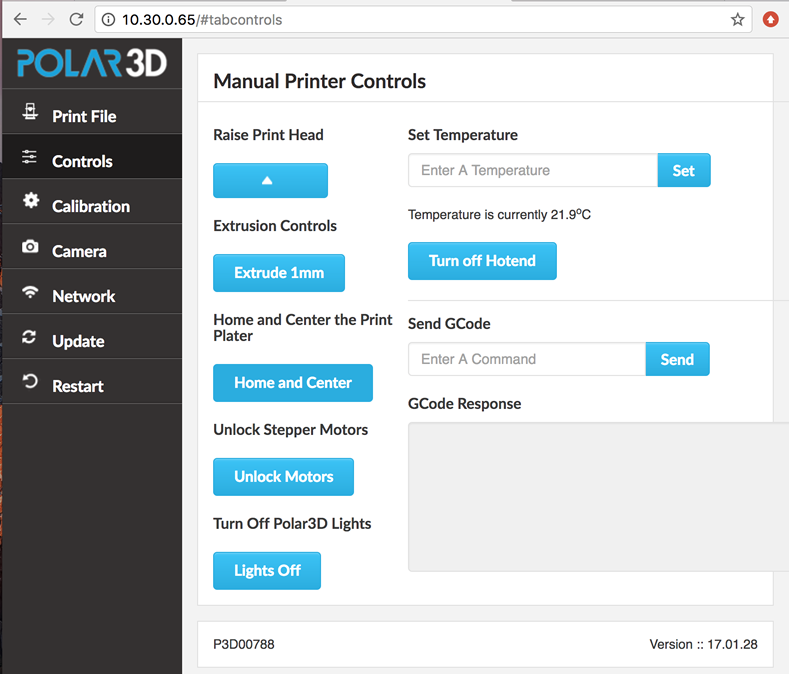Select “Calibration” from the stacked tabs on the left to go to the calibration screen, see Figure 6.2; then click “Z Offset Down” or “Z Offset Up”, as desired.
Each click will lower (or raise) the z home of the print head (and hence the extruder) by 0.05 millimeters (about 1∕2 the thickness of a sheet of paper). Adjust the z height until the tip of the extruder is just touching the build plate. When you are at the correct height, select the “Just Right” button.
To home the build plate, click the “Controls” tab on the printer local web interface left-hand menu; then click the “Home and Center” button; see Figure 6.3.
If the x offset (forward vs. backward) of the build plate seems a bit “off” from the location of the extruder nozzle when the build plate is putatively homed, then click the printer local web interface “Calibration” tab to go back to the calibration screen, Figure 6.2, and use the “Calibration” screen’s “X Offset Forward” or “X Offset Backward” buttons to adjust the build plate location.