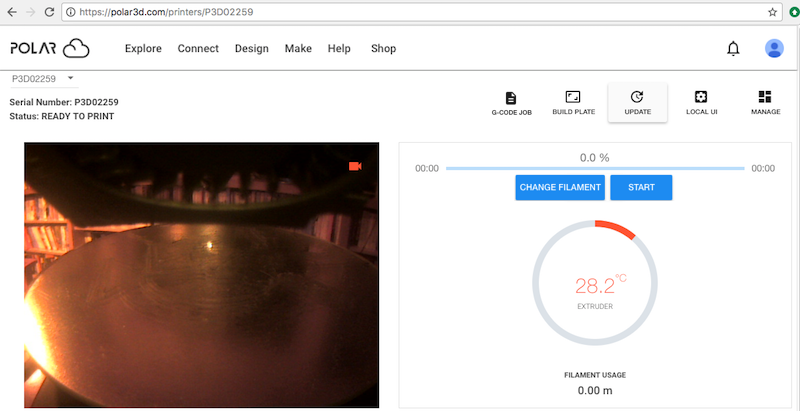
Occasionally, an update to the printer firmware will be available.1 When an update is available for a Polar3D printer, you will see an update button visible in three locations:
Clicking the UPDATE button or Update tab in any of these respective locations will cause the update to be performed.
Alternatively, you can force an update as follows. From a device (computer, tablet, phone) on your local network, open a browser window and go to the location:
where localip is your printer’s local IP address2. The effect is identical to clicking the “Update” tab of the printer’s local web interface.
Whichever of the four approaches above you use to request an update, you will be presented with a screen asking you to confirm that you truly wish to update the printer. The Polar Cloud version of the confirmation screen is shown in Figure 5.4; on that screen click “UPDATE PRINTER” to perform the update. Note that when updating using the Polar3D printer’s local web interface, its confirmation screen also displays release notes regarding the update; an example is shown in Figure 5.5; on that screen click “Confirm” to perform the update.
Note that when the printer is performing an update, the LED lights along the left-hand side of the printer will go through a color change: the LED lights towards the bottom (3D) will turn green, POLAR3D, and then the green color will gradually move up until all the lights are green, POLAR3D, indicating that the update is complete, before the lights return to their normal colors (blue over white, POLAR3D, for a printer connected to the Polar Cloud).
Note also that the update process may take several minutes; the printer Status: will go through WAITING FOR RESPONSE and UPDATING PRINTER (and then the printer Status: may go OFFLINE briefly if the update requires the printer to restart).
1This chapter focuses on firmware updates to Polar3D printers. However, some other printers also support through-the-Polar-Cloud firmware updates, in which case those printers too will have an “UPDATE” button available on the printer dashboard and printer manage screen; see Section 9.5: Updating the printer of the Polar Cloud Guide.
2If you need a reminder of just what your printer’s local IP address is, note that from within the Polar Cloud, clicking the “LOCAL UI” button while viewing a printer dashboard screen will show you in the resulting browser window navigation bar what the Polar Cloud believes to be the printer’s IP address.