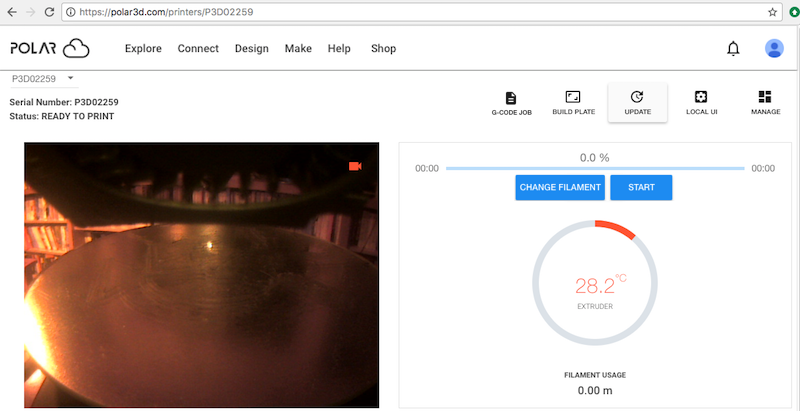
Occasionally, for Polar3D printers and other printers supporting through-the-Polar-Cloud firmware updates, an update to the printer firmware will be made available. When an update is available, the printer managers will see an active UPDATE button13 appear on both the printer dashboard screen, see Figure 9.40, and the printer management screen, see Figure 9.41. Clicking the “UPDATE” button from either location will bring up a confirmation screen, see Figure 9.42; click the “UPDATE PRINTER” button to perform the update.
Note that when you click the “UPDATE PRINTER” button to begin the update, the printer’s Status: will cycle through WAITING FOR RESPONSE, UPDATING PRINTER (see Figure 9.43 – this may take several minutes), and possibly OFFLINE (if the update requires the printer to restart), before getting back to READY TO PRINT.
Note that when a Polar3D printer is performing an update, the LED lights along the left-hand side of the printer will go through a color change: the LED lights towards the bottom (3D) will turn green, POLAR3D, and then the green color will gradually move up until all the lights are green, POLAR3D, indicating that the update is complete; if the update involves a reboot, the lights will then turn entirely white, POLAR3D; finally, the lights will return to their normal colors (blue over white, POLAR3D, for a printer connected to the Polar Cloud).
(Note that for the Polar3D printer, it is also possible to perform an update through the printer local web interface, without going through the Polar Cloud; see Chapter 5: Updating the Polar3D printer of the Polar3D Printer Guide for details. One extra feature of updating through the Polar3D printer local web interface is that that approach will display a release notes summary of the changes incorporated into an update.)