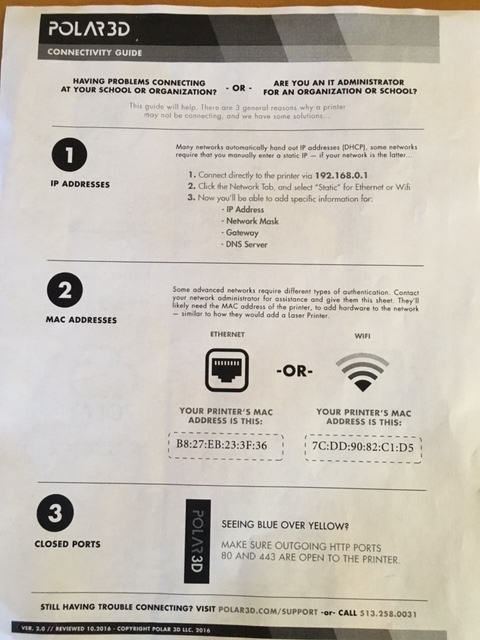
Some advanced networks require different types of authentication. In this case, your IT or network administrator will need to add your 3D printer’s MAC address to the list of hardware on the network – similarly to how they would add a laser printer.
Make a note of the MAC address of your printer, as your network administrator will likely need it! The MAC address is printed on the “CONNECTIVITY GUIDE” sheet (the back side of the “GETTING STARTED” sheet) shipped with your Polar3D printer; see Figure 1.23. The MAC address may also be found displayed by the printer local web interface: after connecting to 192.168.0.1, look under the header “Network Information” for the value in the “Current MAC” field; see for instance Figure 1.8. (Indeed, the printer local web interface shows the MAC address in multiple places; see also for example Figure 1.21 or Figure 1.22.)
Note that if you have left your Polar3D printer configured to potentially use multiple WiFi networks, then the MAC address displayed may differ in its final digit from the value printed on the “CONNECTIVITY GUIDE” sheet.