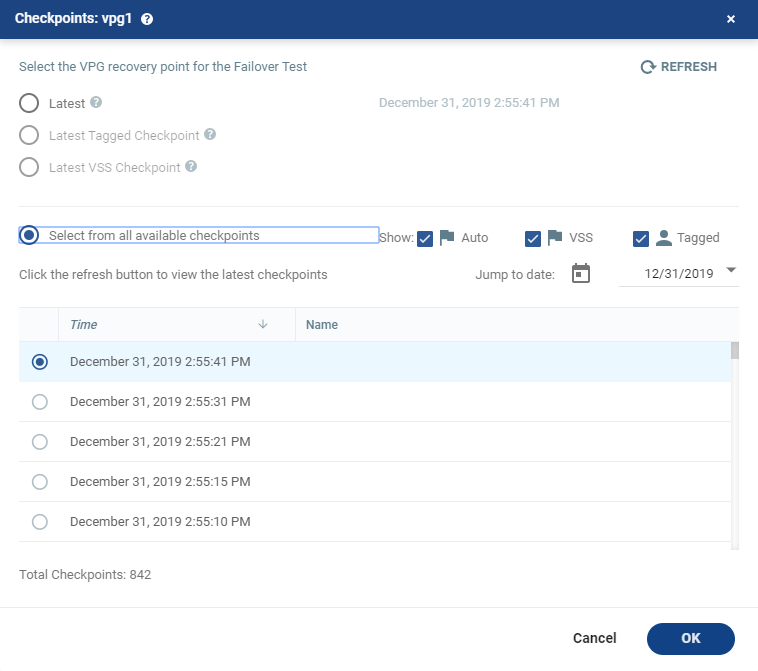Checkpoints Dialog
The Checkpoints window displays a list of the VPGs’ checkpoints.
R
Tip: The refresh button is initially grayed out and is enabled for clicking after 5 seconds. It is also grayed out for 5 seconds after being clicked, before being re-enabled.
|
•
|
A reminder, Click the refresh button to view the latest checkpoints is displayed 10 seconds after the refresh button is clicked to remind the user that there is a new Latest Checkpoint. |
|
•
|
If the user has scrolled to, and selected, a checkpoint anywhere in the checkpoints list, clicking the refresh button will automatically return the user to the selected checkpoint in the list. |
|
1.
|
Filter the list of checkpoints using the following options: |
|
•
|
Latest: Recovery is to the latest checkpoint. This ensures that the data is crash-consistent for the recovery. |
When selecting the latest checkpoint, the checkpoint used is the latest at this point in time.
If a checkpoint is added between this point and starting the failover, this later checkpoint is not used.
|
•
|
Latest Tagged Checkpoint: The recovery operation is to the latest checkpoint added in one of the following situations: |
|
•
|
When a failover test was previously performed on the VPG that includes the virtual machine. |
|
•
|
When the virtual machine was added to an existing VPG after the added virtual machine was synchronized. |
|
•
|
Latest VSS Checkpoint: When VSS is used, the clone is to the latest VSS snapshot, ensuring that the data is both crash-consistent and application consistent to this point. |
The frequency of VSS snapshots determines how much data can be recovered. For details about VSS checkpoints, see VSS - Deployment and User Guide, in the section Ensuring Application Consistency – Adding Checkpoints.
|
•
|
Select from all available checkpoints: Displays a complete list of all available checkpoints, including all the latest. |
By default, this option displays all checkpoints in the system. You can display Auto, VSS or Tagged checkpoints, or any combination of these.
|
2.
|
Select the checkpoint, then click OK. If the selected VMs were not protected when the selected checkpoint was taken, a warning will appear informing the user that these VMs cannot be recovered. If none of the selected VMs cannot be recovered, an error is displayed. |
See also: