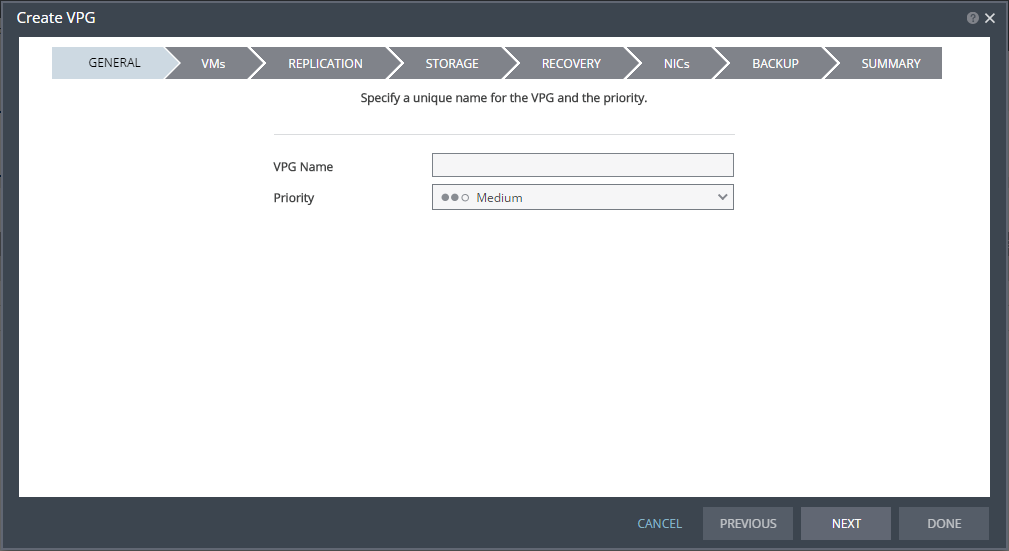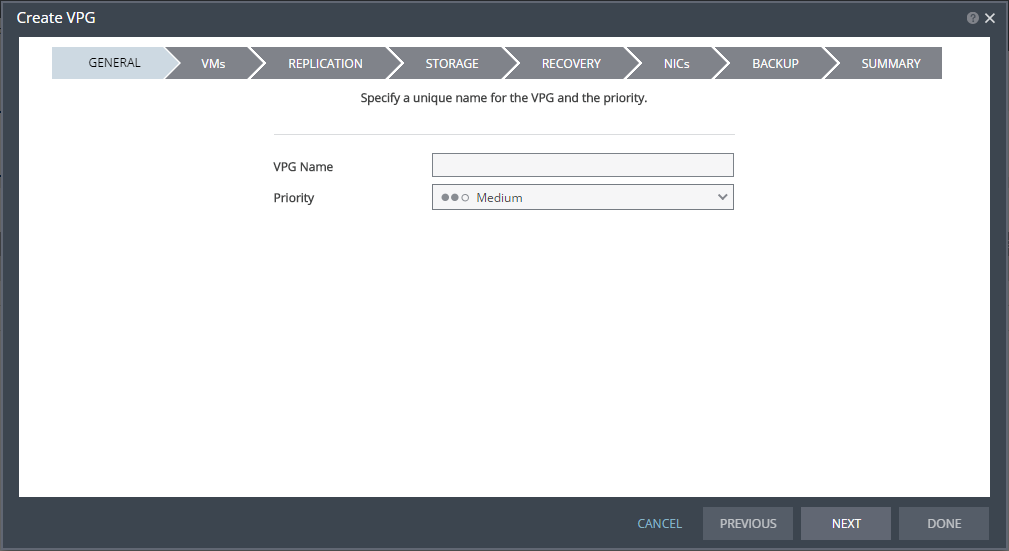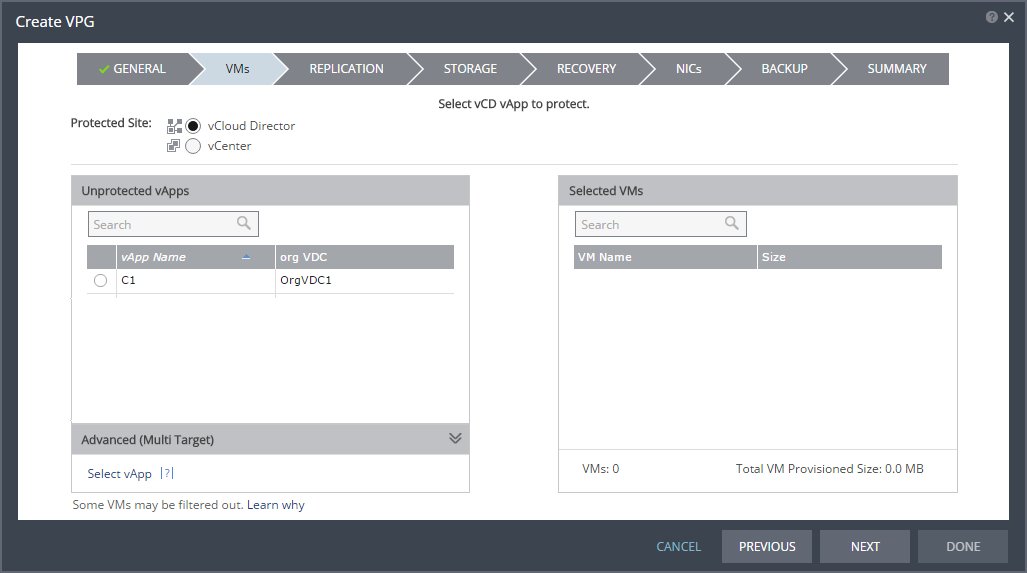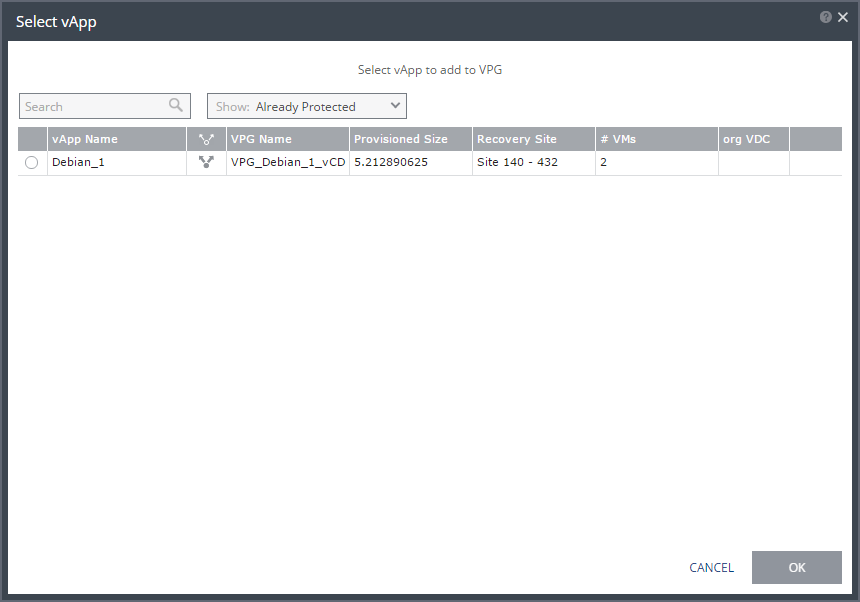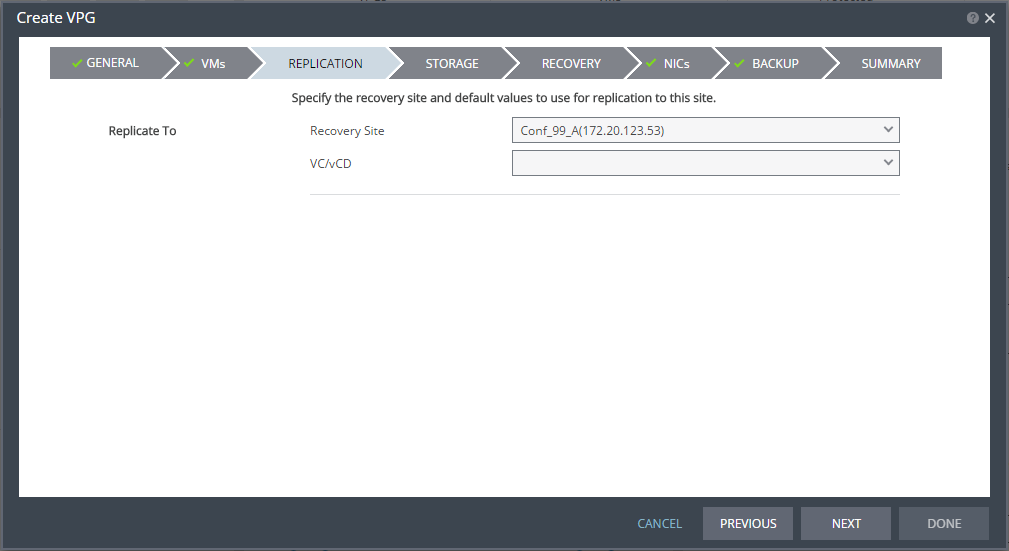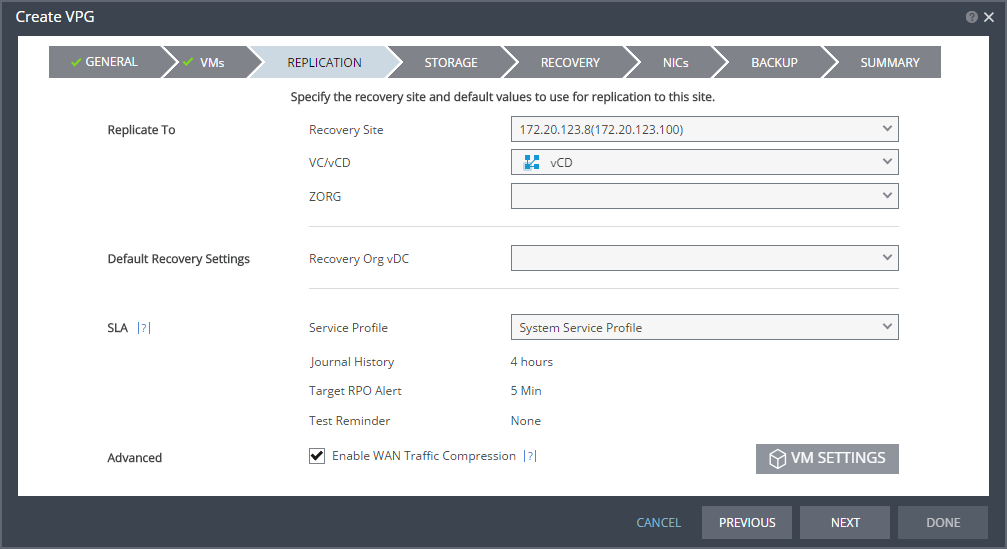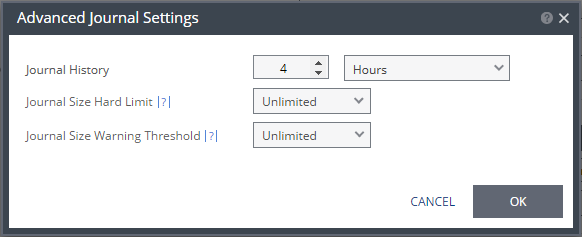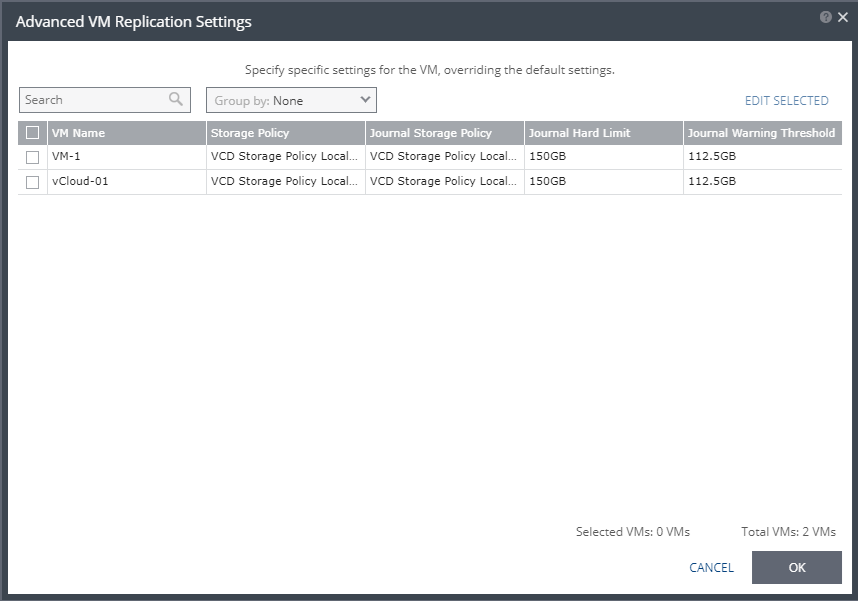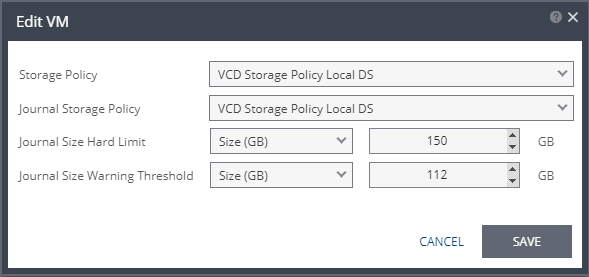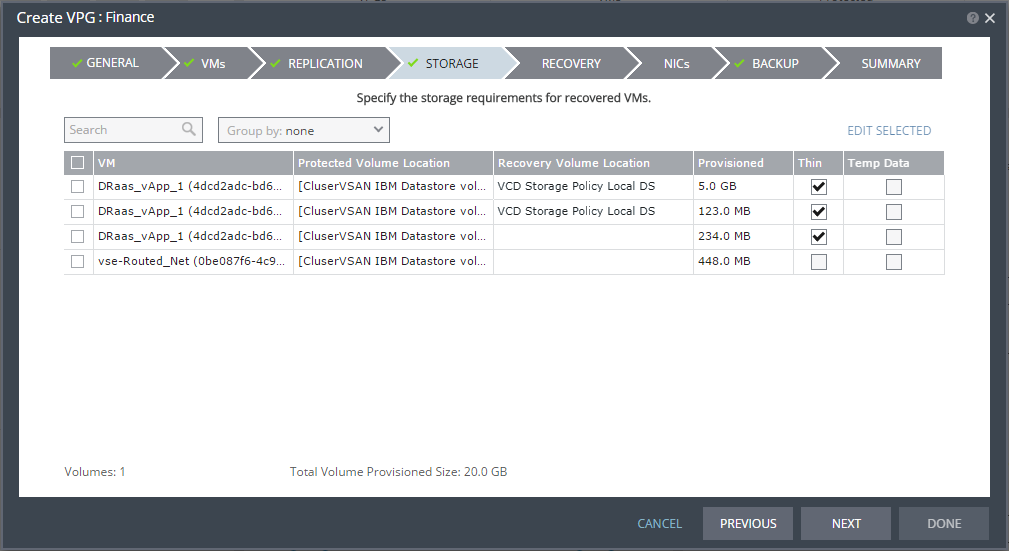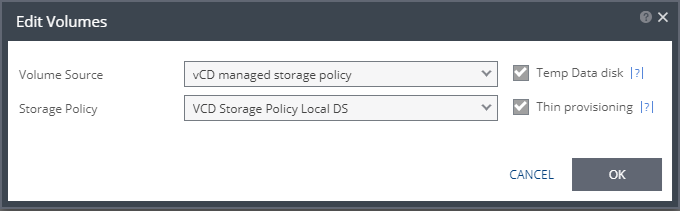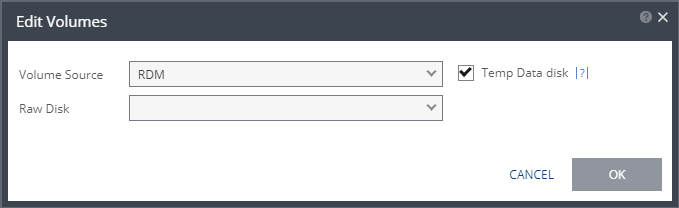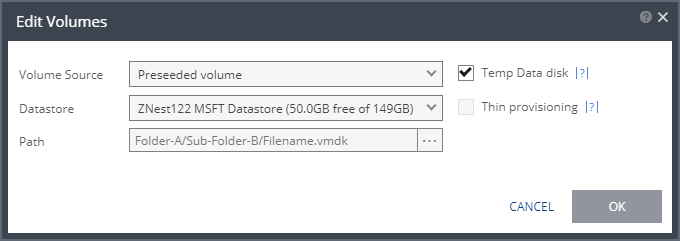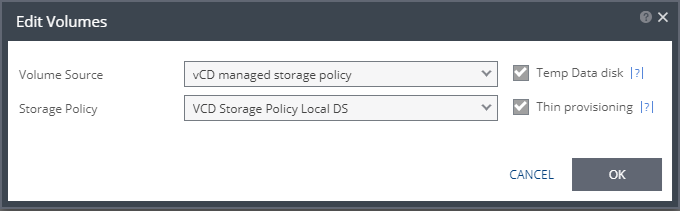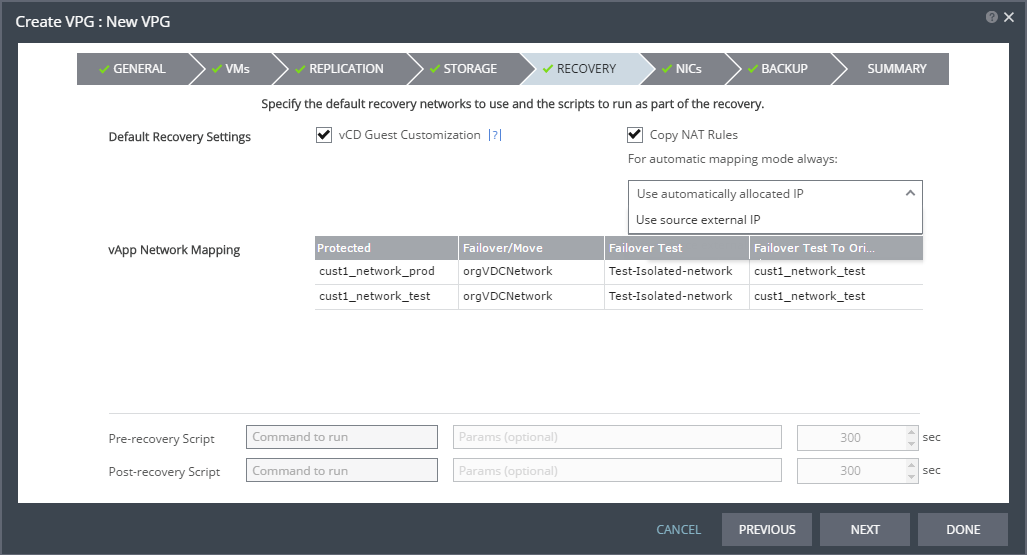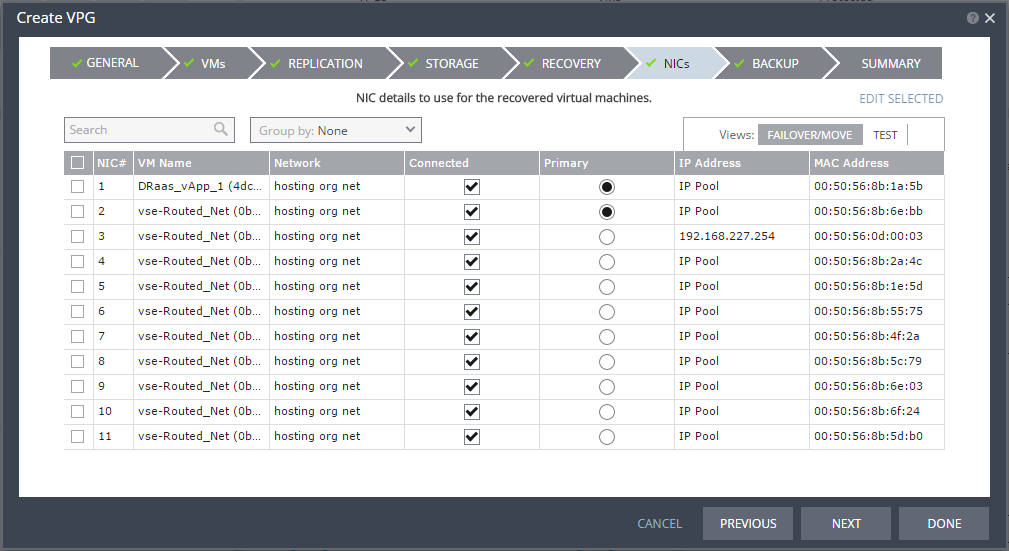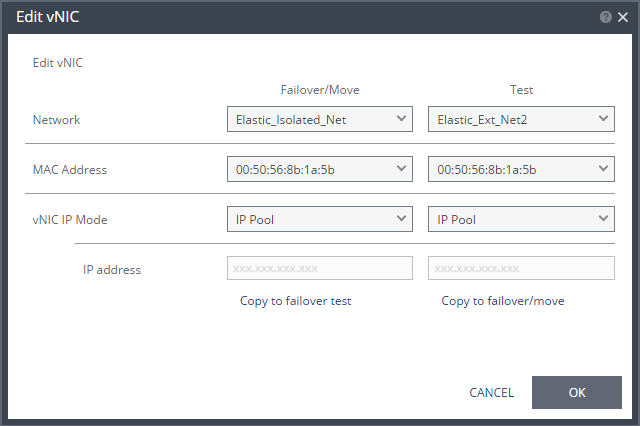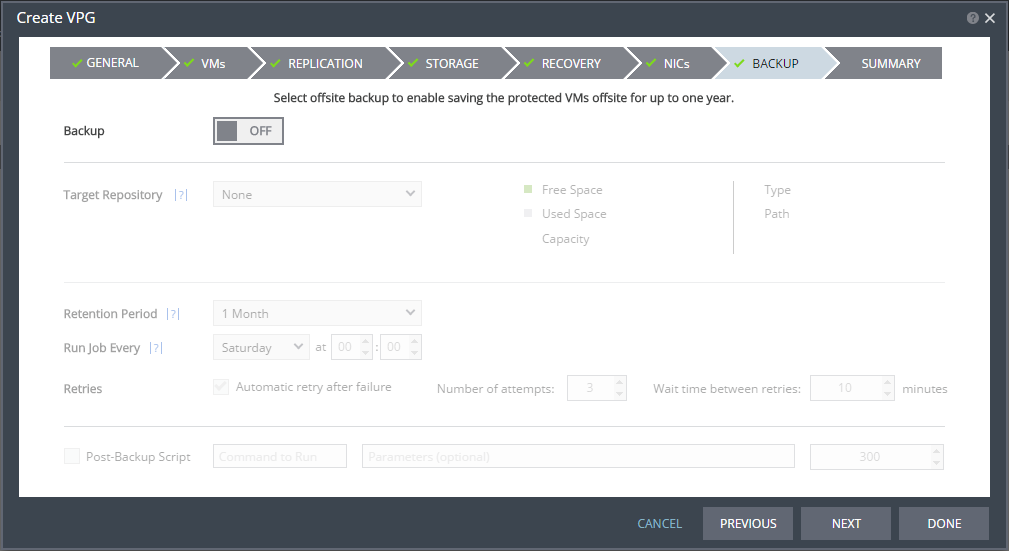Replication From a Protected Site vCD to a Recovery Site vCD
When both sites have vCloud Director installed, you can protect:
■ Virtual machines in the underlying vCenter Server.
NOTES: |
■ When the vCD site is set up within Zerto Cloud Manager, as described in Zerto Cloud Manager Administration Guide, virtual machines in the underlying vCenter Server cannot be specified. |
NOTE: |
The screen examples in the procedure below are based on VMware vCD version 5.6.3 and above, or 8.1 and above. |
To create a VPG from and to vCloud Director:
1. In the Zerto User Interface, select ACTIONS > CREATE VPG.
The GENERAL step of the Create VPG wizard is displayed.
2. Specify the name of the VPG and the priority of the VPG.
■ VPG Name: The VPG name must be unique. The name cannot be more than 80 characters.
■ Priority: Determine the priority for transferring data from the protected site to the recovery site when there is limited bandwidth and more than one VPG is defined on the protected site.
■ High Priority: When there are updates to virtual machines protected in VPGs with different priorities, updates from the VPG with the highest priority are passed over the WAN first.
■ Medium Priority: Medium priority VPGs will only be able to use whatever bandwidth is left after the high priority VPGs have used it.
■ Low Priority: Low priority VPGs will use whatever bandwidth is left after the medium priority VPGs have use it.
Updates to the protected virtual machines are always sent across the WAN before synchronization data, such as during a bitmap or delta sync.
During synchronization, data from the VPG with the highest priority is passed over the WAN before data from medium and low priority VPGs.
3. Click NEXT. The VMs step is displayed.
4. Select vCloud Director then select the vCD vApp to protect in this VPG. The protected vCD vApp is recovered as a vCD vApp.
■ Zerto Virtual Replication uses the SCSI protocol. Only virtual machines with disks that support this protocol can be specified.
■ When using the Search field, you can use the wildcards; * or ?.
■ The boot order for vCD vApps is defined in the vCloud Director console.
■ Only vCD vApps that are unprotected are displayed in the list. A VPG can include:
■ Only one vApp.
■ vApps that are not yet protected.
■ vApps that are already protected.
5. To view protected vApps, in the Advanced (One-to-Many) section, click Select vApp.
The Select vApp window is displayed.
Note: With the One-to-Many feature, a VPG containing a single vApp can be recovered to a maximum of three different sites and cannot be recovered to the same site more than once.
vApps protected in the maximum number of VPGs are not displayed in the Select VMs window.
Protecting vApps in several VPGs is enabled only if both the protected and recovery sites, and the VRAs installed on these sites, are of version 5.0 and higher.
6. Click NEXT.
The REPLICATION step is displayed.
7. Select the recovery vCD site. The REPLICATION step is re-displayed, displaying additional fields relevant for vCD.
Define as follows:
8. ZORG: If the site is defined in Zerto Cloud Manager, select the name used by the cloud service provider (CSP) to identify you as a Zerto Organization (ZORG). For details about Zerto Cloud Manager, see Zerto Cloud Manager Administration Guide.
9. Specify the Recovery Org vDC to use in the recovery site.
Note: You cannot select a recovery site if any of the virtual machines you selected are already in VPGs that recover to that site.
10. In the SLA area, you define the Service Level Agreement for which this VPG is associated.
■ When Zerto Cloud Manager is used, select the Service Profile to use.
The Service Profile determines the VPG SLA settings for the group. This applies predefined settings for the Journal History, Target RPO Alert and the Test Reminder. These settings apply to every virtual machine in the group.
■ When a Custom service profile is available, the VPG SLA settings are editable, and the Advanced button becomes available. When you change these settings, they apply to every virtual machine in the group.
11. Click ADVANCED. The Advanced Journal Settings dialog is displayed.
Define as follows:
Setting & Description | Select... |
Journal History |
The time that all write commands are saved in the journal. The longer the information is saved in the journal, the more space is required for each journal in the VPG. | ■ Number of hours from 1 to 24 |
■ Number of days from 2 to 30 |
Default Journal Storage (Hyper-V), or Default Journal Datastore (vSphere) |
The storage/datastore used for the journal data for each virtual machine in the VPG. Note: This field is not relevant when replicating to a vCD recovery site. | ■ Select the storage/datastore accessible to the host. When you select a specific journal storage/datastore, the journals for each virtual machine in the VPG are stored in this storage/datastore, regardless of where the recovery storage/datastore is for each virtual machine. All protected virtual machines are recovered to the hosts that can access the specified journal storage/datastore. |
Journal Size Hard Limit |
The maximum size that the journal can grow, either as a percentage or a fixed amount. The journal is always thin-provisioned. Note: The Journal Size Hard Limit applies independently both to the Journal History and also to the Scratch Journal Volume. For Example: If the Journal Size Hard Limit is configured to a maximum size of 160 GB limit, then during Failover Test, both the Journal History and the Scratch Journal Volume together can take up to 320 GB. Each one with a maximum size of 160 GB limit. | ■ Unlimited: The size of the journal is unlimited and it can grow to the size of the recovery storage/datastore. If Unlimited is selected, Size and Percentage options are not displayed. |
■ Size (GB): The maximum journal size in GB. ■ The minimum journal size, set by Zerto Virtual Replication, is 8GB for Hyper-V and vSphere environments, and 10GB for Microsoft Azure environments. |
■ Percentage: The percentage of the virtual machine volume size to which the journal can grow. ■ This value can be configured to more than 100% of the protected VM's volume size. |
Journal Size Warning Threshold |
The size of the journal that triggers a warning that the journal is nearing its hard limit. | ■ Unlimited: The size of the journal is unlimited and it can grow to the size of the recovery storage/datastore. If Unlimited is selected, Size and Percentage options are not displayed. |
■ Size* (GB): The size in GB that will generate a warning. |
■ Percentage*: The percentage of the virtual machine volume size that will generate a warning. |
*The values of Size and Percentage must be less than the configured Journal Size Hard Limit so that the warning will be generated when needed. In addition to the warning threshold, Zerto Virtual Replication will issue a message when the free space available for the journal is almost full. |
12. Target RPO Alert: The maximum desired time between each automatic checkpoint write to the journal before an alert is issued.
13. Test Reminder: The amount of time in months recommended between each test, where you test the integrity of the VPG. A warning is issued if a test is not performed within this time frame.
14. Enable WAN Traffic Compression: Whether or not data is compressed before being transferred to the recovery site. Compressing the data is more efficient, but results in a small performance degradation.
■ Enable WAN traffic compression if network considerations are more critical than CPU usage considerations.
■ When WAN compression is enabled, the compressed data is written in compressed format to the recovery site journal. Even if WAN compression is selected, Zerto Virtual Replication decreases the level of compression if it takes too many resources. The VRA automatically adjusts the compression level according to CPU usage, including totally disabling it if needed. Zerto recommends enabling WAN compression.
■ Zerto Virtual Replication can also work with third-party WAN optimization and acceleration technologies, such as those supplied by Riverbed Technologies and Silver Peak.
■ When third-party WAN optimization is implemented, Zerto recommends disabling VPG WAN compression.
15. To change the replication settings per virtual machine, click VM SETTINGS.
The Advanced VM Replication Settings window is displayed.
In this window, you can edit the values of one or more of the virtual machines in the VPG.
16. To edit information for a single VM, click the field Storage Policy, and/or Journal Storage Policy, and update the information.
■ Storage Policy: The Storage Policy in which the
VM configuration files will reside. For considerations, see
18.
■ Journal Storage Policy: The Storage Policy in which the
VM Journal files will reside. For considerations, see
19.
17. To edit information for several virtual machines at the same time, select the virtual machines and click EDIT SELECTED.
The Edit VM window is displayed.
18. When selecting Storage Policy, consider the following:
■ Zerto will select a datastore from the selected Storage Policy in which to place these files, unless the datastore is excluded in the Configure Provider vDCs Dialog.
■ Zerto will try to determine a default Storage Policy according to:
■ A Storage Policy with the same name as the protected Storage Policy.
■ The default Orgvdc Storage Policy.
If Zerto did not manage to determine a default Storage Policy, this field appears empty.
■ When you click to edit, a list of Storage Policies appear. These Storage Policies:
■ Were defined in VMware vCloud Director and are configured in the Orgvdc.
■ Have at least one Datastore that was not excluded as a Recovery Volume in the Configure Provider vDCs Dialog.
19. When selecting Journal Storage Policy, consider the following:
■ Zerto will select a datastore from the selected Storage Policy in which to place the Journal files, unless the datastore is excluded in the Configure Provider vDCs Dialog.
■ The default Journal Storage Policy is the same as the default VM Storage Policy.
■ If Zerto did not manage to determine a default Journal Storage Policy, this field appears empty.
■ When you click to edit, the option Auto Select appears, and a list of Storage Policies.
■ The list of Storage Policies associated with the Journal:
■ Were defined in VMware vCloud Director and are configured in the Orgvdc.
■ Have at least one Datastore that was not excluded as a Journal in the Configure Provider vDCs Dialog.
■ Auto Select: Selecting this means that the journal can be placed in any datastore visible to the host that Zerto selected for recovery, unless the datastore is excluded in the Configure Provider vDCs Dialog.
Setting & Description | Select... |
Recovery Host (not relevant when replicating to vCD) |
(Hyper-V) The cluster or host that will host the recovered virtual machine. | |
(vSphere) The cluster, resource pool, or host that will host the recovered virtual machine. If the site is defined in Zerto Cloud Manager, only a resource pool can be specified and the resource pool must also have been defined in Zerto Cloud Manager. For details about Zerto Cloud Manager, see Zerto Cloud Manager Administration Guide. When a resource pool is specified, Zerto Virtual Replication checks that the resource pool capacity is enough for all the virtual machines specified in the VPG | When a resource pool is specified, Zerto Virtual Replication checks that the resource pool capacity is enough for all the virtual machines specified in the VPG. If a resource pool is specified and DRS is disabled for the site later on, all the resource pools are removed by VMware and recovery is to any one of the hosts in the recovery site with a VRA installed on it. All resource pool checks are made at the level of the VPG and do not take into account multiple VPGs using the same resource pool. If the resource pool CPU resources are defined as unlimited, the actual limit is inherited from the parent but if this inherited value is too small, failover, move, and failover test operations can fail, even without a warning alert being issued by Zerto Virtual Manager. |
VM Recovery Datastore (vSphere) (not relevant when replicating to vCD) |
The datastore where the VMware metadata files for the virtual machine are stored, such as the VMX file. | If a cluster or resource pool is selected for the host, only datastores that are accessible by every ESX/ESXi host in the cluster or resource pool are displayed. This is also the datastore where RDM backing files for recovery volumes are located. |
Recovery Storage (Hyper-V) |
The location where the metadata files for the virtual machine are stored, such as the VHDX file. I | If a cluster is selected for the host, only storage that are accessible by every host in the cluster are displayed. |
Journal Size Hard Limit |
The maximum size that the journal can grow, either as a percentage or a fixed amount. ■ The journal is always thin-provisioned. ■ The Journal Size Hard Limit applies independently both to the Journal History and also to the Scratch Journal Volume. For Example: If the Journal Size Hard Limit is configured to a maximum size of 160 GB limit, then during Failover Test, both the Journal History and the Scratch Journal Volume together can take up to 320 GB. Each one with a maximum size of 160 GB limit. | Unlimited: The size of the journal is unlimited and it can grow to the size of the recovery storage/datastore. If Unlimited is selected, Size and Percentage options are not displayed. |
Size (GB): The maximum journal size in GB. ■ The minimum journal size, set by Zerto Virtual Replication, is 8GB for Hyper-V and vSphere environments, and 10GB for Microsoft Azure environments. |
Percentage: The percentage of the virtual machine volume size to which the journal can grow. ■ This value can be configured to more than 100% of the protected VM's volume size. |
Journal Size Warning Threshold |
The size of the journal that triggers a warning that the journal is nearing its hard limit. | Unlimited: The size of the journal is unlimited and it can grow to the size of the recovery storage/datastore. If Unlimited is selected, Size and Percentage options are not displayed. |
Size* (GB): The size in GB that will generate a warning. |
Percentage*: The percentage of the virtual machine volume size that will generate a warning. |
*The values of Size and Percentage must be less than the configured Journal Size Hard Limit so that the warning will be generated when needed. In addition to the warning threshold, Zerto Virtual Replication will issue a message when the free space available for the journal is almost full. |
Journal Storage (Hyper-V), or Journal Datastore (vSphere) (not relevant when replicating to vCD) |
The storage/datastore used for the journal data for each virtual machine in the VPG. | (vSphere) To change the default, specify a host and then select one of the datastores accessible by this host to be used as the journal datastore. When you select specific journal datastore, the journals for each virtual machine in the VPG are stored in this datastore, regardless of where the recovery datastores are for each virtual machine. In this case, all the protected virtual machines must be recovered to hosts that can access the specified journal datastore. (Hyper-V) To change the default, specify a host and then select the storage location accessible by this host to be used as the journal storage. When you select specific journal storage, the journals for each virtual machine in the VPG are stored in this storage, regardless of where the recovery storage is for each virtual machine. In this case, all the protected virtual machines must be recovered to hosts that can access the specified journal storage. |
20. In the Advanced VM Replication Settings window, click OK.
21. Click NEXT.
The STORAGE step is displayed.
By default the storage used for the virtual machine definition is also used for the virtual machine data.
For each virtual machine in the VPG, Zerto Virtual Replication displays its storage-related information.
Note: Steps that do not require input are marked with a check mark. You can jump directly to a step that has been marked with a check mark to edit the values for that step. Every step must be marked with a check mark before you can click DONE to create the VPG.
You can define Thin provisioning and Temp Data in this window, or you can alternatively define them when you separately select and edit each VMs volume.
IMPORTANT: |
Changing the VPG recovery volume from thin-provisioned to thick-provisioned or vice versa, results in volume initial synchronization. |
See the following considerations regarding Thin provisioning:
■ Unless the user explicitly requests Thin provisioning, provisioning type is the same type as provisioning in the source VM.
■ If the source disk is Thin provisioned, the default for the recovery volume is also Thin provisioned.
■ If the user uses preseed disks, Zerto maintains the provisioning types of the disks, so they can have other provisioning types.
Preseed | Provisioning in the Recovery VM |
Not selected | ■ User can select Thin provisioning |
Selected | ■ User cannot select Thin provisioning ■ Provisioning is the same as defined in source VMs |
22. To define whether the recovery volumes are thin-provisioned or not, select the Thin checkbox.
23. If the virtual machine to be replicated includes a temp data disk as part of its configuration, select the Temp Data checkbox to mark the recovery disk for this disk as a temp data disk. In this case, data is not replicated to the temp data disk after initial synchronization.
24. To edit storage information for one of the virtual machines volumes, select the volume/s and click EDIT SELECTED.
When protecting to
vCenter, the following Edit Volumes window is displayed. Continue with
25.
When protecting to
vCD environments, the following Edit Volumes window is displayed. Continue with
27.
25. Volume Source: The source on the recovery site for the replicated data: Datastore, RDM or Preseeded volume.
■ Volume Source > Datastore.
Datastore: A new volume is used for replicated data. Specify the datastore to use to create disks for the replicated data. If the source disk is thin provisioned, the default for the recovery volume is that it is also thin provisioned.
The datastore specified for replication must have at least the same amount of space as the protected volume and an additional amount for the journal. The amount of additional space needed for the journal can be fixed by specifying a maximum size for the journal, or can be calculated as the average change rate for the virtual machines in the VPG, multiplied by the length of time specified for the journal history.
You can use the vSphere Client console Performance tab for each virtual machine to help estimate the change rate. For more details, see the section Collecting Data Characteristics for VMs.
Zerto Virtual Replication supports the SCSI protocol. Only disks that support this protocol can be specified.
■ Volume Source > RDM.
Raw Disk: The VMware RDM (Raw Device Mapping) to use for the replication.
■ By default, RDM is recovered as thin-provisioned VMDK in the datastore specified in the VM Recovery Datastore field in the Edit VM dialog, and not to RDM.
■ You cannot define an RDM disk if the virtual machine uses a BusLogic SCSI controller, nor when protecting or recovering virtual machines in an environment running vCenter Server 5.x with ESX/ESXi version 4.1 hosts.
■ Only a raw disk with the same size as the protected disk can be selected from the list of available raw disks. Other raw disks with different sizes are not available for selection.
■ The RDM is always stored in the recovery datastore used for the virtual machine.
■ The following limitations apply to protecting RDM disks:
■ RDM disks with an even number of blocks can replicate to RDM disks of the same size with an even number of blocks and to VMDKs.
■ RDM disks with an odd number of blocks can only replicate to RDM disks of the same size with an odd number of blocks and not to VMDKs.
■ Volume Source > Preseeded volume.
Whether to copy the protected data to a virtual disk in the recovery site. Zerto recommends using this option particularly for large disks so that the initial synchronization will be faster since a Delta Sync can be used to synchronize any changes written to the recovery site after the creation of the preseeded disk.
■ When not using a preseeded disk, the initial synchronization phase must copy the whole disk over the WAN.
■ When using a preseeded virtual disk, you select the datastore and exact location, folder, and name of the preseeded disk, which cannot be an IDE disk.
■ Zerto Virtual Replication takes ownership of the preseeded disk, moving it from its source folder to the folder used by the VRA.
■ Only disks with the same size as the protected disk can be selected when browsing for a preseeded disk.
■ The datastore where the preseeded disk is placed is also used as the recovery datastore for the replicated data.
■ If the preseeded disk is greater than 1TB on NFS storage, the VPG creation might fail. This is a known VMware problem when the NFS client does not wait for sufficient time for the NFS storage array to initialize the virtual disk after the RPC parameter of the NFS client times out. The timeout default value is 10 seconds. See the VMware documentation,
http://kb.vmware.com/selfservice/microsites/search.do?language=en_US&cmd=displayKC&externalId=1027919, which describes the configuration option to tune the RPC timeout parameter using the command:
esxcfg-advcfg -s <Timeout> /NFS/SetAttrRPCTimeout
Note the following conditions:
■ If the protected disks are non-default geometry, configure the VPG using preseeded volumes.
■ If the protected disk is an RDM disk, it can be used to preseed to a recovery VMDK disk. Zerto Virtual Replication makes sure that the VMDK disk size is a correct match for the RDM disk.
■ If the VPG is being defined for a Zerto Organization, ZORG, the location of the preseeded disk must be defined in the Zerto Cloud Manager. For details, see Zerto Cloud Manager Administration Guide.
Datastore: The datastore where the preseeded disk is located.
Path: The full path to the preseeded disk.
27. Specify the Volume Source for recovery from one of the options.
■ vCD managed storage policy: Zerto will select a datastore, from the list of available datastores, in the selected Storage Policy in which to place the Volume, unless the datastore is excluded in the Configure Provider vDCs Dialog.
■ If there are several valid datastores, the datastore with the most available space is selected.
■ Zerto recalculates the datastore available space for each volume sequentially, taking into consideration previously allocated volumes.
■ Preseeded volume: A virtual disk (the VMDK flat file and descriptor) in the recovery site that has been prepared with a copy of the protected data. Zerto recommends using this option particularly for large disks so that the initial synchronization is much faster since a Delta Sync is used to synchronize any changes written to the recovery site after the creation of the preseeded disk. When not using a preseeded disk the initial synchronization phase has to copy the whole disk over the WAN. Browse to the preseed folder configured for the customer and the disk name, of the preseeded disk. In order to use a preseeded VMDK, do the following:
■ Create a folder in vCD to use for the preseeded disks in the datastore you want to use for the customer.
■ Specify this datastore as a provider datastore for preseeded disks in the Configure Provider vDCs window, from the Advanced Settings window, as described in Zerto Cloud Manager Administration Guide.
■ In the Zerto Cloud Manager specify the Preseed Folder Name for the ZORG, in the Manage ZORG tab.
Zerto Virtual Replication searches for the preseeded folder in the available datastores in the Org vDCs specified in the vCD Cloud Resources for the ZORG in the Zerto Cloud Manager and takes ownership of the preseeded disk, moving it from its source folder to the folder used by the VRA. Note that if the virtual machine has more than one preseeded disk, these disks must reside on the same datastore. If the preseeded disk is greater than 1TB on NFS storage, the VPG creation might fail. This is a known VMware problem when the NFS client does not wait for sufficient time for the NFS storage array to initialize the virtual disk after the RPC parameter of the NFS client times out. The timeout default value is 10 seconds.
Refer to the VMware documentation,
http://kb.vmware.com/selfservice/microsites/search.do?language=en_US&cmd=displayKC&externalId=1027919, which describes the configuration option to tune the RPC timeout parameter using the esxcfg-advcfg -s <Timeout> /NFS/SetAttrRPCTimeout command.
If the VPG is being defined for a Zerto Organization, ZORG, the location of the preseeded disk must be defined in the Zerto Cloud Manager. For details, refer to Zerto Cloud Manager Administration Guide.
Zerto Virtual Replication supports the SCSI protocol. Only disks that support this protocol can be specified. Virtual machine RDMs in a vCenter Server are replicated as VMDKs in a vCD environment.
28. Specify the Storage Policy for recovery from one of the options. When selecting the Storage Policy, consider the following:
■ Storage Policy per volume is supported only in vCD supported versions, and when the selected Orgvdc is not configured for fast provisioning.
■ Zerto will select a datastore from the selected Storage Policy in which to place these files, unless the datastore is excluded in the Configure Provider vDCs Dialog.
■ The Storage Policies which appear in the drop-down list:
■ Include the Use VM Default option (default), which will apply the VM’s storage policy to this volume. This is also the Storage Policy default value.
■ Were defined in VMware vCloud Director and are configured in the Orgvdc.
■ Have at least one Datastore that was not excluded as a Recovery Volume in the Configure Provider vDCs Dialog.
To review site-specific configurations, see Configure Provider vDCs Dialog.
29. If the virtual machine to be replicated includes a Temp Data disk as part of its configuration, select Temp Data disk to mark the recovery disk for this disk as a temp data disk. In this case, data is not replicated to the temp data disk after initial synchronization.
30. You can specify whether the recovery volume is thin-provisioned or not, unless the Org vDC only supports thin-provisioned volumes.
31. Click OK.
32. Click NEXT.
The RECOVERY step is displayed. Recovery details include the scripts that should be run either at the start or end of a recovery operation.
33. Select the default recovery settings.
■ vCD Guest Customization: When selected, VMware Guest OS Customization is enabled for the virtual machine in vCloud Director. Enabling guest customization means that the computer name and network settings configured for this virtual machine are applied to its Guest OS when the virtual machine is powered on. vCD Guest Customization must be selected to enable re-IPing the recovered virtual machines.
■ Copy NAT Rules: When checked, NAT rules on source vCD vApp networks are copied to the recovery vCD vApp during recovery. One of the following options can be selected:
■ Use automatically allocated IP: Allow the recovery site to automatically assign an external IP.
■ Use source external IP: Copy the rule’s external IP as the external IP on the recovery site.
■ vApp Network Mapping: The networks to use for failover and move operations, for failover test operations, and for test failover operations after a failover or move when reverse protection is configured. The list of current Org Networks is displayed and you can specify what network to use in each of the situations. <Isolated> means that the network is an internal only vApp network.
34. Enter the name of the script to run in the Command to run text box. You can then enter details about the script.
■ Pre-recovery Script: The information about a script that should run at the beginning of the recovery process.
■ Post-recovery Script: The information about a script that should run at the end of the recovery process.
For both types of scripts, enter the following information:
Text Box | Description |
Command to run | The full path of the script. The script must be located on the same machine as the Zerto Virtual Manager for the recovery site. |
Params | The parameters to pass to the script. Separate parameters with a space. |
Timeout | The time-out, in seconds, for the script to run. ■ If the script runs before executing a failover, move, or test failover, and the script fails or the timeout value is reached, an alert is generated and the failover, move, or test failover is not performed. ■ If the script runs after executing a failover, move, or test failover, and the timeout value is reached, an alert is generated. ■ The default time-out value is specified in Site Settings > Performance and Throttling tab. |
35. Click NEXT.
The NICs step is displayed. In this step, you can specify the NIC details to use for the recovered virtual machines after a failover, a test failover, or migration.
36. To edit information in one field, click the field and update the information.
37. To edit information for several virtual machines at the same time, select the virtual machines and click
EDIT SELECTED. Otherwise, go to step
44.
The Edit vNIC window is displayed.
38. Specify the network details to use for the recovered virtual machines after a failover or move operation, in the Failover/Move column, and for the recovered virtual machines when testing replication, in the Test column.
In each column, specify the following:
■ Network: The network to use for this virtual machine.
■ MAC Address: Whether the Media Access Control address (MAC address) used on the protected site should be replicated on the recovery site. The default is to use the same MAC address on both sites.
■ vNIC IP Mode: Which IP mode to use. Specify the IP address if you choose static IP pool.
See the
Zerto Virtual Replication Interoperability Matrix for the list of operating systems for which Zerto supports re-IP.
During a failover, move, or test failover, if the recovered virtual machine is assigned a different IP than the original IP, after the virtual machine has started it is automatically rebooted so that it starts up with the correct IP. If the same network is used for both production and test failovers, Zerto recommends changing the IP address for the virtual machines started for the test, so that there is no IP clash between the test machines and the production machines.
■ Copy to failover test: Select this to copy the settings in the Failover/Move column to the Test column.
■ Copy to failover/move: Select this to copy the settings in the Test column to the Failover/Move column.
39. Click OK.
40. Click NEXT.
The BACKUP step is displayed. Backup properties govern the VPG backup, including the repository where the backups are saved. Backup extends the ability to recover virtual machines in a VPG going back one year.
41. By default, backup is
OFF. To keep this value, go to step
47.
42. Otherwise, toggle OFF to ON and enter the following information:
■ Retention Period: The length of time to keep offsite backups, up to a maximum of one year. For details of how this affects the number of backups saved, see
“Offsite Backups”, on page 44.
■ Run Job Every: The day and time to start the backup.
■ Retries: Whether to rerun the backup job automatically if the job fails. If you select this option, you must also define the number of retries that will be attempted and the time to wait after a job fails before running the backup job again.
■ Post-Backup Script: The information about a script that should run at the end of the recovery process. Enter the following information:
Text Box | Description |
Command to run | The full path of the script. The script must be located on the same machine as the Zerto Virtual Manager for the recovery site. |
Parameters | The values of parameters to pass to the script. Separate parameters with a space. |
Timeout | The time-out, in seconds, for the script to run. If the timeout value is reached, an alert is generated. The default time-out value is specified in the Performance and Throttling tab of the Site Settings dialog. |
43. Click NEXT.
The SUMMARY step is displayed. It shows the VPG configuration that you defined in previous steps.
44. Click DONE. The VPG is created.