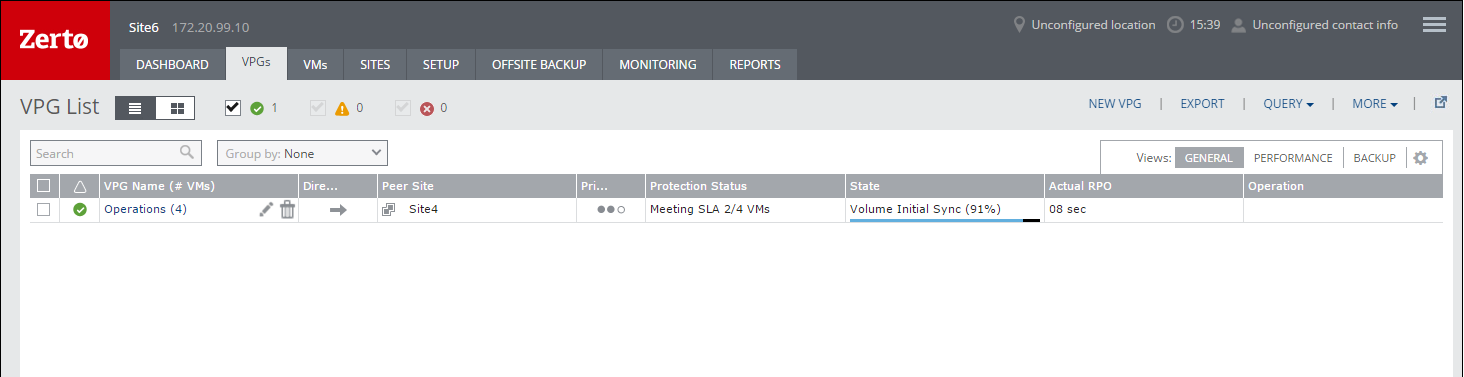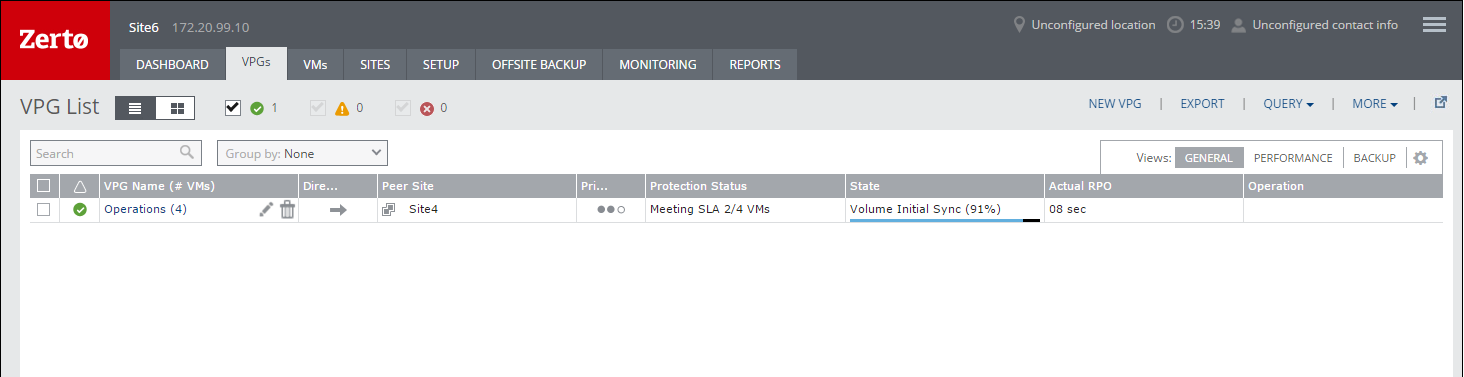Adding Virtual Machines to a VPG
You can add virtual machines that are not already included in a VPG, to an existing VPG. A virtual machine can be protected in a maximum of three existing VPGs, provided that the VPGs are recovered to different sites.
■ Protecting virtual machines in several VPGs is enabled only if both the protected site and the recovery site, as well as the VRAs installed on these sites, are of version 5.0 and higher.
■ You cannot add a virtual machine in an existing VPG, while a backup job is running.
■ Only virtual machines with a maximum of 60 disks can be protected.
■ 60 disks requires 4 SCSI controllers each with a maximum of 15 disks.
See the following topics:
Adding Virtual Machines to a VPG - When the Recovery Site is AWS
■ Only virtual machines that are supported by AWS can be protected by Zerto Virtual Replication. Refer to AWS documentation for the supported operating systems.
■ A VPC must exist, and a security group and subnet must be assigned to it and to all other VPCs you want to use for recovered virtual machines.
■ The following limitations apply when protecting to AWS:
■ For Linux, AWS supports virtual machines with up to 40 volumes, including the boot volume.
■ For Windows, AWS supports virtual machines with up to 26 volumes, including the boot volume.
■ GBT formatted disks are supported for data volumes only.
■ The following table describes the limitations per Import Method:
Import Method |
OS | AWS Import | zImport for Data Volumes | zImport for all volumes |
Boot Volume | Additional Volume | Boot Volume | Additional Volume | Boot Volumes | Additional Volumes |
Linux | 1 TB | 1 TB | 1 TB | 16 TB | 2047 GiB* | 16 TB |
Windows | 1 TB | 1 TB | 1 TB | 16 TB | 2047 GiB* | 16 TB |
|
■ For the AWS Import and zImport for Data Volumes import methods, the AWS ImportInstance API only supports single volume VMs. The boot volume of the protected virtual machine should not be attached to any other volume to successfully boot. For more information, see http://docs.aws.amazon.com/AWSEC2/latest/APIReference/API_ImportInstance.html
It is strongly recommended to perform a Failover Test to ensure that the recovered instance is successfully running on AWS.
Adding Virtual Machines to a VPG - When the Recovery Site is Azure
■ Azure ZCA can be installed only on Windows Server 2012 R2 and higher.
■ Only virtual machines that are supported by Azure can be protected by Zerto Virtual Replication. All Windows operating systems are supported.
Note: Microsoft does not support operating systems that are past the
End of Support date, without a
Custom Support Agreement (CSA). For more information about Microsoft operating systems support for Microsoft Azure, refer to
https://support.microsoft.com/en-us/kb/2721672.
■ To replicate between Azure and your site, you must have a virtual machine in Azure with a Zerto Cloud Appliance installed on it. This ZCA must be paired with your site.
■ For Linux distribution, refer to Azure documentation:
Requirements for Replication From Azure
■ For Virtual Machines to be protected from Azure, the VM volumes must reside in the Standard storage account defined during ZCA installation.
A Standard storage account is created or selected upon ZCA installation.
■ Type: Standard storage
■ Recovery and journal volumes reside on this Zerto Storage Account
■ Azure VMs with all disks on this Zerto Storage Account can be protected by Zerto.
■ Blob Storage is not supported.
■ Managed Disks are not supported.
■ VMs which are not deployed via the Azure Resource Manager cannot be protected from Azure.
Requirements for Replication To Azure
■ Protected volumes are recovered in Azure as VHD disks in a page blob. Virtual machines with disks that are less than 1GB are recovered with disks of 1GB.
Note: For some instance sizes, the Azure virtual machine is created with a Local SSD disk which is a temporary disk. This disk is in addition to the disks associated with each protected virtual machine.
■ The following limitations apply when protecting to Azure
■ Virtual machines with UEFI Firmware cannot be protected.
■ You cannot protect machines that have a disk larger than 4 TB.
■ The protected virtual machines needs to have at least one NIC.
■ Reserve at least 2 CPUs and 4GB RAM for the machine using a subnet accessible by other Zerto Virtual Replication sites.
■ The supported number of data disks and NICS per virtual machine is dependent on the selected instance size. For example, instance size D3_v2 allows up to eight data disks per virtual machine.
Requirements for Replication within Azure
■ Azure ZCA on both Azure sites need to be version 6.0 and higher.
■ The following limitations apply when protecting within Azure:
■ Self replication is not supported.
Additional Azure Considerations
For additional considerations, see
Azure subscription and service limits, quotas and constraints:
https://docs.microsoft.com/en-us/azure/azure-subscription-service-limits.For example from the link, see the following default values:
■ There can be multiple Zerto Cloud Appliances per Azure subscription and region.
■ 20 cores per subscription
■ 200 Storage accounts per subscription
■ 20 VMs per region per subscription
■ 20 VMs per series (Dv2, F, etc.) cores per subscription per Region
Additionally, see the following example for maximum values:
■ A Standard storage account has a maximum total request rate of 20,000 IOPS. The total IOPS across all of your virtual machine disks in a Standard storage account should not exceed this limit.
VM Tier | Basic Tier VM | Standard Tier VM |
Disk size | 4 TB | 4 TB |
Max 8 KB IOPS per persistent disk | 300 | 500 |
Max number of disks performing max IOPS | 66 | 50 |
Azure Limitations Which Affect Installation and Recoverability
Below are the default Azure limitations which affect installation and recovery.
Default Azure limitations which Affect Installation
■ Storage Limitations:
■ Number of storage accounts: 200 per subscription (note: max is 250)
Default Azure Limitations which Affect Recovery
Virtual Machines Limitations | VMs per subscription per region: | 20 (max: 10K) |
VM total cores per subscription per region: | 20 |
Instance sizes: | Limited per region. Many of them are 20 cores per region per subscription |
Resource groups per subscription: | 800 |
Networking | Network interfaces per region: | 350 |
NICs per instance: | Depends on instance size: |
Private IP Addresses per VNET per subscription per region: | 4096 |
Cloning of IP addresses during recovery operations: | Due to an Azure limitation, failing over Linux VMs with static IP is not supported. |
Storage | Storage account total size limitation: | 500 TB (# of entities (blobs, containers etc) within a storage account: unlimited) |
Max size of a page blob (vhd): | 4 TB |
Min size of a page blob (vhd): | 20 MB |
Max number of data disks: | Depends on instance size |
To add a virtual machine to an existing VPG:
1. In the VPGs tab in the Zerto User Interface, select the VPG and click MORE > Edit VPG. You can also select the VPG to display the VPG details and click EDIT VPG.
The Edit VPG wizard is displayed, enabling you to edit the VPG, including adding and removing virtual machines from the VPG.
In the VMs step, select the virtual machines to add and click the arrow pointing right to include these machines in the VPG. A VPG can include virtual machines that are not yet protected and virtual machines that are already protected. You can view protected virtual machines by clicking Select VMs in the Advanced (Multi Target) section.
Virtual machines protected in the maximum number of VPGs are not displayed in the Select VMs dialog.
Note: Protecting virtual machines in several VPGs is enabled only if both the protected site and the recovery site, as well as the VRAs installed on these sites, are of version 5.0 and higher.
If you want to define the boot order of the VPGs, click DEFINE BOOT ORDER.
2. Configure the settings for the new virtual machines in the same way that you configured the other virtual machines in the VPG, when you created the VPG.
3. Click DONE.
The virtual machines are added to the VPG. This process may take a few minutes. While the VPG definition is being updated, you cannot perform any operation on the VPG, such as adding a checkpoint, editing its properties, or recovering it.
After the VPG definition has been updated, the protected and recovery sites are then synchronized. During the synchronization period, the Protection Status displayed in the VPGs tab of the Zerto User Interface is: Meeting SLA n/m VMs where n is the number of virtual machines that were originally in the VPG, and m is the total number of virtual machines in the VPG, including the virtual machines that are currently being synced. While the virtual machines that were added are being synced, the VPG can be failed over but the failover only includes the original virtual machines in the VPG.
For example, in the following screen shot, two virtual machines were added to the VPG, Operations, that originally contained 2 other virtual machines.
When the sync process for a virtual machine is complete, Zerto Virtual Manager tags the first checkpoint that includes a new virtual machine with: VM ’XXX’ is fully synced where XXX is the name of the virtual machine that was synced.
When you perform a recovery operation using one of these checkpoints, or any later checkpoint, all the virtual machines that have completed syncing will be recovered.
If the virtual machine is added to a VPG replicating to a resource pool in VMware vSphere environments, Zerto Virtual Replication checks that the additional virtual machine doesn’t exceed the resource pool capacity, such that the sum of the virtual machine reservation is less than or equal to the resource pool CPU and storage settings.