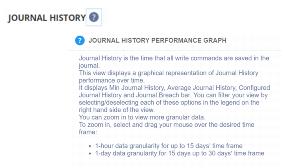Zerto Analytics - Overview
Zerto Analytics allows you to track, monitor and check the health of your data center from any device.
All your alerts, tasks, events and information on Virtual Protection Groups (VPGs) can be viewed together.
This allows you to monitor your Disaster Recovery and Business Continuity status from any location that has internet connectivity. No VPN is required.
Using Zerto Analytics, you can see aggregated information from the Zerto Virtual Managers, and view the status of your environment.
Before you Get Started
There are only a few requirements to get started with Zerto Analytics:
■ At least 1 ZVM running Zerto Virtual Replication version 5.0 or higher.
■ Make sure to select the checkbox Enable Online Services and Zerto Mobile. This appears for each ZVM in Settings > About.
■ You must have internet access.
■ You must also have a myZerto account using your corporate email address.
Accessing the Zerto Analytics Portal
Once you have your myZerto login information, and you have upgraded to Zerto version 5.0 or higher, you can enter Zerto Analytics through
https://analytics.zerto.com, or through
www.zerto.com/myzerto and sign in using your myZerto credentials.
Using Zerto Analytics
When you access Zerto Analytics, the Summary tab opens by default. This tab displays a summary of the data center, including the average RPO, status of the sites, VPG status’s, as well as alerts and tasks.
Following is a best practice flow, to keep track of the overall health of your systems:
Monitor the Alerts
To view the alerts and tasks related to your data center, click the Monitoring tab and review the alerts and their descriptions.
TIP! |
Click the Alert ID to view full details on the type of the alert. |
TIP! |
To handle any issues in the ZVM site, in the Monitoring tab > Site column, click the icon Open ZVM in a new tab . This routes you to the specific ZVM site. |
Troubleshoot the VPGs
From the Summary tab, review the Errors and Warnings in the VPG Status area, then review the Active Alerts list to detect faulty VPGs.
After identifying any issues which need to be addressed or resolved, you need to drill down.
To do this, click the VPGs tab and click the VPG name to drill down even further.
TIP! |
To get even further insight, after clicking the VPG name, click the button VPG History, and select RPO, or Journal. This opens the Reports page (see Review Reports). |
TIP! |
To handle the issue in the ZVM site, in the Summary tab > SITES area, click the icon Open ZVM in a new tab. This routes you to the specific ZVM site. |
Review Reports
Use the Reports tab to see RPO, Journal and Network performance history on the VPGs.
In each section of the report, get additional information by clicking the icon .
TIP! |
Toggle between the Report Types list and the VPG list. |