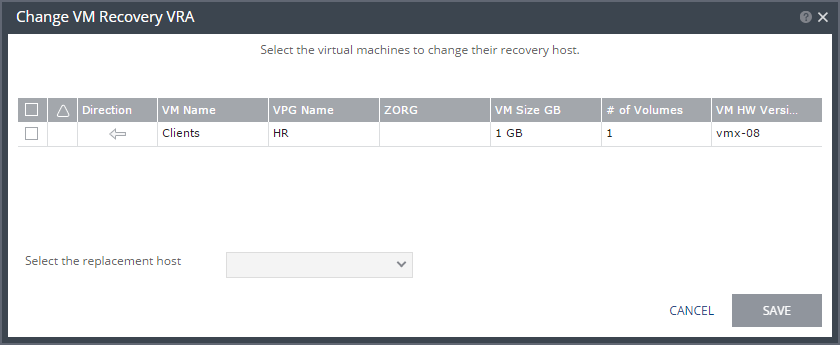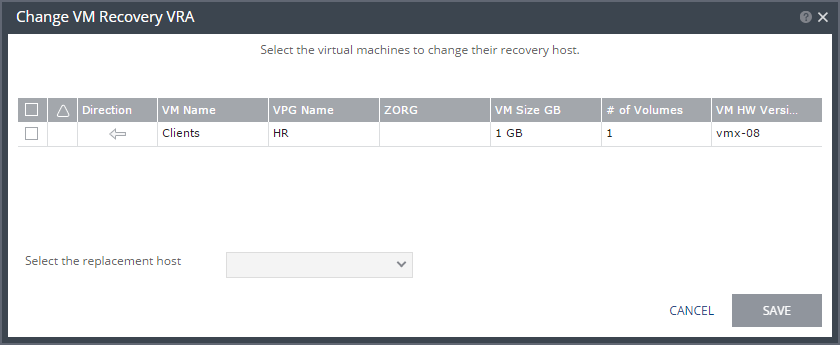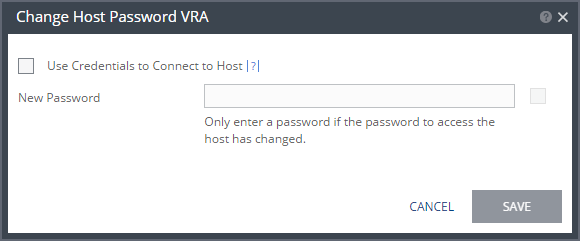Upgrading or Reinstalling VMware Components
Refer to VMware documentation for complete information regarding installation and upgrading of VMware products prior to installation or upgrade.
Verify that your version of Zerto Virtual Replication supports the new VMware version before beginning the installation or upgrade.
Refer to the
Zerto Virtual Replication Interoperability Matrix for the list of VMware environments supported by this version of Zerto Virtual Replication.
Upgrading a vCenter Server
Zerto recommends that you upgrade a vCenter Server rather than reinstalling it. When upgrading both vCenter and an ESX/ESXi, upgrade the vCenter first.
Zerto Virtual Replication components are not affected by a vCenter Server upgrade; protection continues and no additional procedures are required. When upgrading a vCenter Server, make sure that you preserve the vCenter database. Preserving the existing database is required in order to continue using the existing Zerto Virtual Replication installation.
Note: If the vCenter Server service is stopped, a Zerto Virtual Replication delta sync is performed on all protected virtual machines when the vCenter Server is restarted.
Reinstalling a vCenter Server
If, for whatever reason, you need to reinstall the vCenter Server, including rebuilding the database, contact Zerto support for help throughout the reinstallation.
Upgrading or Reinstalling a Host
When upgrading, including applying patches, or reinstalling a host with an active VRA, change the recovery host of every virtual machine in every VPG that recovers to this host, to avoid a Delta Sync after the host has been upgraded and the VRA started up. Then upgrade the host. You can move the virtual machines to a different host from within the Zerto User Interface, as described below, or by using cmdlets, as described in Zerto Virtual Replication PowerShell Cmdlets Guide.
To change a recovery VRA:
1. In the Zerto User Interface, click SETUP > VRAs.
2. Select the VRA to change and click MORE > Change VM Recovery VRA.
The Change VM Recovery VRA dialog is displayed, listing all the virtual machines being recovered on that host.
3. Review the list and select the virtual machines to change the target host to another specified target host.
4. Select the target host for these virtual machines in the Select the replacement host drop-down list. You can move some virtual machines to one replacement target host and by repeating the operation, move other virtual machines to a different target host.
■ Validation is performed to make sure the selected target host can be used, for example the datastores used by both the VRAs are accessible from both hosts.
■ Any implications of the change, such as whether synchronization might be required after the change is also displayed.
5. Click SAVE.
The VPG recovery host definitions are changed and the affected target data, including the journals, storage vMotioned to the VRA under the replacement host. During this procedure you cannot edit the affected VPGs nor attempt a failover, move, failover test, or clone operation. At the end of the procedure a Delta Sync might be required to resynchronize the protected machines with the recovery VRAs.
In order not to affect the recoverability of other VPGs replicating to the VRA, a new virtual machine is created to handle moving the disks. This virtual machine is named Z-VRAH-ESXihostname-xx, where hostname is the name of the ESXi host where the original VRA is installed and xx is a unique index used for the virtual machine, with a format of yy-xxxx or xxxx.
6. Repeat this procedure for all the virtual machines.
VRAs installed using a password to access the host, that require the password to be updated, for example, when the host is upgraded, must be updated with the new password.
To change the host password required by a VRA:
1. In the Zerto User Interface, click SETUP > VRAs.
2. Select the VRAs that need to be updated and click MORE > Change Host Password.
The Change Host Password VRA dialog is displayed.
3. To change the connection method or host password, do one of the following:
■ If the VRA is using a password to connect to the host and should use vSphere Installation Bundle, VIB, uncheck Use credentials to connect to host.
■ If the VRA is using VIB to connect to the host and should use a password, check Use credentials to connect to host and enter the password. To display the password in plain text, click in the box next to the field.
■ If the VRA is connecting to the host with a password and the password for the host has changed, enter the new password. To display the password in plain text, click in the box next to the field.
4. Click SAVE.
Upgrading VMware Tools
You do not need to upgrade VMware Tools on a VRA.
Upgrading vCloud Director
Zerto recommends that you upgrade vCD rather than reinstalling it. Zerto Virtual Replication components are not affected, protection continues, and no additional procedures are required.
When upgrading vCD from version 1.5 to 5.1 or higher, you must change the storage profile for each protected virtual machine from * (any) to a valid storage profile to use for that virtual machine. Contact Zerto support for help with the upgrade of VPGs.
If, for whatever reason, you need to reinstall vCloud Director, contact Zerto support for help throughout the reinstallation.