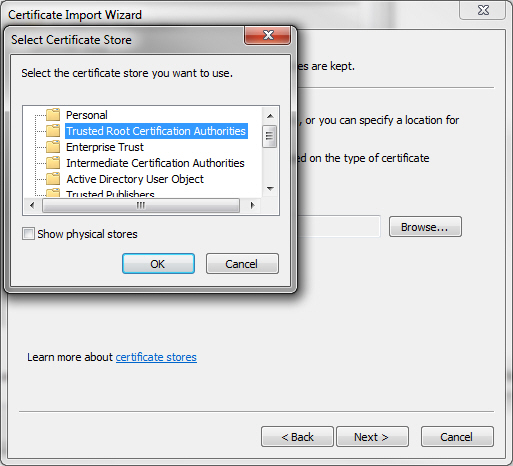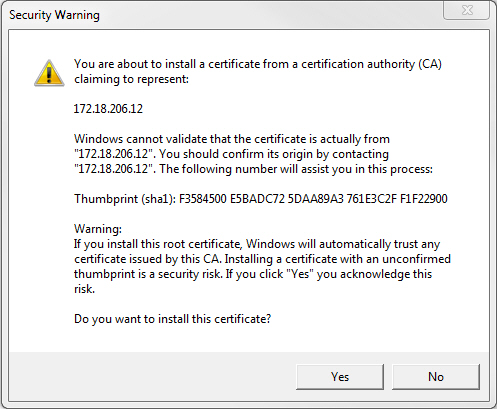Accessing the Zerto User Interface
You manage the protection and replication of virtual machines in vSphere, between the protected and recovery sites, using the Zerto User Interface. On first access to the user interface, you might have to add a security certificate to set up secure communication. Zerto also provides a set of RESTful APIs and PowerShell cmdlets to enable incorporating some of the disaster recovery functionality within scripts or programs.
You manage the protection and replication of virtual machines between the protected and recovery sites, using one of the following:
■ The Zerto Virtual Manager Web Client.
■ The vSphere Web Client.
■ The vSphere Client console.
Note: Microsoft Windows Explorer 9 is not supported and version 10 does not work well with the user interface. Zerto recommends using Chrome, Firefox, or later versions of Internet Explorer.
Note: It is required to exclude the Zerto Virtual Replication folder from antivirus scanning. Failure to do so may lead to the ZVR folder being incorrectly identified as a threat and in some circumstances corrupt the ZVR folder.
The following topics are described in this section:
Using the Zerto User Interface From a Browser
To use the Zerto Virtual Manager Web Client:
1. In a browser, enter the following URL:
https://zvm_IP:9669
where zvm_IP is the IP address of the Zerto Virtual Manager for the site you want to manage.
2. Login using the user name and password for the vCenter Server connected to the Zerto Virtual Manager.
Using the Zerto User Interface Within vSphere
The Zerto User Interface is embedded in both the vSphere Web Client and Client console as a plug-in. When accessing the Zerto User Interface from within vSphere the interface is available via a tab in the vSphere user interface. When using the Zerto User Interface via vSphere you have the following additional features:
■ You can protect a vApp as a single entity in a VPG for any vApp defined under an ESX/ESXi host. All the virtual machines defined in the vApp VPG are protected and you can migrate or recover the whole vApp as a single entity to the recovery site.
Note: The recovery site cannot be Microsoft Hyper-V nor Amazon Web Services (AWS).
■ You can protect a virtual machine, that is not already included in a VPG, directly via the Zerto tab for the virtual machine in vSphere Client console.
Using the vSphere Web Client
You can use the VMware Web Client to manage Zerto Virtual Replication.
The vSphere Web Client is a service that when installed enables a browser-based interface for configuring and administering virtual machines enabling you to connect to a vCenter Server system to manage an ESXi host through a browser. The following procedure describes how to configure the vSphere Web Client to display Zerto Virtual Replication dialogs.
This procedure is valid for vSphere Web Client version 5.1 communicating with vCenter Server from version 5.0 and higher.
Note: The following procedure assumes that the vSphere Web Client version 5.1 has been installed. Although you can run the vSphere Web Client version 5.1 with vSphere Server 5.0 and 5.1, when installing the vSphere Web Client you need access to a vSphere Server version 5.1 which includes an option for single sign on, required by the vSphere Web Client installation.
Note: Setting up Zerto Virtual Replication to be used via the vSphere Web Client disables the use of other VMware plug-ins, such as VDP and VSA, causing them to disappear from the web client. This is a known VMware problem, see http://kb.vmware.com/selfservice/microsites/search.do?language=en_US&cmd=displayKC&externalId=2042455. To resolve this issue, set up two web clients, on different servers. On one run Zerto Virtual Replication and on the other run the VMware plug-ins.
To set up the vSphere Web Client to work with to work with Zerto Virtual Replication:
1. When the vSphere Web Client service is installed on a Microsoft Windows platform: Copy and run VsphereWebClientPluginEnabler.exe to the machine where you run the web client service. This file is located in the Zerto Virtual Replication folder under the folder where Zerto Virtual Replication was installed. You can copy VsphereWebClientPluginEnabler.exe to any folder on the relevant machine. Run VsphereWebClientPluginEnabler.exe as an administrator.
When the vSphere Web Client is installed on a Linux platform, via the vCenter Server Linux Virtual Appliance (vCSA): In the directory /var/lib/vmware/vsphere-client, open the webclient.properties file in a text editor and add the following to the file:.
scriptPlugin.enabled = true |
2. Restart the vSphere Web Client service.
Note: After the service has started you might have to wait a few minutes before you can open the vSphere Web Client in your browser.
To use the vSphere Web Client:
1. Log in using the vCenter Server access credentials (user name and password) for the vCenter Server connected to the Zerto Virtual Manager.
2. In the browser, navigate to a vSphere node supported by Zerto Virtual Replication, such as the root node or a virtual machine, and choose the Classic Solutions tab, which is now displayed after the Related Objects tab.
Note: With Chrome and Firefox browsers, you must load the script plug-in page in an external tab at least once before it appears inside the vSphere Web Client. The Classic Solutions tab is displayed when there is a plug-in installed, in this case the Zerto Virtual Replication user interface plug-in.
3. If prompted, allow blocked content to be displayed.
4. If more than one plug-in is installed, click Zerto to display the Zerto Virtual Replication user interface.
Using the vSphere Client Console
To use the vSphere Client console:
1. Login using the user name and password for the vCenter Server connected to the Zerto Virtual Manager.
2. Access the Zerto tab, displayed for the root node.
Note: The Zerto tab is also displayed for a datacenter node showing the same information as for the root node. For a virtual machine or vApp node the Zerto tab displays information specific to the virtual machine or vApp.
Adding a Security Certificate
Communication between the Zerto Virtual Manager and the user interface uses HTTPS. On the first login to the Zerto User Interface, you must install a security certificate in order to be able to continue working without each login requiring acceptance of the security.
To install a security certificate for the Zerto User Interface:
On first access to the Zerto User Interface, if you haven’t installed the security certificate, a security alert is issued.
Note the following:
■ This procedure is based on Microsoft Internet Explorer. The procedure is similar for Google Chrome and for Mozilla Firefox.
■ Access the Zerto User Interface using the IP and not the name of the machine where Zerto Virtual Replication is installed.
1. Click View Certificate.
The Certificate dialog is displayed.
2. Click Install Certificate.
The Certificate Import wizard dialog is displayed.
3. Follow the wizard: Place all the certificates in the Trusted Root Certification Authorities store: Select the Place all certificates in the following store option and browse to select the Trusted Root Certification Authorities store.
4. Continue to the end of the wizard. Click Yes when the Security Warning is displayed.
5. Click OK that the installation was successful.
6. Click OK when prompted and then Yes in the Security Alert dialog to continue.