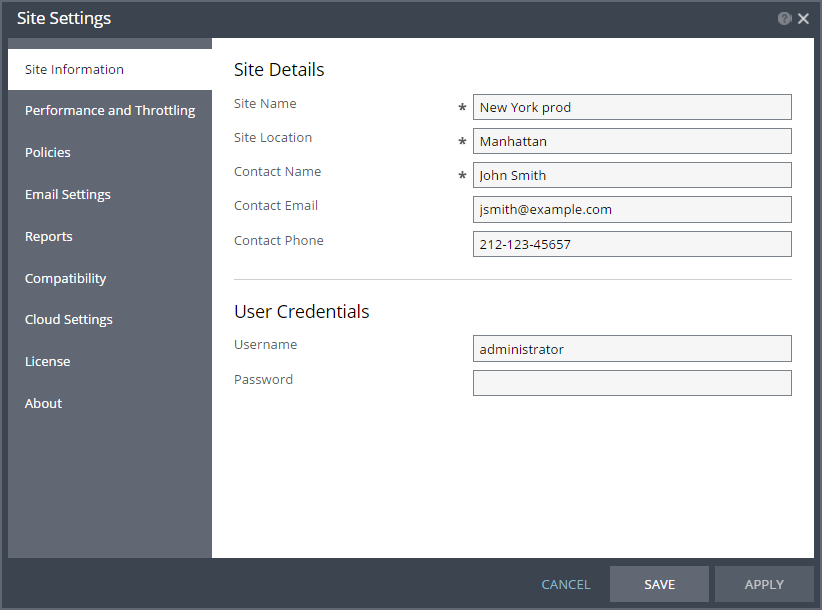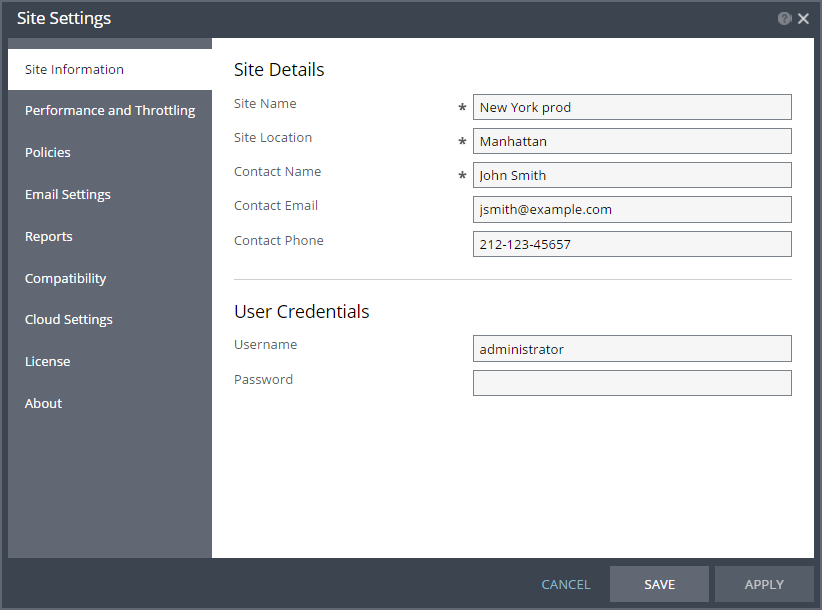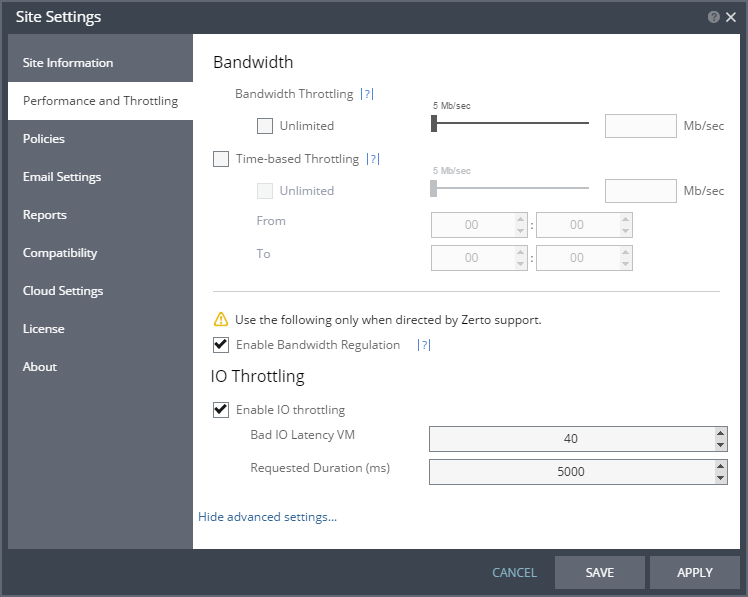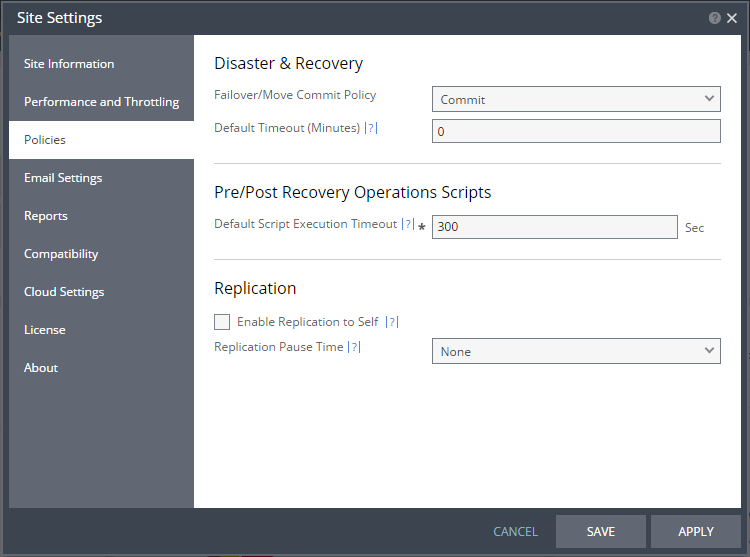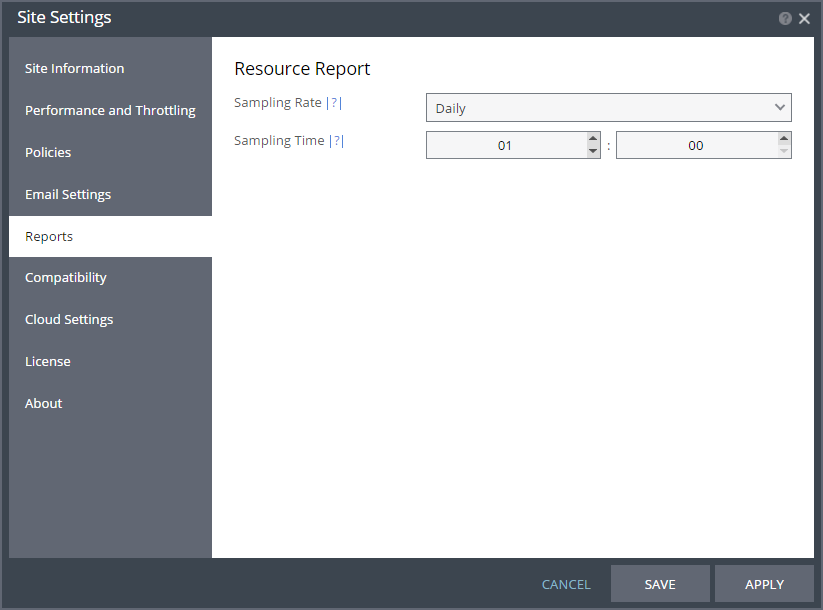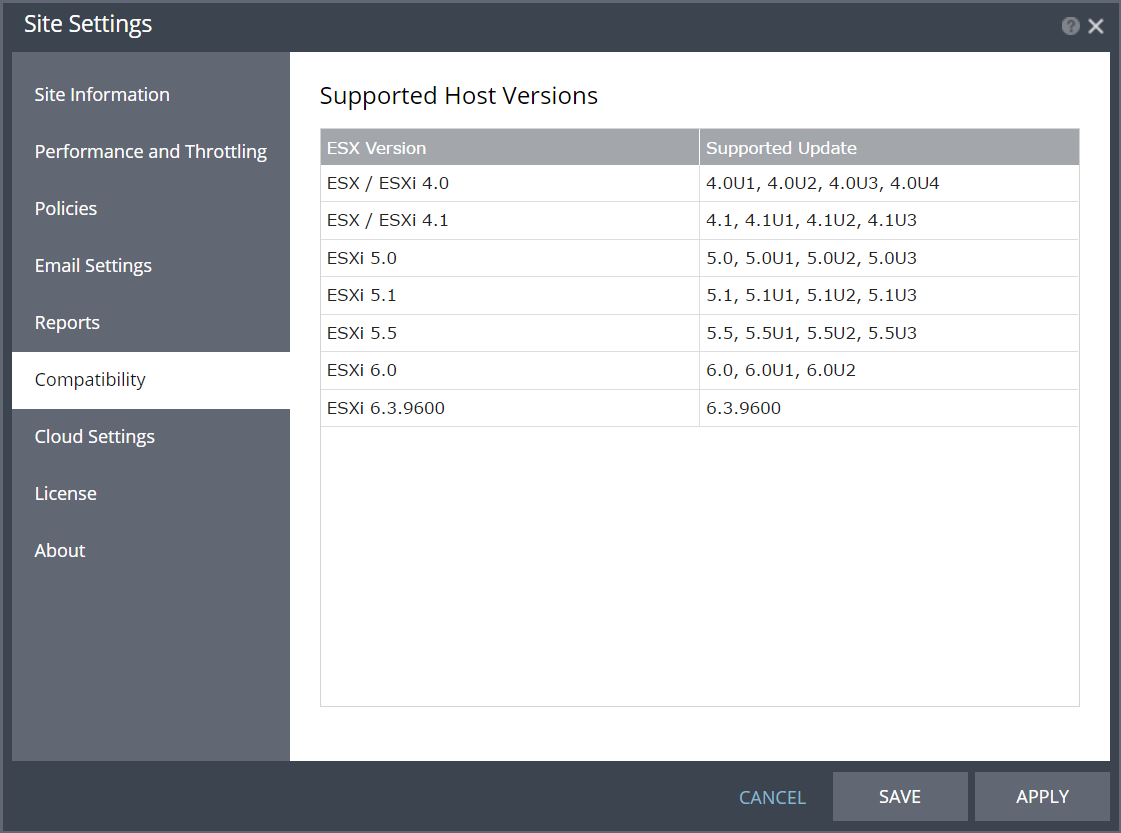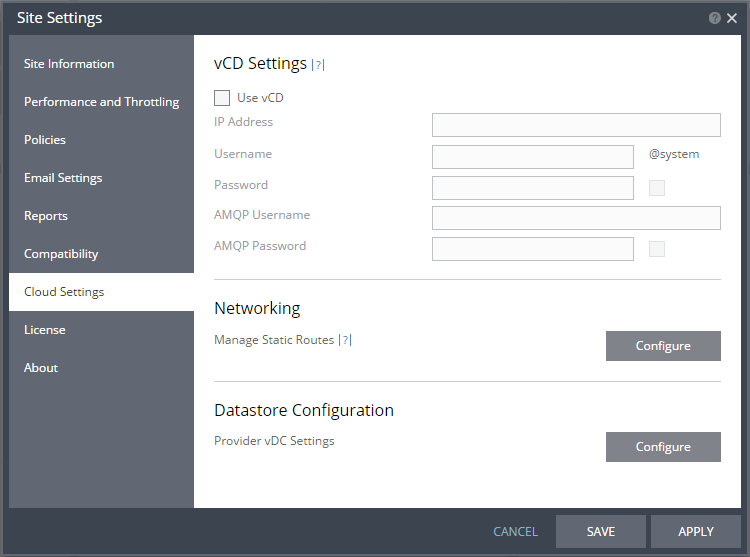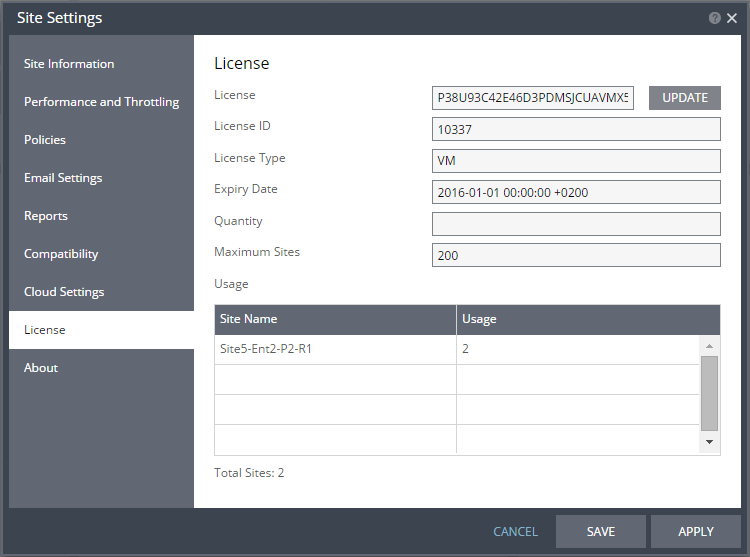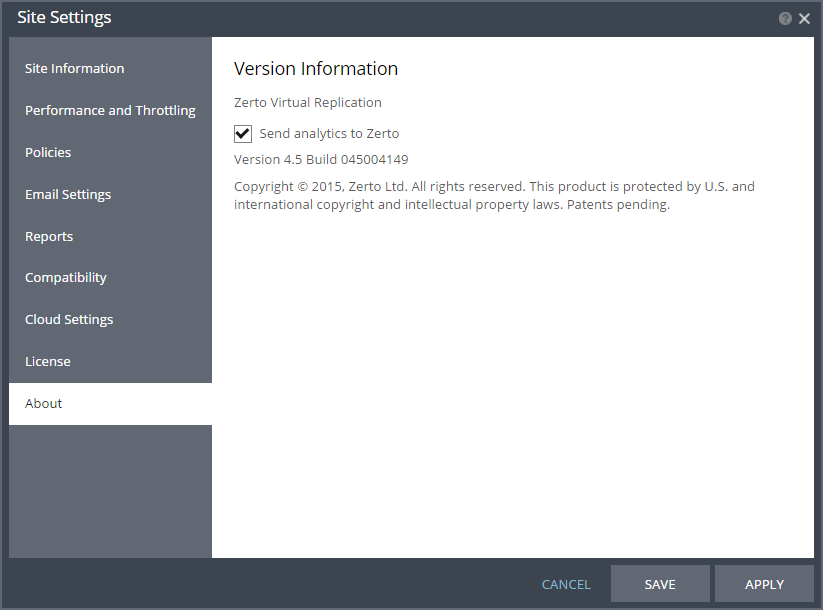Site Settings Dialog
Contains site-wide settings:
Site Information Dialog
During installation, information about the site is entered to identify the site in the user interface and to identify the contact person at the site. After installation you can update this information.
Site Name – The name used to identify the site.
Site Location – Information such as the address of the site or a significant name to identify it.
Contact Name – The name of the person to contact if a need arises.
Contact Email – An email address to use if a need arises.
Contact Phone – A phone number to use if a need arises.
User Name – The administrator name used to access the hypervisor management tool. The name can be entered using either of the following formats:
■ username
■ domain\username
Password – The password used to access the hypervisor management tool for the given user name. If the password changes, specify the new password. To ensure security, after saving the settings, the password field is cleared.
Performance and Throttling Dialog
Bandwidth Throttling – The maximum bandwidth that Zerto Virtual Replication uses from this site to recovery sites. The default value is for Zerto Virtual Replication to automatically assign the bandwidth used per VPG, based on using the maximum available and then prioritizing the usage according to the priority set for the VPGs sending data over the WAN. The minimum supported bandwidth is 5 Mb/sec.
Unlimited – The bandwidth is unlimited. This is the default value.
Slider – Set the Mb/sec. The valid range is from 0 to 100 Mb/sec. With 0 Mb/Sec, Zerto Virtual Replication automatically assigns the bandwidth used per VPG, based on using the maximum available and then prioritizing the usage according to the priority set for the VPGs sending data over the WAN.
Text box – Mb/sec. when the value required is 100 Mb/sec. or more.
Time-based Throttling – To throttle the bandwidth during specific times. For example, during the daily peak transaction period you can change the bandwidth throttling, to override the general setting.
Unlimited – The bandwidth is always unlimited.
From – The hour and the minute to start the throttling, using a 24-hour clock.
To – The hour and the minute to end the throttling, using a 24-hour clock.
Advanced Settings should only be changed in coordination with Zerto support:
Enable Bandwidth Regulation– To enable regulating the bandwidth to troubleshoot problems.
Enable IO throttling – If a host is handling too many IOs, then the IOs begin to get high latencies. To offset this the VRA sends fewer concurrent IOs. The latency is measured by taking the average latency for all IOs over a set period of time. For example, when the period is 5000 milliseconds and the bad IO latency is 40, the average latency is calculated every 5 seconds, and if the average latency exceeds 40, the VRA sends fewer concurrent IOs.
Bad IO Latency VM – The threshold above which the latency is considered high, and therefore bad.
Requested Duration (ms) – The period of time used to measure the average latency.
Policies Dialog
Failover/Move Commit Policy – The commit policy to use during a failover or move operation. The value set here is the default for all failover or move operations from this point on but can be changed when defining a failover or move operation. The following options are available:
■ None – The failover or move operation must be manually committed or rolled back by the user.
■ Commit – After the time specified in the Default Timeout field, the failover or move operation is committed. During the specified time you can check the recovered VPG virtual machines, and you can manually commit or roll back.
■ Rollback – After the time specified in the Default Timeout field the failover or move operation is rolled back, unless you manually commit it or roll it back before the time out value is reached. During the specified time you can check the recovered VPG virtual machines.
Default Timeout – The time-out in minutes after which a Commit or Rollback is performed. A value of zero indicates that the system automatically performs the commit policy, without waiting for any user interaction.
Default Script Execution Timeout – The length of time in seconds after which a script times out.
Enable Replication to Self – Enable the same site to be used as both the protected and recovery site.
Replication Pause Time – The time to pause when synchronizing a VPG if continuing the synchronization will cause all the checkpoints in the journal to be removed.
Email Settings Dialog
Define an email address to receive Zerto Virtual Replication alerts and backup reports.
SMTP Server Address – The SMTP server address. The Zerto Virtual Manager must be able to reach this address.
SMTP Server Port – The SMTP server port, if it was changed from the default, 25.
Sender Account– A valid email address for the email sender name.
To – A valid email address where you want to send the email.
SEND TEST EMAIL button – Tests that the email notification is set up correctly. A test email is sent to the email address specified in the To field.
Enable sending alerts – Check to be notified by email about any Zerto Virtual Replication alerts issued. An email is sent when the alert is issued, and after it has been successfully handled and the alert is no longer valid.
Enable backup reports – Defines when backup reports will be emailed.
Reports Dialog
Configures the Resource Report.
Sampling Rate – When to take resource samples to identify resource usage, either daily at a specific hour and minute or hourly at a specific minute within each hour. Note that collecting a sample hourly provides a higher resolution picture of replication traffic than if samples are only collected once a day.
Sampling Time – The time that the sample is taken.
Compatibility Dialog
Lists supported host versions*.
ESX Version – The ESX or ESXi version.
Supported Update – The supported updates for the ESX or ESXi version.
* The screen shot above is for illustration purposes and may differ from your specific installation.
Cloud Settings Dialog
Enter the VMware vCloud Director access details.
IP Address – The IP address or host name of the machine where vCD runs. When connecting to vCD with multiple cells, enter the virtual IP for the network load balancing used by the cells.
Username – The user name for an administrator to vCD.
Password – A valid password for the given user name.
AMQP Username – The user name for the AMQP server.
AMQP Password – A valid password for the given AMQP user name.
Manage Static Routes – Click Configure to display the dialog in which you can define static route details.
Provider vDC Settings – Click Configure to display the dialog in which you can define provider vDC settings and their datastore configuration.
License Dialog
The Zerto license includes information such as the number of virtual machines that can be protected and the license expiry date.
The cloud and enterprise license include the following details:
License – The license key itself.
License ID – An identifier for the license.
License Type – What is licensed: whether the license restricts the number of virtual machines that can be protected or the number of sockets used.
Expiry Date – The license expiry date.
Quantity – The maximum number of virtual machines or sockets licensed, based on the license type. If blank, the quantity is unlimited.
Maximum Sites – The maximum number of sites allowed.
An enterprise license also includes the following:
Usage – The sites using the license and number of protected virtual machines in each site. The number of virtual machines is independent of whether they are in vApps or not.
About Dialog
The About dialog includes the Zerto Virtual Replication version number and whether to allow analytics to be sent to the Zerto Call Home server to help improve Zerto Virtual Replication.
Send analytics to Zerto – When selected, analytics are sent to Zerto that are used to improve Zerto Virtual Replication and to automatically update Zerto Virtual Replication when a new version of a hypervisor is released that is supported by Zerto.