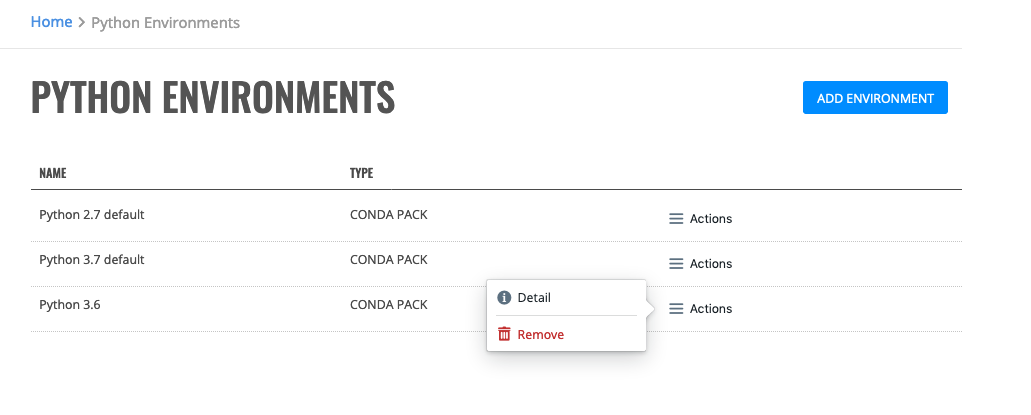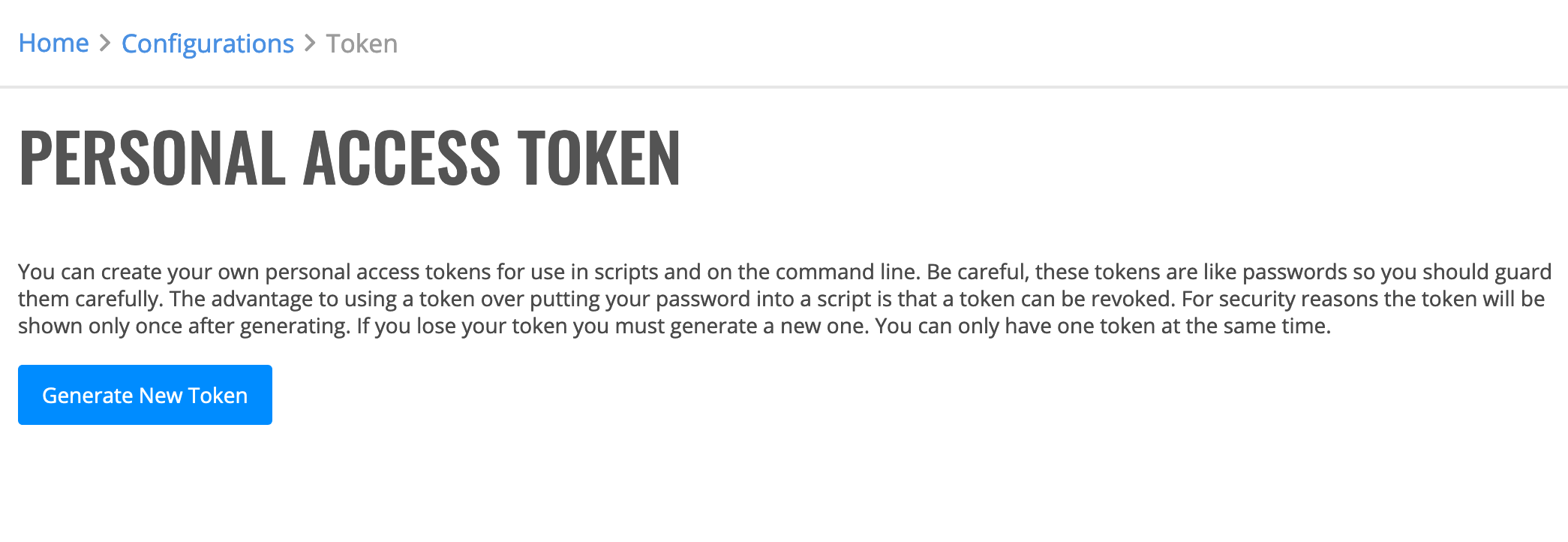Configurations¶
The Configurations page allows you to generate a Personal Access Token and add/remove Python environments.
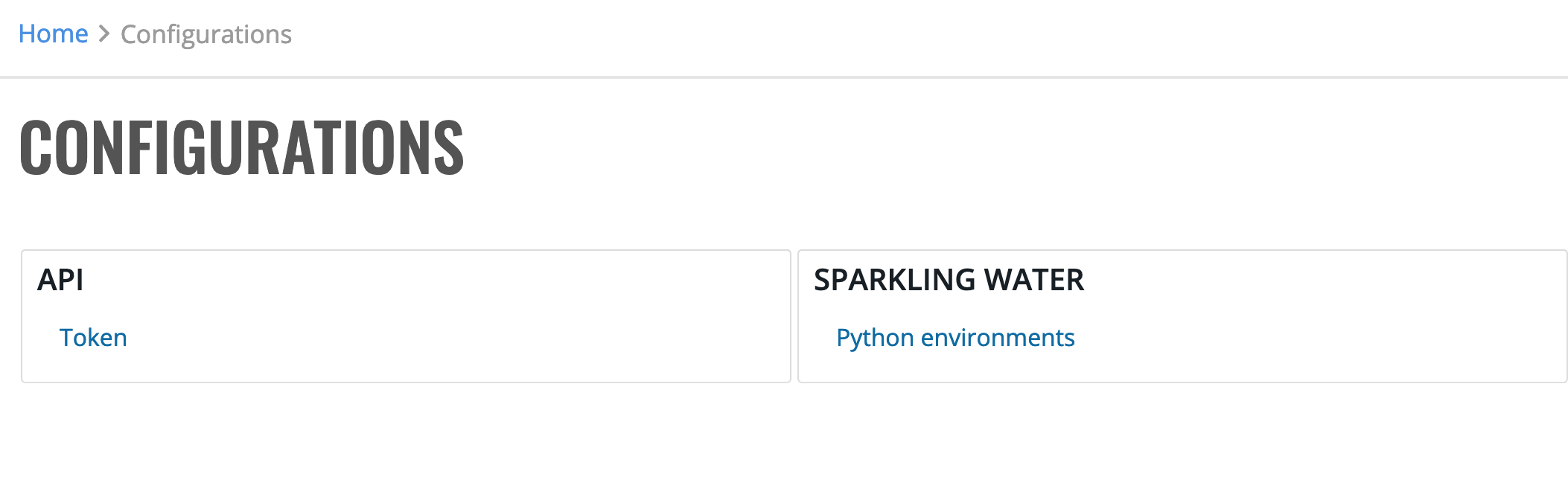
Tokens¶
Personal access tokens can be used in scripts and on the command line. Note: Be careful, these tokens are like passwords so you should guard them carefully. The advantage to using a token over putting your password into a script is that a token can be revoked.
- Click on Tokens under the API section to open the Personal Access Token page.
- Click Generate New Token to generate and retrieve your token. Note: For security reasons the token will be shown only once after generating. If you lose your token, you must generate a new one. You can only have one token at a time.
Python Environments¶
The Python Environments page shows the available Python environments in your Enterprise Steam environment. Enterprise Steam ships with two default environments - Python 2.7 and Python 3.7. These environments are used for using PySparkling with Enterprise Steam.
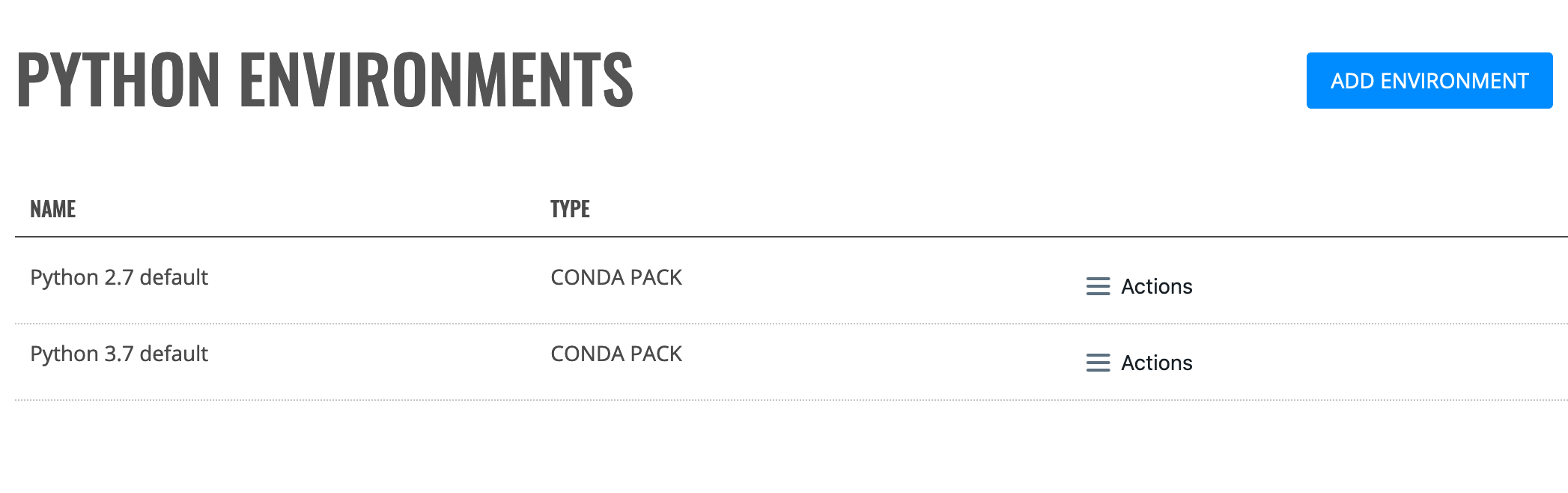
Add New Python Environment¶
With Enterprise Steam, you can add a new Python environment from a Python path or from a Conda package.
Add New Conda Pack¶
Perform the following steps to add a new Python environment from a Conda package.
Note: The OS type where the environment was built must match the OS type of the target machine.
- On the Python Environments page, click Add Environment.
- Select Conda pack from the Environment Type dropdown menu.
- Enter a unique name for this new environment.
- Upload the Conda pack archive file.
- Click Add Environment when you are done.
Add New Python Path¶
Perform the following steps to add a new Python environment via a Python path.
- On the Python Environments page, click Add Environment.
- Select Python path from the Environment Type dropdown menu.
- Enter a unique name for this new environment.
- Specify the PySpark Python path.
- Click Add Environment when you are done.
Deleting Python Environments¶
Note: The default environments cannot be deleted.
Click the Actions > Remove option beside the Python environment that you want to delete. A confirmation message will display. Click Confirm to complete the removal.