Installing Enterprise Steam¶
Enterprise Steam is supported on Ubuntu and Red Hat Enterprise Linux. Be sure to follow the instructions for your platform:
Notes:
- Admins should verify whether their Hadoop environment requires sudo. If it does, then users must have a root password/root access.
- This installation creates a SQLite database.
- The installation creates a new system user called “steam”.
Obtaining the License Key¶
Contact H2O Sales to obtain a license key. The Enterprise Steam Admin should save this license file on his/her local machine. The Enterprise Steam Admin will be prompted to enter this license key the first time that Enterprise Steam is started. (See Uploading a License File section.)
Ubuntu Installation¶
This section describes how to install Enterprise Steam on Ubuntu.
Requirements for Enterprise Steam with Ubuntu¶
- Ubuntu 12.04 or greater
- Enterprise Steam .deb file. This is available on the Steam download page.
- Chrome browser with an Internet connection. Note that Chrome is currently the only supported browser.
- H2O driver for your version of Hadoop. This is available from the H2O Download page. Click the Install on Hadoop tab, and select the correct version for your environment.
- HAProxy 1.5 or greater. For Ubuntu, this is available from haproxy.debian.net.
Install HAProxy for Ubuntu¶
This section describes how to install HAProxy 1.5. You can skip this section if your environment already has HAProxy 1.5.or greater.
In your browser, go to https://haproxy.debian.net.
Select the system and version that you are running, then select an HAProxy version of 1.5-stable or greater.
Open a Terminal window and run the commands that are listed (using
sudoif required). The example below shows the commands to use with Ubuntu version Trusty (14.04 LTS) and HAProxy version 1.7-stable.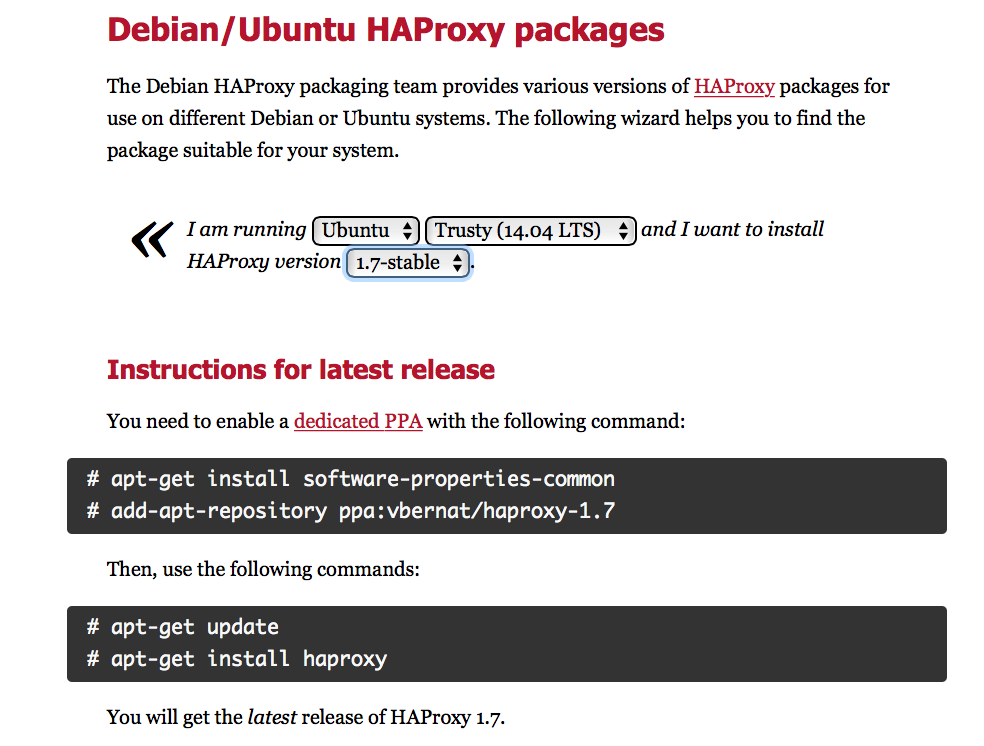
Install Enterprise Steam on Ubuntu¶
- On your local machine, download the Enterprise Steam .deb from the Steam download page.
- Review and accepts the terms of the EULA.
- Open a terminal window and ssh to your Hadoop edge node.
ssh <user>@<hadoop_edge_node>
- Copy the Enterprise Steam .deb file to your edge node.
scp <user>@<hadoop_edge_node>:./esteam_1.0.0_amd64.deb .
- Install the Enterprise Steam .deb file.
sudo dpkg -i esteam_1.0.0_amd64.deb
- Set the administrator username and password.
sudo service steam set-admin username: administrator password: ***********
- The Enterprise Steam installation requires the following updates to the Hadoop coresite.xml. These changes provide the hosts that proxyuser can be a superuser on. These changes also provide for the case where superuser is someone who can run H2O on behalf of another user. Note that this step is typically performed by a Hadoop engineer.
<property> <name>hadoop.proxyuser.steam.hosts</name> <value>host1,host2</value> </property> <property> <name>hadoop.proxyuser.steam.groups</name> <value>group1,group2</value> </property> <property> <name>hadoop.proxyuser.steam.users</name> <value>user1,user2</value> </property>where:
host1,host2are the hostnames of the machines. Separate multiple hostnames with commas.group1,group2are the group IDs. Separate multiple group IDs with commas.user1,user2are the user IDs. Separate multiple user IDs with commas.Note: In most cases, you will set either the proxyuser groups or proxyuser users. You are not required to set both.
Additional information about these changes is available here: https://hadoop.apache.org/docs/r2.7.3/hadoop-project-dist/hadoop-common/Superusers.html.
(Optional) Install the certificate and private key for the Enterprise Steam server using one of the following methods:
Add a certificate in /etc/steam/private_key.pem, /etc/steam/cert.pem.
(Optional) Make the following changes in /etc/steam/steam.yaml:
- Change the service port numbers.
- Specify the Logging level.
- Specify the security protocol mininum (for example, tls11, tls12, ssl3).
- Specify whether to force lowercase names for Hadoop.
- Specify which certificates/key files to use for HTTPS. (Note that this is only relevant for users who want their own certificates and not the default self-signed certificates.)
- Specify logs directory
- (Optional) If your environment uses Kerberos authentication, then uncomment the Kerberos related values in /etc/steam/steam.yaml. Be sure to also specify the correct Kerberos principal and path to the keytab file.
At this point, you are ready to Start Enterprise Steam.
RHEL Installation¶
This section describes how to install Enterprise Steam on Red Hat Enterprise Linux.
Requirements for Enterprise Steam with RHEL¶
- RHEL 6.7 or greater. Note that HAProxy is already included with this version of Red Hat.
- Enterprise Steam .rpm file. This is available from the Steam download page.
- Chrome browser with an Internet connection. Note that Chrome is currently the only supported browser.
- H2O driver for your version of Hadoop. This is available from the H2O Download page. Click the Install on Hadoop tab, and select the correct version for your environment.
Install HAProxy on RHEL¶
RHEL 6.7 or greater includes HAProxy. Run the following command if you have not already installed HAProxy. Note that SSL must be enabled before you run this command.
sudo yum install haproxy
Install Enterprise Steam on RHEL¶
- On your local machine, download the Enterprise Steam .rpm file from the Steam download page.
- Review and accept the terms of the EULA.
- Open a terminal window and ssh to your Hadoop edge node.
ssh <user>@<hadoop_edge_node>
- Copy the Enterprise Steam .rpm file to your edge node.
scp <user>@<hadoop_edge_node>:./esteam_1.0.0_amd64.rpm .
- Install the Enterprise Steam .rpm file.
sudo rpm -i <esteam_rpm_package>
Set the administrator username and password.
On RHEL 6:
sudo /etc/init.d/steam set-adminOn RHEL 7:sudo su -s /bin/bash -c "/opt/h2oai/steam/steam set admin" steamThe Enterprise Steam installation requires the following updates to the Hadoop coresite.xml. These changes provide the hosts that proxyuser can be a superuser on. These changes also provide for the case where superuser is someone who can run H2O on behalf of another user. Note that this step is typically performed by a Hadoop engineer.
<property> <name>hadoop.proxyuser.steam.hosts</name> <value>host1,host2</value> </property> <property> <name>hadoop.proxyuser.steam.groups</name> <value>group1,group2</value> </property> <property> <name>hadoop.proxyuser.steam.users</name> <value>user1,user2</value> </property>where:
host1,host2are the hostnames of the machines. Separate multiple hostnames with commas.group1,group2are the group IDs. Separate multiple group IDs with commas.user1,user2are the user IDs. Separate multiple user IDs with commas.Note: In most cases, you will set either the proxyuser groups or proxyuser users. You are not required to set both.
Additional information about these changes is available here: https://hadoop.apache.org/docs/r2.7.3/hadoop-project-dist/hadoop-common/Superusers.html.
(Optional) Install the certificate and private key for the Enterprise Steam server using one of the following methods:
Add a certificate in /etc/steam/private_key.pem, /etc/steam/cert.pem.
(Optional) Make the following changes in /etc/steam/steam.yaml:
- Change the service port numbers.
- Specify the Logging level.
- Specify the security protocol mininum (for example, tls11, tls12, ssl3).
- Specify whether to force lowercase names for Hadoop.
- Specify which certificates/key files to use for HTTPS. (Note that this is only relevant for users who want their own certificates and not the default self-signed certificates.)
- Specify logs directory
- (Optional) If your environment uses Kerberos authentication, then uncomment the Kerberos related values in /etc/steam/steam.yaml. Be sure to also specify the correct Kerberos principal and path to the keytab file.
At this point, you are ready to Start Enterprise Steam.