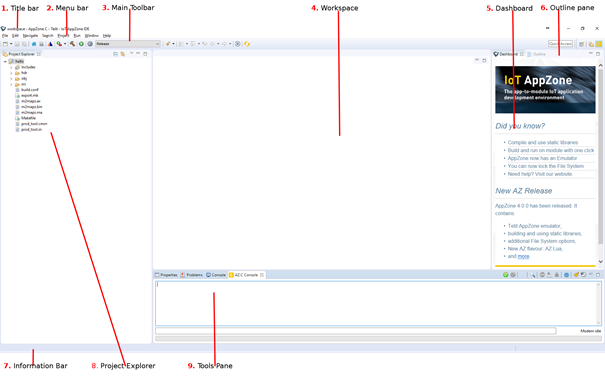
The following figure describes the main sections of the AppZone C window:
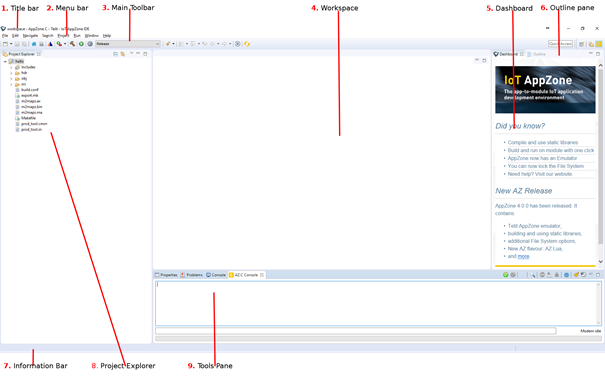
You can optimize the location of the panes and the views to suit your workflow. You can rearrange the layout of the panes and the views.
The main window contains the following sections:
1. Titlebar – Displays information on the environment, the current project, and the file that is currently displayed in the workspace in the following format: AppZone C <Project name>/<File name>
2. Menu Bar – Provides options that enable you to perform the most common operations on items. Most of these options also appear in the pop-up menus when you right-click items. The menu bar also contains options related to the entire application.
3. Main Toolbar – Provides buttons for navigation and most commonly used operations.
4. Workspace – Displays the details of the file that you select in the Project Explorer pane. In the workspace you define write and edit the code.
5. Dashboard – Keep up to date with new tools and features of the AppZone IDE
6. Outline Pane – Provides an outline of your current project.
7. Information Bar – Displays information on the file that is currently displayed in the workspace in the following format: /<Project name>/<File name>
8. Project Explorer – Displays all files in the current project.
9. Tools Pane – Displays the following views:
Properties – Displays the properties of the file that is currently selected in the Project Explorer.
Problems – Displays system-generated errors, warnings, or information associated with a resource.
Console – Displays a build console that enables viewing the status of the current build.
AZ C Console – Enables exchanging AT Commands and files with the module and displaying the results. For more information, see AZ C Console.