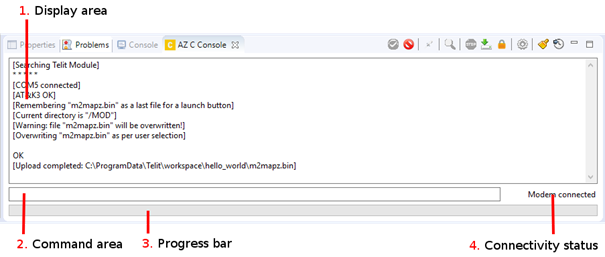 The AZ C Console contains the following
areas:
The AZ C Console contains the following
areas:The AZ C Console enables exchanging AT Commands and files with the module and displaying the results. The AZ C Console enables to:
transfer a .bin file to the module file system (uploading)
read a file stored on the module file system and store it on PC (downloading)
list files, check current directory, change directories on the module file system
set COM ports, Baud Rate, etc.
set the selected file as AppZone Application (refer to AT+M2MRUN command)
enter AT commands
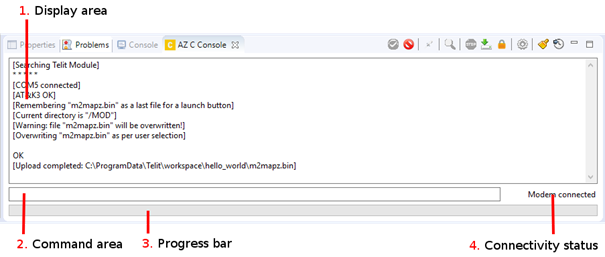 The AZ C Console contains the following
areas:
The AZ C Console contains the following
areas:
1. Display area – Displays the messages from the module, such as the AT Commands results and the connection COM result.
2. Command area – Enables entering AT commands.
3. Progress bar – Displays the progress of download and upload operations.
4. Connectivity status – Shows if the connection to the modem is active and if modem, or port is reachable
The following table describes the icons in the AZ C Console toolbar:
|
Icon |
Name |
Description |
|
|
Connect COM port |
Connects to the COM port that is selected in the Settings. |
|
|
Disconnect COM port |
Disconnects from the COM port. |
|
|
Launch application on target |
Starts the application on the module that is connected. |
|
|
AutoConnect COM Port |
Automatically connects to the COM port that is defined in the Settings. |
|
|
Abort transfer |
Stops transferring the file to the module. |
|
|
File Manager |
Opens the File Manager, which enables viewing files in the module. |
|
|
Settings |
Configures the settings that are used to connect to the module. |
|
|
Clear Log |
Clears the display area. |
|
|
Time Logging |
Enables time logging. |
|
|
Filesystem Password |
Set or remove a password which protects the filesystem from reads and writes over the Serial port |