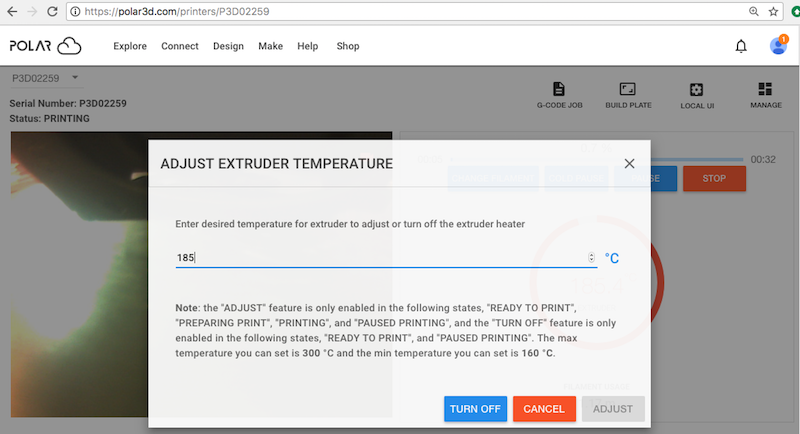
In addition to the control buttons, the printer dashboard also allows printer managers (as well as group members with “Control Printers” access) to control the extruder temperature. Clicking on the extruder temperature dial will bring up a screen with an option to adjust the extruder temperature, or turn off the extruder heater; see Figure 10.32.
Note that DREMEL 3D45 printers, which are quite automated, by default do not allow Polar Cloud override of the printer’s temperature controls; only if you configure your DREMEL 3D45 printer to allow the Polar Cloud to override printer internal settings will be the printer dashboard temperature dials be active (be able to change the temperature). See the Dremel 3D45: Connecting to the Polar Cloud guide.
Note that for printers with two extruders, there will be two extruder temperature dials, one for “TOOL 0” (the right extruder) and one for “TOOL 1” (the left extruder).
For printers which include a heated print bed, the printer dashboard will also include a heated bed temperature dial; see for instance Figure 10.36. Clicking on the heated bed dial will bring up a screen with an option to adjust the heated bed temperature, or turn off the bed heater; see Figure 10.33.
For printers which not only include a heated print bed, but also a heated print chamber, the printer dashboard will display three temperature dials: extruder temperature, heated bed temperature, and chamber temperature; see for instance Figure 10.34. (Note that the chamber temperature is not adjustable – this is a monitoring dial, rather than a monitor-and-adjust dial.)
Note that a printer with a heated print chamber may have additional status possibilities; for instance, see Figure 10.35 showing a DREMEL printer that is not “READY FOR PRINTING” because it has its chamber “DOOR OPEN”.