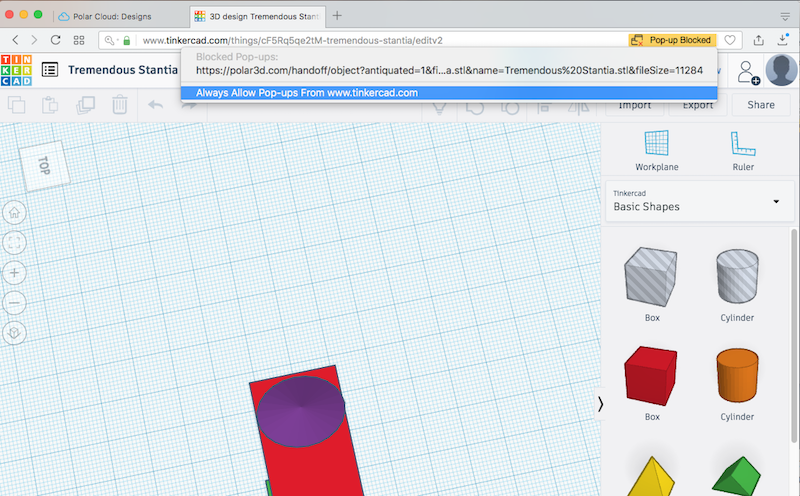15.3 Browser pop-up blocking and Tinkercad export
Browser configuration to block pop-ups may interfere
with Tinkercad’s feature for exporting objects directly into the Polar
Cloud.
Note that while many Polar Cloud screens may be referred to as
“pop-up” screens, they are actually dialog boxes or modal windows
– and do not normally trigger any browser pop-up blocking. (In
older versions of the Polar Cloud there was exactly one Polar Cloud
operation that was subject to interference from browser pop-up
blocking: object download from the object detail screen. As of late
Fall 2017, this is no longer an issue, and you may now perform all
purely Polar Cloud operations regardless of browser pop-up
blocking.)
As is discussed in Section 6.3.2, browser configuration to
block pop-ups is liable to interfere with Tinkercad’s feature
to export objects directly to the Polar Cloud: after clicking
Tinkercad’s “Polar Cloud” button and then its “Continue to
Polar3D” button, if your browser has pop-ups blocked then
you will not proceed to the Polar Cloud build plate screen
loading the Tinkercad object; instead you will remain at the
Tinkercad tinkering window (with possibly, depending upon your
browser, a small, subtle browser warning regarding blocking a
pop-up).
Browser configuration is subject to change by browser developers;
please refer to manufacturer documentation for your particular
browser for definitive information on configuring to allow “pop-ups”
from www.tinkercad.com! But for your possible convenience, at the
time of this publication:
- In Chrome, the warning regarding pop-ups (at the top right of
the location bar), see Figure 6.54, if expanded, allows
adjustment of pop-up blocking. Or if you wish to be proactive
in checking whether pop-ups are blocked, for Chrome on Mac,
click “Chrome” on the application menu (towards the upper
left of the screen) and at the Chrome drop-down menu
click “Preferences”; scroll down to the bottom of the
resulting settings screen to find and click “Advanced”
and on the resulting expanded list, under “Privacy and
Security”, select “Content settings”, and then select
“Popups”. Under “Popups” you may block or allow pop-ups
generally; or while blocking pop-ups generally, you may
configure to allow pop-ups from certain trusted websites, such
as
www.tinkercad.com.
Another way to get to the “Popups” setting on Chrome
on Mac is to click on the “Settings” icon in the upper
right-hand corner of a Chrome window (three vertical dots if
your Chrome is up-to-date; an up-arrow if your Chrome
is due to be updated) and select “Settings” from the
drop-down menu. Scroll down the screen to click “Advanced”
and on the resulting expanded list, under “Privacy and
Security”, select “Content settings”, and then select
“Popups”.
For Chrome on Windows, click on the “Customize and
control Google Chrome” icon (three vertical dots if
your Chrome is up-to-date) in the upper right-corner of a
Chrome window and select “Settings” from the drop-down
menu. Click on the main menu icon (three horizontal
lines “hamburger menu” icon) in front of “Settings”.
Click on the little arrow next to “Advanced” and on the
resulting expanded list, select “Content settings” and then
“Popups”.
- In Firefox, go to “Preferences”, “Content”, “Pop-ups”,
“Block pop-windows”; Firefox allows setting “Exceptions”
here, so you may add www.tinkercad.com as a trusted site
from which to allow pop-ups. Alternatively, if you have not yet
configured Firefox to allow pop-ups from Tinkercad, then
attempting to export direct to the Polar Cloud will cause an
error banner, and you may click on “Preferences” on that
error banner to bring up a menu at which you will have the
option of allowing pop-ups from Tinkercad; see Figure
15.1.
- In Opera, the warning regarding pop-ups (at the top right of
the location bar), see Figure 15.2, if expanded, allows
adjustment of pop-up blocking. Or if you wish to be proactive
in checking whether pop-ups are blocked, for Opera on Mac, at
the top application menu on the screen click “Opera” and on its
drop-down menu select “Preferences”, then “Websites”, then
“Pop-ups”. Note that even with “Do not allow any
site to show pop-ups” set, you can, under “Manage
Exceptions”, allow pop-ups from certain trusted websites, such
as www.tinkercad.com.
For Opera on Windows, to allow pop-ups from www.tinkercad.com,
while at a Tinkercad screen, right click, and then select “Edit
site preferences”. At the resulting dialog, adjust the
settings for “Pop-ups”.
- For Safari, click “Safari” at the top application menu on the
screen, and at its drop-down menu select “Preferences”, then
at the resulting pop-up menu select “Security”, and under the
category of “Web content”, see the “Block pop-up windows”
checkbox; uncheck the box, if it is checked. Note that in Safari,
this is an all-or-nothing setting (you can’t allow pop-ups only
from
www.tinkercad.com and other trusted sites), so you may want
to consider switching this setting to allow pop-ups only when
you are performing Tinkercad object export, and then set
it to disallow pop-ups when you are finished exporting
objects.
Note: On a different note, do not attempt to run Firefox in its
(debugging purposes) “Safe” mode to use the Polar Cloud; in
particular, the Polar Cloud build plate screen will not operate
properly on Firefox in “Safe” mode.