Step-by-Step instructions for using the AutoLoad feature. AutoLoad Wizard will automatically import all Gerber and Excellon Drill files found within a selected folder. This makes importing multiple files a snap, and eliminates the time needed to load each file separately.
![]()
![]() Online Movie: AutoLoad and Run DFM Check
Online Movie: AutoLoad and Run DFM Check
![]() Online Movie: Import Gerber, Drill, Rout , and DXF files
Online Movie: Import Gerber, Drill, Rout , and DXF files
![]() Online Movie: Import PADS Gerber file and Rep file
Online Movie: Import PADS Gerber file and Rep file
![]() Online Movie: Load Gerber and Drills.
Online Movie: Load Gerber and Drills.
For more detailed AutoLoad information, please goto
l When starting AutoLoad Wizard, you will be greeted with the Select Folder Page, which requires you to select the folder to load the EDA files from.
l Selection Folder Page:
(1) Selected Folder Path. You may also type the folder path you wish to use in this box also.
(2) Folder Selection Tree. Use this to navigate throughout your system to find the folder you wish to import.
(3) File list. This window allows you to see what the contents are inside the currently selected folder. This is used primarily as a reference tool to help determine the correct folder while using the selection tree.
(4) Format Settings. Lets you customize the default gerber import settings.
(5) Skip to Finish. Allows you to pass up the 'File Description' page. This is an time-saving device, especially if your already aware of the contents of the select folder, and just wish to import everything.

l Format Settings:
The Format Settings dialog lets you custom setup the import defaults that AutoLoad Wizard will use while import the files from the selected folder. You also have the option to 'Skip ... Format', if you do not wish to include a particular EDA format type during Auto Import.
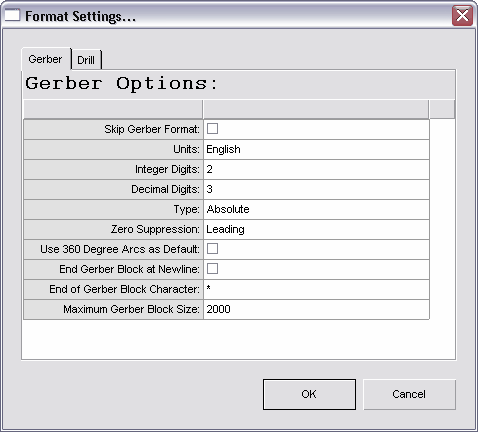
l The File Description Page:
The File Description Page lets you fine-tune exactly what will be imported with AutoLoad. Beside each file name is the following information:
File Name - The name of the file located in the Autoload import directory.
Aperture List - Optional. Select corresponding aperture list. (For RS-274D with separate aperture lists per layer)
Format - Lets you know the format that AutoLoad has detected this file as.
Layer Type - Select the corresponding layer types for each file.
Import - A Check box to determine if you want to load this file. If you de-select a previously checked item, it will not be included during AutoLoad.

l Finish Page:
This is the final page of the AutoLoad Wizard. It will first display a progress bar for each file being imported. Once AutoLoad Wizard has completed, the final results will be outputted in the status tab. Note: For detailed information about each file loaded click on the Import Log Wizard.
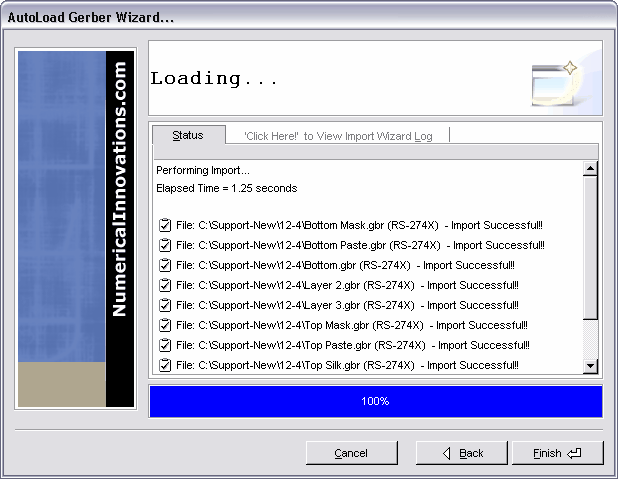
l Important Notice about Drill Importing with AutoLoad:
AutoLoad will only import NC drill files that have the tool sizes defined inside the file. AutoLoad scans each drill file beforehand, and if it cannot detect the tool size definitions in the file, it will be ignored; and you will be required to import the drill files separately using Drill Import.