This command is used to export data into a DXF or AutoCAD DWG file. Note: DWG is essentially the binary equivalent of DXF.
![]()
![]() Online Movie: How to export a DXF file with outlined objects using FAB 3000.
Online Movie: How to export a DXF file with outlined objects using FAB 3000.
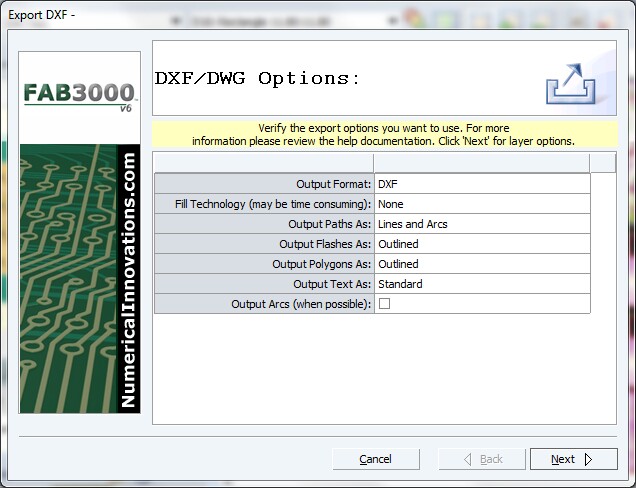
Command Sequence
1. Select menu: File | Export | DXF. The Export DXF Wizard dialog box appears.
2. Verify the Export DXF file options you want to use, and press "Next". The Layer Options appears.
![]() Note: For description of each option, see below: Export DXF Options
Note: For description of each option, see below: Export DXF Options
![]() Note: The DXF format has undergone many version changes in the past 5-10 years, and some older systems may not be able to read newer DXF files. If this is the case, try selecting the DXF version: "AutoCAD 12 (older)"
Note: The DXF format has undergone many version changes in the past 5-10 years, and some older systems may not be able to read newer DXF files. If this is the case, try selecting the DXF version: "AutoCAD 12 (older)"
3. If the layer names need to be changed, type-in the desired filename in the text boxes.
4. Using the check boxes in the Export column, select the layers you want to export, or deselect the layers you do not want exported. To Set All/Clr All, right-click within the Export column.
5. Select the DXF file to create.
![]() Note: If you would like to always export your files to a specific folder, you may define the "Export Folder" in the Fab3000 Settings Dialog.
Note: If you would like to always export your files to a specific folder, you may define the "Export Folder" in the Fab3000 Settings Dialog.
6. Click "Ok" to begin exporting the DXF file.
7. Once export DXF is complete, a Status & Import log are available for your review. If Fab3000 encounters any errors or warnings during export, they will be displayed here.
8. Click button "Finish" button to exit.
Export DXF Options:
Text Output:
|
Specify how to output DXF text (if any): Standard: Text will be outputted as DXF text. Ignore: Text will be omitted from the DXF file. Explode: Text will be exploded, and output as polygons. |
Explode Array Instances:
|
Convert Array instances to individual instances. |
Output Paths as Boundaries:
|
Create polygon outlines for all paths. |
Fill Option: |
For documentation purposes it can be desired to have the DXF file appear exactly the same as a gerber file (i.e. filled polygons, composites). None: Export with Gemotries, No Filling (Default) Using Solid Hatch: Export with Geometries, Fill using Solid Hatch Using Solid Hatch (Only): Export No Geometries, Fill using Solid Hatch Using Multiple Solids: Export Geometries, Fill using solid triangles Using Multiple Solids (Only): Export No Gemotries, Fill using solid triangles |