Find all DRC/DFM violations. Before using this feature, you must have imported gerber file(s) and drill file(s) into the workspace (see AutoLoad for quick loading).
![]()
![]() Note: DFM Checker requires that you extract a netlist before proceeding. If you haven't run netlist extraction, DFM Checker will perform it for you.
Note: DFM Checker requires that you extract a netlist before proceeding. If you haven't run netlist extraction, DFM Checker will perform it for you.
![]() Note: DFM Checker requires that all layer types are defined. To define layer types, goto menu: Setup | Layers Table...
Note: DFM Checker requires that all layer types are defined. To define layer types, goto menu: Setup | Layers Table...
![]() Note: DFM Checker requires that you have at least 1 drill file (2 or more for blind/buried vias).
Note: DFM Checker requires that you have at least 1 drill file (2 or more for blind/buried vias).
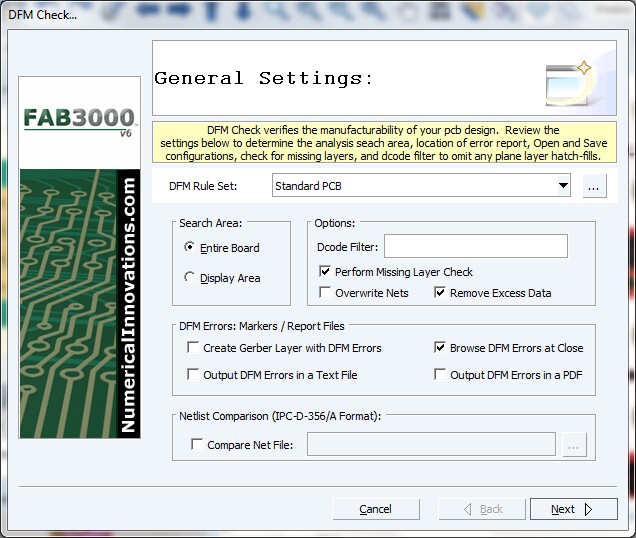
Command Sequence
1. Select menu: Tools | DFM | DFM Check (PRO)...
2. Verify the DFM Rules Set.
![]() Note: Available Rules can be accessed from the pull-down, or you may edit the rules by pressing button "..."
Note: Available Rules can be accessed from the pull-down, or you may edit the rules by pressing button "..."
3. Verify 'General Settings', and press button Next.
4. Fab3000 will now perform an extensive analysis of your pcb design.
![]() Note: Depending on the complexity of the design and the checks performed, Fab3000 processing time can take anywhere from 30 seconds to 5 minutes.
Note: Depending on the complexity of the design and the checks performed, Fab3000 processing time can take anywhere from 30 seconds to 5 minutes.
![]() Note: Job Inserts are ignored. If you wish to run a DRC / DFM check on a specific child job, make sure to open the child job in a sperate editor window, and then proceed. To open Jobs, goto menu: Windows | Workspace Browser...
Note: Job Inserts are ignored. If you wish to run a DRC / DFM check on a specific child job, make sure to open the child job in a sperate editor window, and then proceed. To open Jobs, goto menu: Windows | Workspace Browser...
5. Press button 'Finish' when done.
6. If any errors have been detected, Fab3000 will display the DRC/DFM Violation Browser...
![]() Note: The DRC/DFM Violation Browser is an easy-to-use navigation tool used to locate and describe each detected error.
Note: The DRC/DFM Violation Browser is an easy-to-use navigation tool used to locate and describe each detected error.