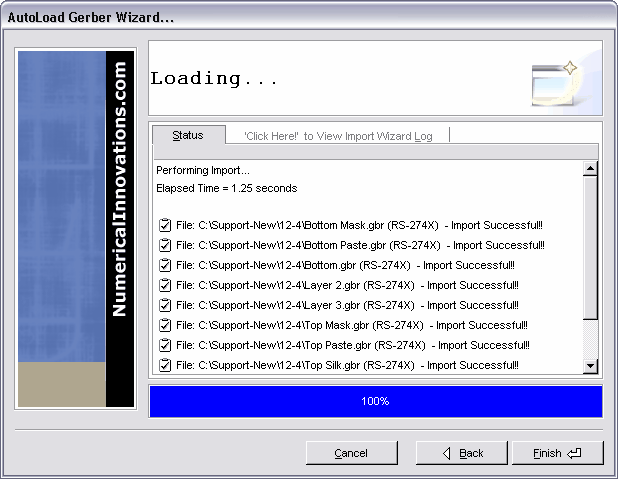AutoLoad Wizard will automatically import all Gerber and Drill files found within a selected folder. This makes importing your pcb design a snap, and eliminates the time needed to load each file separately.
![]()
To import Gerbers & Drills using AutoLoad
1. Put ALL the files pertaining to a job in the same directory.
2. Select menu: File | Import | AutoLoad. The AutoLoad Wizard dialog box appears.
3. Select whether your files are in English or Metric units.
![]() Note: Fab3000 will automatically determine the correct format and aperture rules necessary to bring in your gerbers with minimal effort. However, if you are aware of special circumstances regarding your gerber files (such as 274D gerbers using an Incremental type, End-Block-Character other than "*", etc) or you've had previously imported gerbers load correctly, you may want to change AutoLoad's default settings by clicking the button "Format Settings...". If you are unsure, please leave the format settings defaulted.
Note: Fab3000 will automatically determine the correct format and aperture rules necessary to bring in your gerbers with minimal effort. However, if you are aware of special circumstances regarding your gerber files (such as 274D gerbers using an Incremental type, End-Block-Character other than "*", etc) or you've had previously imported gerbers load correctly, you may want to change AutoLoad's default settings by clicking the button "Format Settings...". If you are unsure, please leave the format settings defaulted.
4. Select the Folder which contains the gerber files you wish to load. Once the directory is selected, you have two options:
Click the Finish button. (Fastest Way)
This will scan and load all the files in your directory, and you do not need to continue with any further steps in this procedure. This options is recommended if you know you are loading extended gerber data (Gerber format & apertures are already defined in the file: ie. 274X, Fire9000).
OR
Click the Next button. (Recommended)
At this point there will be a slight delay while Fab3000 scans the directory to determine whether each file is either a Gerber or Aperture list. Then the "File Description" page is displayed. This page gives you the opportunity to manually define the aperture list to use (for RS-274D only), Layer Types, and import checkbox for each gerber layer. After reviewing, click Next button to begin loading Gerbers.
5. Once loading is complete, a Status & Import log are available for your review. If Fab3000 encounters any errors or warnings during AutoLoad, they will be displayed here.
6. Click button "Finish" button to view the imported data.
Common Problems
Most major issues with importing Gerber/Drill data fall under these categories:
Incorrect Apertures
While importing 274D files, the most common cause for incorrect apertures is an incorrect or missing .RUL file. Fab3000 tests each aperture file against all the .RUL files that are present in the "aptrules" directory. The .RUL file must be correct (less than 20% read errors) and located in the "aptrules" directory for this process to pass.
![]() Note: Some aperture files define custom shapes and thermals in an inconsistent manner that cannot be read. These apertures contribute to the 20% error limit.
Note: Some aperture files define custom shapes and thermals in an inconsistent manner that cannot be read. These apertures contribute to the 20% error limit.
Incorrect Format (For 274D only)
Gerber files contain only numbers with no decimal point. Thus, a number such as X12345 could mean 1.2345 inches, 12.345 millimeters, or 123.45 inches. To limit the possibilities of loading errors, Fab3000 assumes that the size of the data will probably be greater than 2 inches and less than 20. If your imported gerber files appear to have imported with the wrong scale, you may want to change AutoLoad's default format settings by clicking the button "Format Settings...".
Incorrect Type (For 274D only)
Gerber files contain only numbers with no decimal point. Thus, a number such as X12345 could mean 1.2345 inches, 12.345 inches, or 123.45 inches. To limit the possibilities of loading errors, Fab3000 assumes that the size of the data will probably be greater than 2 inches and less than 20. If your imported gerber files appear to have incorrect lines stretching across the screen (like a rats-net), you may want to change AutoLoad's default settings by clicking the button "Format Settings...".
Incorrect Arcs (For 274D only)
Some gerber generating products (like PCB layout software) assume all gerber arcs to be of the "360-degree type", and do not follow the proper procedure to define these arcs. If your imported gerber files appear to have incorrect arcs, you may want to change AutoLoad's default settings by clicking the button "Format Settings...", and check "Use 360-degree arcs as default"
Other Loading Errors...
Gerber files which contain numerous errors during import most likely are not be properly constructed. We have spent years refining our gerber importer to accept non-standard gerber files from all different software products throughout the world. If you are having problems loading any gerber files into FAB 3000, please contact our support team for further assistance: support@numericalinnovations.com (be sure to provide us with an accurate explanation of the problem, along with the gerber files you are trying to load).
Drill Data missing Tool Definition...
AutoLoad will automatically scan your drill files to determine if there are any missing tool definitions. If a Missing Tool is detected, AutoLoad will ignore the drill file, and you will be required to load the drill manually Import Drill.
![]() Note: Fab3000 currently imports Excellon format only.
Note: Fab3000 currently imports Excellon format only.
![]() Note: If more than one drill files is being imported simultaneously or an existing Tool table is already defined, Fab3000 will automatically map different drill tools with the same number but different diameters.
Note: If more than one drill files is being imported simultaneously or an existing Tool table is already defined, Fab3000 will automatically map different drill tools with the same number but different diameters.
Dialog Interface
AutoLoad main dialog. Used to select the folder for AutoLoad, and verify format settings.
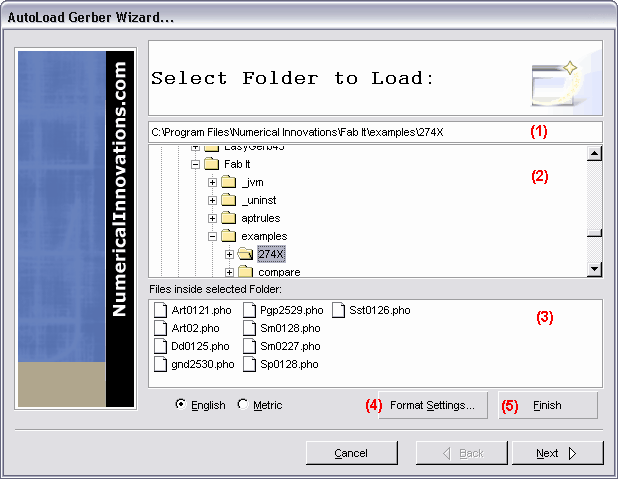
The Format Settings dialog lets you custom setup the defaults that AutoLoad Wizard will use while import the files from the selected folder. You also have the option to 'Skip ... Format', if you do not wish to include a particular EDA format type during AutoLoad
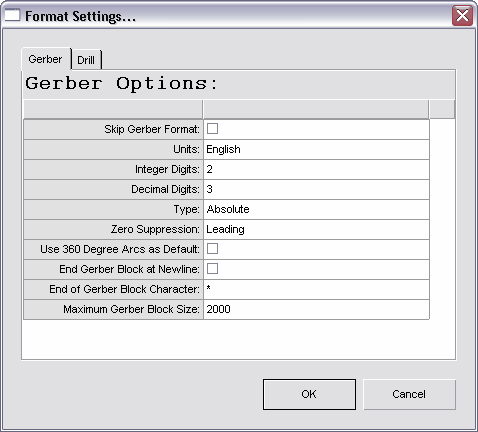
The File Description Page lets you fine-tune exactly what will be imported with AutoLoad. Beside each file name is the following information:
File Name - The name of the file located in the Autoload import directory.
Aperture List - Optional. Select corresponding aperture list. (For RS-274D with separate aperture lists per layer)
Format - Lets you know the format that AutoLoad has detected this file as.
Layer Type - Select the corresponding layer types for each file.
Import - A Check box to determine if you want to load this file. If you de-select a previously checked item, it will not be included during AutoLoad.
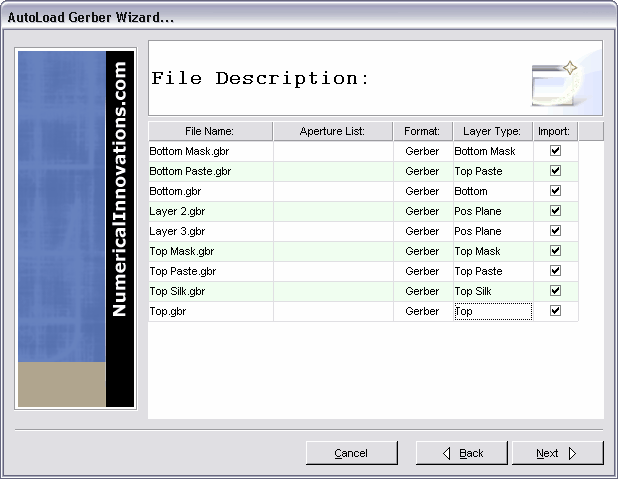
This is the final page of the AutoLoad Wizard. It will first display a progress bar for each file being imported. Once AutoLoad Wizard has completed, the final results will be outputted in the status tab. Note: For detailed information about each file loaded click on the Import Log Wizard.