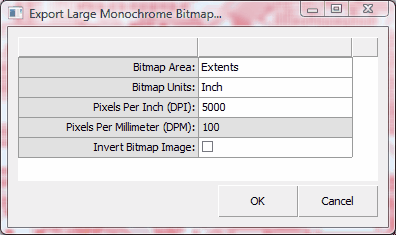Convert a Gerber to a 5000 DPI Bitmap file using ACE Translator 3000.
![]()
Command Sequence
1. Select "Gerber" from the Import Format drop down list.
2. Select "Large Bitmap" from the Export Format drop down list
3. Click the 'Next' button to proceed. You will be prompted to select the Gerber file (for importing)
4. Select the example Gerber file "Art02.pho" (located in the ACE examples folder - /examples/274X )
5. Review the Import Gerber Options. Click the 'Next' button to begin translation.
![]() Note: To export a Large Bitmap, you must be in the "ACE Viewer", because ACE requires the viewer to render the pixels that will be used in the exported images. ACE will automatically go to the Viewer once you have finished imported data.
Note: To export a Large Bitmap, you must be in the "ACE Viewer", because ACE requires the viewer to render the pixels that will be used in the exported images. ACE will automatically go to the Viewer once you have finished imported data.
6. Go to Viewer menu: File | Export Large Monochrome Bitmap...
7. Verify the Bitmap area (either Extents, or Display)
8. Enter Bitmap Units: Inch
9. Enter in the value 5000 for the Pixels Per Inch (DPI).
10. Press 'OK', and select the file name & path for the image.
(Screen shot of Large Bitmap dialog)