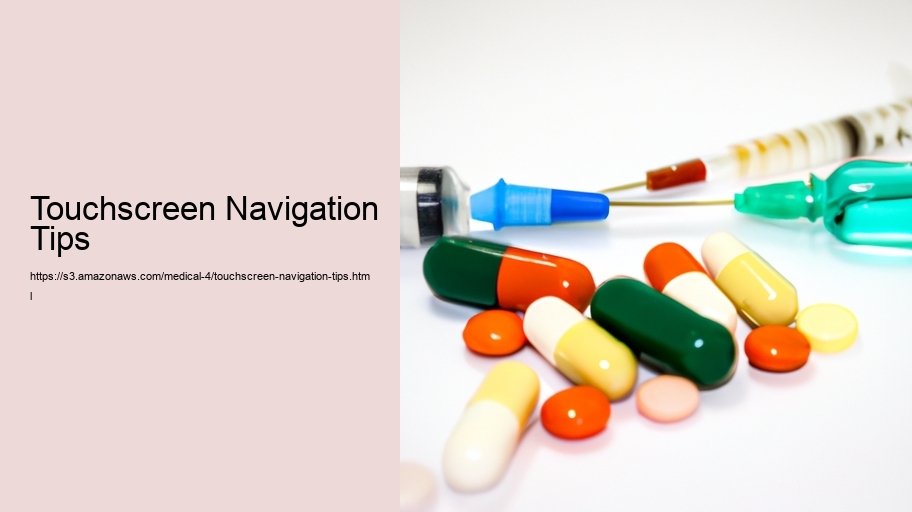Understanding Basic Touchscreen Gestures
Navigating the digital world through the sleek glass of a touchscreen has become second nature for many of us. The simplicity and intuitiveness of touchscreens have revolutionized the way we interact with technology. To fully harness the power of these devices, it's essential to grasp the fundamental gestures that have become the universal language of touch-based navigation. Here, we'll explore the basic touchscreen gestures that facilitate our daily digital interactions.
Firstly, the tap is the most straightforward and commonly used gesture. It's the digital equivalent of a mouse click – simple, quick, and effective. By lightly touching the screen, you can select items, open applications, or play media. It's the starting point for most interactions with a touchscreen device, and mastering it is crucial for efficient navigation.
The double-tap follows closely, often used to zoom in on photos, maps, or web pages. This gesture requires two quick taps in succession and is typically designed to bring content closer to your eyes, refining the focus on what you're trying to see. In essence, it's like having a magnifying glass at your fingertips.
Scrolling is another foundational gesture that's as natural as flipping the pages of a book. By placing a finger on the screen and moving it up or down, you can navigate through long lists, web pages, or menus. It's the gesture that keeps you flowing through content without the need for additional buttons or scroll bars.
Swiping is the gesture that often feels the most fluid. By sliding your finger across the screen in a brisk motion – left, right, up, or down – you can switch between pages or images, delete emails with a swift action, or even unlock your device. It's a gesture that embodies the dynamic nature of our interactions with modern technology.
Pinching and stretching are two sides of the same coin, primarily used for zooming in and out but in a more controlled manner compared to the double-tap. By placing two fingers on the screen and either bringing them together (pinching) or moving them apart (stretching), you can precisely adjust the scale of content on your screen. It's an essential gesture for photographers, designers, or anyone who needs a closer look at the fine details.
Finally, the long press – sometimes referred to as a "touch and hold" – is a gesture that often reveals additional options or functionalities. By pressing and holding a finger on the screen for a couple of seconds, you can often unlock a menu, rearrange apps on a home screen, or preview content. It's like a right-click for touchscreens, offering a deeper layer of interaction.
Mastering these basic touchscreen gestures will not only improve your efficiency but also enhance your overall experience with technology. As touchscreens continue to evolve, the language of gestures will expand, but these foundational movements will remain the core of touchscreen navigation. So take a moment to practice, and soon you'll be swiping, tapping, and pinching like a pro, navigating through the digital world with ease and confidence.
Customizing Touchscreen Sensitivity Settings
When it comes to touchscreen devices, one size certainly does not fit all. Just as we each have unique fingerprints, our touch and the way we interact with screens are individual to us. This is why customizing touchscreen sensitivity settings is an essential topic for anyone looking to enhance their touchscreen navigation experience.
Touchscreens have become the primary interface for smartphones, tablets, and many other devices, offering a direct and intuitive way to interact with technology. However, users often find that the default sensitivity settings are not quite right for their touch. Some may experience that their screen is too sensitive, reacting to the slightest brush of their fingertips, while others may find themselves tapping forcefully to get a response.
Fortunately, most modern devices offer the ability to adjust the sensitivity of the touchscreen. Here are some tips on how to customize these settings to improve your navigation experience:
Firstly, familiarize yourself with your device's settings. Typically, you'll find touchscreen sensitivity options within the 'Settings' menu, under 'Display', 'Accessibility', or directly in the 'Touch' settings. The exact path can vary depending on the device and operating system.
When you've located the sensitivity settings, you'll often find sliders or a list of options to adjust the touch responsiveness to your preference. Some devices offer a simple toggle between 'normal' and 'high' sensitivity, which can be useful if you're using screen protectors that may reduce touch responsiveness.
For those who struggle with touchscreens registering unintended touches, reducing the sensitivity might be beneficial. This can help minimize accidental selections when your fingers hover close to the screen or when you're navigating in a moving environment, like on public transportation.
Conversely, if you find yourself tapping multiple times for an action to register, increasing the sensitivity could be the solution. This can also be particularly helpful during cold weather when you might be using your device with gloves on, as some screens have settings that adapt to touch through materials.
Don't forget to test your new settings thoroughly. Try typing a quick message, opening apps, or scrolling through web pages to see how the screen reacts to your touch. If it's still not to your liking, go back and adjust the settings again. It might take a few tries to find the perfect balance.
Lastly, consider the role of assistive touch features if you have specific accessibility requirements. Many devices offer additional settings to help those with motor skill challenges or other disabilities interact with their devices more comfortably. These can include touch delay options, to avoid unwanted touches, and gesture simplifications.
In conclusion, customizing touchscreen sensitivity is about personalizing your device to fit your touch and improve your overall user experience. By taking the time to adjust these settings, you can ensure that your touchscreen interactions are as fluid, responsive, and comfortable as possible. Remember that as you change environments or get new accessories like screen protectors, you may need to tweak these settings again to maintain optimal touchscreen navigation.
Utilizing Touchscreen Shortcuts for Efficient Navigation
In the fast-paced world we live in, efficiency is everything. With the majority of our digital interactions happening through the touch of our fingertips on screens, mastering touchscreen shortcuts has become an essential skill for those looking to navigate their devices with swiftness and precision. The effective use of touchscreen shortcuts not only saves time but also enhances the overall user experience by making the navigation seamless and intuitive.
Touchscreen devices, whether smartphones, tablets, or modern laptops, are designed with a plethora of gestures and shortcuts that many users often overlook. Yet, these features are the golden keys to unlocking a more efficient way of interacting with our technology. From swiping to tapping, each action can be a shortcut to a commonly used function or a pathway to streamline our digital tasks.
For starters, learning the basic gestures is fundamental. A single tap can select an item, while a double tap might zoom in on a photo or a section of text. Swiping in different directions usually has different functions; for example, swiping up or down could scroll through a page, whereas swiping left or right might navigate between pages or home screens. Pinching the screen typically allows for zooming in and out of images and maps, making this a handy shortcut for users who need to adjust their view quickly.
Beyond these basics, many devices offer more advanced shortcuts. For instance, on some smartphones, drawing a letter on the screen with a finger while it's turned off might launch a specific app, such as the camera or the flashlight. Some tablets allow users to split the screen with a certain gesture, enabling multitasking by viewing and operating two apps side by side.
Gesture shortcuts can also be personalized in many devices, allowing users to create their own shortcuts for their most frequent actions. This personalization aspect not only improves efficiency but also tailors the device to the unique needs of the user. For those who perform repetitive tasks on their devices, this customization can be a significant time-saver.
It's also important to note that many apps have their own set of shortcuts. Social media platforms, for instance, may allow users to switch between accounts with a simple swipe or refresh their feed with a quick pull-down gesture. Familiarizing oneself with these app-specific shortcuts can drastically reduce the time spent navigating interfaces.
However, effectively utilizing touchscreen shortcuts requires a bit of practice and memory. Users should take the time to explore the settings of their devices and learn about the various gestures available to them. Practice makes perfect, and over time, these gestures will become second nature, allowing for a more fluid interaction with the touchscreen.
In conclusion, utilizing touchscreen shortcuts for efficient navigation is a skill that can greatly enhance our interaction with digital devices. It's about embracing the capabilities of modern technology and personalizing them to fit our daily routines. By taking the time to learn and integrate these shortcuts into our usage habits, we can navigate our digital world with greater speed, accuracy, and enjoyment, turning what was once a mundane task into an effortless dance of the fingertips.
Managing Multiple Windows and Applications with Touch
In the modern era of computing, touchscreens have revolutionized the way we interact with our devices. The ability to tap, swipe, and pinch with our fingers provides an intuitive and direct way to navigate through the digital world. Managing multiple windows and applications with touch can initially seem daunting, but with a few tips and some practice, it can become second nature and significantly enhance your productivity.
When you're faced with a touchscreen device, whether it's a tablet, smartphone, or a touch-enabled laptop, the first thing to remember is that touch is designed to mimic physical interactions. To manage multiple windows, you can often use gestures as you would on a trackpad or mouse. For instance, swiping from the edge of the screen can switch between applications or reveal the multitasking view, depending on the operating system.
One of the most useful gestures for managing multiple windows is the split-screen or multitasking view. This feature, available on many devices, allows you to have two applications open side by side. To activate it, you usually drag an app from the recent apps overview to one side of the screen. This is particularly helpful when you need to reference information from one app while working in another, such as dragging content from a web browser into a note-taking app.
Another essential navigation tip is to learn the various swipe gestures. For example, swiping up with three or four fingers might show all open applications or desktops, depending on your device. Experimenting with these gestures can save you time as you switch between tasks.
For windows management, some touch interfaces allow you to resize windows by dragging their corners or sides-much like you would with a mouse. This means you can adjust the size of your apps to better fit your workflow. Some operating systems also provide a way to snap windows to different parts of the screen, making organization even easier.
It's also important to know about the quick access controls that many touch interfaces offer. Quick swipes can often bring down notification panels or access settings. Utilizing these can streamline your workflow and keep you from getting bogged down in navigating menus.
Touchscreen devices also offer a variety of on-screen keyboards and input methods. Learning the shortcuts available on these keyboards can significantly speed up your typing and navigation. Many keyboards allow you to swipe across keys to type or offer predictive text to reduce the number of taps you need to make.
Lastly, don't forget about accessibility features. Most touchscreen devices offer a range of options designed for users with different needs, which can also be beneficial for managing windows and applications. For example, features that allow for larger touch targets or voice control can make it easier to manage your device without relying solely on traditional touch gestures.
In conclusion, managing multiple windows and applications with touch is all about familiarizing yourself with the gestures and features your device offers. By embracing the intuitive nature of touch interaction and practicing the use of multitasking views, swipe gestures, and quick access controls, you can navigate your device more efficiently and effectively. As touch interfaces continue to evolve, staying adaptable and learning new gestures and shortcuts will ensure that you're always at the forefront of touchscreen navigation.
Exploring Advanced Touchscreen Features
Exploring Advanced Touchscreen Features: Navigating with Finesse
In the digital era, touchscreens have become ubiquitous, serving as the gateway to the vast world of information and interaction within our smartphones, tablets, and various other devices. As users, we are accustomed to the basic tap, swipe, and pinch motions. However, delving into the realm of advanced touchscreen features opens up a new dimension of convenience and efficiency. Let's navigate these sophisticated capabilities and learn how to harness their full potential.
Gestures are the secret language of touchscreens. Beyond the simple swipe, there's a whole lexicon of movements that can make navigating your device more intuitive. For instance, many devices offer a 'long press' feature which, when applied to an app icon, might reveal a sub-menu of actions or shortcuts. This can be a swift way to access functionalities without needing to open the app fully.
Multi-finger gestures are another avenue where touchscreen navigation becomes interesting. Some devices allow the use of two or more fingers to execute commands. For example, using two fingers to swipe down on a screen might bring up additional menu options or refresh a page, while pinching with all fingers might close an app or clear the screen. These gestures not only provide convenience but also save valuable time for the user.
One of the more sophisticated features of modern touchscreens is the ability to detect varying levels of pressure. This technology, known as force touch or 3D touch, allows users to perform different actions based on how hard they press the screen. A light tap might open an app, while a harder press might offer a preview or open a context menu. This nuanced control can significantly enhance the user experience by adding depth to the touchscreen interaction.
Furthermore, handwriting recognition has evolved tremendously. Some touchscreens now support stylus input, allowing users to write directly on the screen with precision. This is particularly useful for note-taking, drawing, or annotating documents. Advanced algorithms can accurately convert handwriting to text, making it easier to search for notes and keep organized.
Voice command integration with touchscreens is another feature that broadens the scope of navigation. By simply speaking to your device, you can execute a variety of actions without even touching the screen. This is especially useful while driving, cooking, or any other activity that requires your hands to be otherwise engaged.
Lastly, accessibility features are an essential aspect of advanced touchscreens. These features enable individuals with disabilities to navigate their devices more easily. For example, screen readers can describe aloud what is happening on the screen, while gesture-based commands can be customized for those with limited mobility.
In conclusion, by exploring the advanced features of touchscreens, users can significantly enhance their navigation experience. From utilizing multi-finger gestures and pressure sensitivity to taking advantage of voice commands and accessibility options, there is a wealth of functionality at our fingertips. As we become more familiar with these sophisticated features, we can interact with our devices more quickly, efficiently, and in ways that suit our individual needs. Touchscreen technology is not just about touching the screen; it's about touching it smartly.
Conserving Battery Life with Smart Touchscreen Use
Title: Conserving Battery Life with Smart Touchscreen Use
In the age of smartphones and tablets, touchscreen navigation has become an integral part of our daily lives. However, with the convenience of swiping, tapping, and scrolling at our fingertips comes the challenge of maintaining battery life throughout the day. Here, we explore some touchscreen navigation tips that can help you conserve battery life while still enjoying the full benefits of your device.
Firstly, it is essential to understand that the frequency and duration of interactions with your device's touchscreen can significantly impact battery consumption. Every time you wake your device from sleep to check notifications, scroll through social media, or respond to messages, you are activating the screen and the associated display electronics, which are among the most power-hungry components of your device.
To conserve battery life, start by reducing the brightness of your screen. Most devices come with an auto-brightness feature that adjusts the screen brightness based on ambient light conditions. While this is convenient, it can often lead to the screen being brighter than necessary. Manually setting the brightness to a lower level that remains comfortable for your eyes can lead to considerable battery savings.
Another effective strategy is to shorten the screen timeout duration – the time your device takes to go to sleep after you've stopped interacting with it. A shorter timeout means the screen will spend less time lit up when not in use, thus conserving battery life.
Touchscreen navigation can also be optimized through the use of gestures and shortcuts that reduce the need to wake up the device repeatedly. Many devices offer features like double-tap-to-wake or lift-to-wake, but while these are convenient, they might lead to more frequent activation of the screen. Disabling these features can prevent accidental wake-ups and save battery life.
Furthermore, certain apps and live wallpapers that rely heavily on screen interaction can drain battery life faster. Opt for static wallpapers and be mindful of app usage that requires constant touch input. Also, be aware of apps running in the background that might periodically wake the screen to display new content or notifications.
Lastly, consider using battery saver modes provided by your device's operating system. These modes often reduce the screen's power consumption by limiting background activity and reducing visual effects that are not essential to the functionality of the device.
In conclusion, smart touchscreen use is not just about how we navigate our devices, but also how we manage their energy consumption. By adjusting screen brightness, reducing screen timeout, minimizing unnecessary wake-ups, and being selective about app usage, we can significantly extend the battery life of our touchscreen devices. These small changes in our daily habits can lead to a more efficient use of technology, ensuring that our devices are ready to serve us whenever we need them, without the constant need to recharge.
Overcoming Common Touchscreen Navigation Challenges
Overcoming Common Touchscreen Navigation Challenges
In the digital age, touchscreen navigation has become an integral part of everyday life. From smartphones and tablets to infotainment systems in cars, touchscreens are everywhere, making the ability to navigate them efficiently and comfortably an essential skill. However, users often encounter a range of challenges that can make touchscreen navigation frustrating. This essay will provide practical tips to overcome these common challenges and enhance the touchscreen navigation experience.
Firstly, one of the prevalent issues with touchscreen navigation is the lack of tactile feedback. Unlike physical buttons, touchscreens provide no physical cues, which can lead to inaccurate inputs. To combat this, users should take advantage of haptic feedback features when available. Haptic feedback, or vibrations that occur when a touch is registered, can help confirm actions without the need to look at the screen. For devices without this feature, it is beneficial to slow down and visually confirm each action.
Another challenge is the inconsistency of touch sensitivity across different devices. Some screens respond to the lightest touch, while others require a firmer press. Users can mitigate this by adjusting the touchscreen sensitivity settings, which are often found in the device's accessibility menu. Customizing these settings can lead to a more predictable and responsive navigation experience.
Fingerprints and smudges on the screen can also obscure visibility and reduce touch sensitivity. Regularly cleaning the screen with a soft, lint-free cloth can help maintain clear visibility and touch responsiveness. Furthermore, using a stylus can prevent smudges and provide more precise control, especially for users with larger fingers or when dealing with smaller touch targets.
The small size of touch targets can be a significant hindrance, particularly on devices with dense interfaces. To address this, users can zoom in on the content or change the display settings to increase text and icon size. This not only makes targets easier to tap but also reduces the likelihood of accidental inputs. App developers are increasingly aware of this issue and often design apps with larger touch targets to improve usability.
Another common issue is accidental touches, especially on devices with edge-to-edge screens. To prevent unintended inputs, users should be mindful of how they hold their devices and use features like palm-rejection technology if available. Some devices also allow users to adjust grip or edge touch sensitivity, which can minimize accidental interactions.
Lastly, navigating complex menus and interfaces can be overwhelming. To navigate more efficiently, users should familiarize themselves with the gestures and shortcuts specific to their device. Many devices support gestures like swiping, pinching, and tapping with multiple fingers, which can streamline navigation and reduce the number of steps needed to perform actions.
In conclusion, while touchscreen navigation comes with its set of challenges, these can be effectively managed with a combination of device customization, physical accessories, and user awareness. By paying attention to the way we interact with our touchscreens and making minor adjustments, we can significantly enhance our navigation experience, leading to a more intuitive and frustration-free interaction with our technology.
Keeping your Touchscreen Clean and Responsive
Keeping Your Touchscreen Clean and Responsive
In an age where touchscreens are ubiquitous, their maintenance is something that can't be overlooked. Touchscreens have become our gateways to the digital world, and keeping them clean and responsive is crucial for an optimal user experience. A dirty or unresponsive screen can be more than just an annoyance; it can hinder productivity, affect device functionality, and even harbor germs.
To begin with, the cleanliness of a touchscreen affects its responsiveness. Oils, dirt, and grime from our fingers can accumulate on the screen's surface, creating a layer that interferes with the electrical conductivity needed for the device to register touch inputs accurately. This can lead to unregistered swipes, taps that don't respond, or even mistaken inputs that can cause errors or unintended actions. By keeping the screen clean, we ensure that the touch interface remains sensitive and precise to our interactions.
Furthermore, a clean touchscreen is essential for clear visibility. Smudges and fingerprints can obscure the display, making it difficult to read text, view images, or navigate through menus. This is particularly problematic in situations that demand quick responses, such as using GPS navigation while driving. A clear, clean screen is vital for safety and convenience.
Maintaining a responsive touchscreen also involves protecting the screen from scratches and physical damage. Micro-scratches from dust or sand particles can accumulate over time, affecting the smooth gliding of fingers across the surface and potentially disrupting touch sensitivity. Using a screen protector can help minimize this risk and preserve the responsiveness of the screen.
When it comes to cleaning, it's important to use the right materials and techniques. Generally, a soft, lint-free cloth, slightly dampened with water or a screen-specific cleaner, will suffice. Harsh chemicals, abrasive materials, or excessive moisture should be avoided, as they can damage the screen's protective coatings or seep into the device, causing further issues.
Regular cleaning should be part of a routine, not just for the sake of the device's functionality but also for hygiene. Touchscreens can become hotspots for bacteria and viruses due to their constant contact with different fingers, including those that aren't clean. A regular wipe-down with an appropriate cleaner can help reduce the buildup of these unwanted guests.
In conclusion, keeping your touchscreen clean and responsive is an essential part of modern device maintenance. It enhances the user experience by ensuring precision and clarity, protects the longevity of the device, and contributes to better hygiene practices. Regular, careful cleaning with the right tools is the best approach to maintain a touchscreen's functionality and to keep it as a reliable interface in our daily digital interactions.