Global Modes
Overview
VocalSynth is designed to be inserted on a vocal track and offers different input modes to determine how it applies processing to your vocal.
VocalSynth relies on two input signals to process a vocal, a modulator and a carrier input.
- Modulator: The modulator (voice/speech) is the audio from the track VocalSynth is inserted on. The modulator imparts spectral characteristics on the carrier signal.
- Carrier: The carrier signal takes on spectral characteristics of the modulator and is further modified by the processing parameters in the different modules. The carrier directly influences the processed (wet) output signal of VocalSynth. The source of the carrier signal is different depending on the global mode you have selected, see the mode descriptions below for more information.
Changing Modes
You can change the currently selected mode by clicking on the mode button in the top bar of the interface:

In the mode selection screen, select a mode and click “Accept” to change to the selected mode. You can exit the mode selection screen without changing modes by clicking the “Cancel” button.
The following sections outline how the different Global Modes in VocalSynth 2 work:
Auto Mode
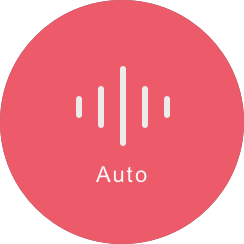
When Auto mode is selected, the incoming audio serves as the source for the modulator and the carrier.
VocalSynth listens to the incoming audio and detects pitch information based on the range selected in the Pitch controls area. The pitch information it detects informs the notes played by the internal synth engine. The notes played by the synth can be further customized by adjusting the auto voice parameters in the Voicing panel.
No special configuration is needed to process your vocal in Auto Mode. As long as the vocal track VocalSynth is inserted on contains audio, you will hear the effect.
Auto Mode is ideal for adding textural effects to your vocal. Not a keyboard player? Not using MIDI in your session? Auto mode may be the best option for manipulating your vocal.
MIDI Mode

MIDI Mode allows you to play harmonies into VocalSynth to create interesting vocal effects tailored to the musical structure of your song.
When MIDI mode is selected, the modulator signal is the incoming audio from the track VocalSynth is inserted on.
The carrier input is based on MIDI information from a connected MIDI keyboard or MIDI clip in your session. The MIDI notes received by VocalSynth tell the internal synth engine what notes to play.
You can choose between Mono or Poly mode and adjust Glide time amount (Mono mode only) in the Voicing panel.
Need help configuring MIDI mode?
Configuring MIDI mode can vary depending on your DAW. For detailed setup instructions, check out the DAW Setup chapter.
Sidechain Mode

Routing non-traditional sources (a guitar or synthesizer, for example) to the sidechain input of VocalSynth when operating in Sidechain mode can create some interesting experimental sounds.
Sidechain mode bypasses the internal synthesizers and routes the audio signal from the selected sidechain input into VocalSynth. The audio routed into VocalSynth’s sidechain input will be modulated by your vocal track, allowing you to make any audio source “talk”.
When Sidechain mode is selected, the modulator signal is the incoming audio from the track VocalSynth is inserted on. The audio input from a configured sidechain source is treated as the carrier.
Sidechain Mode Limitations
Not all VocalSynth features are available in Sidechain mode. The following controls are disabled in Sidechain Mode:
Need help setting up Sidechain mode?
Configuring Sidechain mode can vary depending on the DAW you are using. For detailed setup instructions, check out the DAW Setup chapter.