
Ozone Elements Help Documentation
Overview
What is Ozone Elements?
Welcome to Ozone Elements, a feature-rich introduction to iZotope’s award-winning mastering software. Ozone Elements adopts unprecedented digital signal processing, machine learning, and assistive technology to give you three of Ozone’s most popular modules for starting, finishing, and delivering your music with superior quality.

The Design of Ozone Elements
Ozone started by demystifying the “dark art” of mastering audio. More than fifteen years later, we are still pushing the boundaries of mastering and audio software to bring you the latest innovations.
In this version we’ve reimagined the design of this introductory product to bring you deep functionality from Ozone’s most valued digital signal processing modules. We’ve implemented new, futuristic features that aim to enable your audio mastering by improving your workflow and giving you a starting point for your master. The technology in Ozone Elements shatters industry norms with the ambition of connecting you to your music in ways you’ve never experienced before.
Equalizer
Overview
Ozone’s versatile Equalizer allows you to add warmth and character with analog-matched filters, or precisely boost and cut frequencies with digital linear-phase filters.

EQ Views
Ozone’s EQ module contains three different views for interacting with the EQ controls.
Spectrum View

This view offers an expanded spectrum display area and minimized band parameter details. Band parameters can be adjusted by interacting with the EQ nodes of enabled bands. You can enable or disable bands by clicking the power buttons along the bottom of the spectrum display. As you adjust the nodes you will see different curves. The white curve is the composite of all EQ bands, while the selected band shows as a thin line in the band’s specific color.
Adjusting EQ Band Parameters in the Spectrum View
- FREQUENCY: Dragging an EQ node left or right adjusts the frequency.
- GAIN: Dragging an EQ node up or down adjusts the gain.
- Q (BANDWIDTH): Adjusting the “handles” that appear to the left and right of a selected node will adjust the Q value of the associated band. You can click and drag the Q handles to adjust the value, or use the mousewheel when hovering over the selected node in the spectrum area to adjust the Q value.
- FILTER SHAPE: Right-clicking on an EQ node will display a context menu with filter shape options. The currently selected filter shape will be highlighted when you first open the context menu. You can change the selected filter shape for the associated band by choosing the new filter shape from the context menu. The context menu will hide itself when the filter shape selection has been changed, or if you click elsewhere in the interface without modifying the filter shape selection.
All Bands View
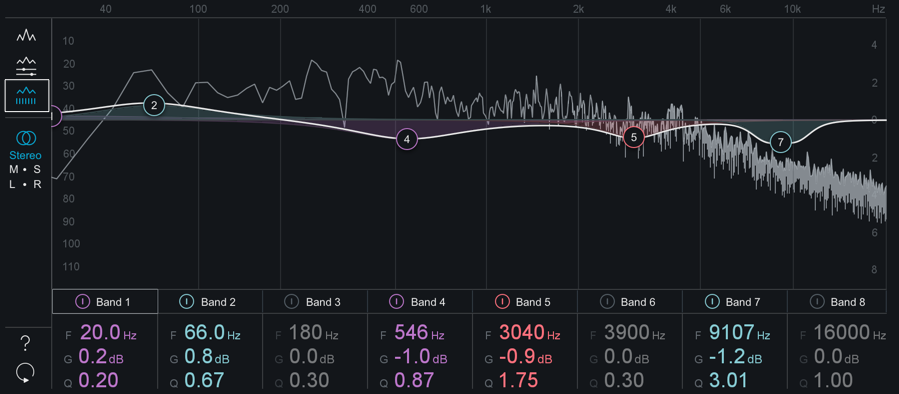
This view provides an overview of basic parameter values for each band. You can adjust the Frequency, Gain or Q values for any band by:
- Clicking and dragging (up/down or left/right) on the value readout.
- Double-clicking on a value readout and manually entering a new value.
DETAILED BAND VIEW
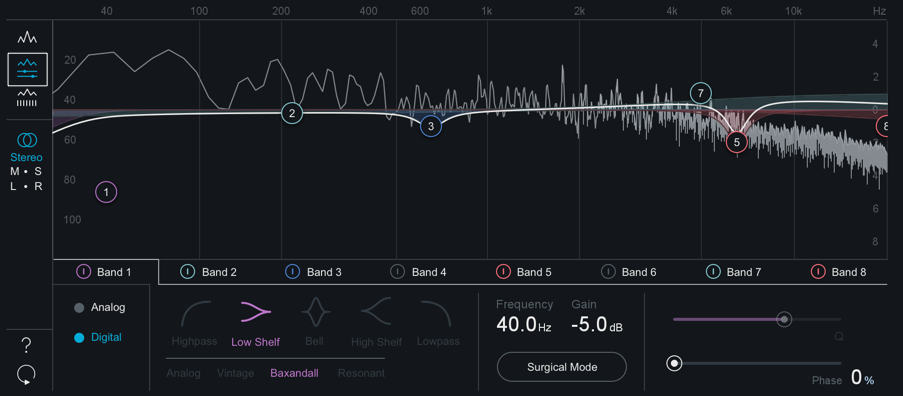
This view displays detailed parameter information for the selected band tab. This is the default EQ view selection.
Controls
There are many powerful controls available for adjustment in the EQ module. Depending on the selected view, some controls may be hidden from view. You can change views to gain access to controls or make adjustments to select band parameters using the EQ nodes in the spectrum area.
Global EQ Mode
Allows you to change the global EQ filter algorithm. You can choose between:
- ANALOG: Emulates classic analog EQ sounds with added coloring. This mode utilizes IIR (Infinite Impulse Response) filters.
- DIGITAL: More precise, clinical-sounding EQ models. This mode utilizes FIR (Finite Impulse Response) filters.
When Digital mode is enabled, two additional parameters become available:
- PHASE: When using the Equalizer in Digital mode, you have access to a phase slider for each of the EQ bands. When the Phase slider is set to 0%, the currently selected band will have a Linear phase response. When the Phase slider is set to 100%, the currently selected band will have a Minimum phase response.
- SURGICAL MODE: Enabling Surgical Mode changes the filter curves to less musical, but far more precise shapes.
Note about EQ mode control availability
- The global EQ mode parameter is only visible when the Detailed Band View is selected.
Filter Shapes
In both Analog and Digital modes, Ozone provides the ability to set the type or shape of any of the eight EQ nodes. Any node can be set to any of the following types of EQ filter types:
- The Low-Pass and High-Pass filters are Butterworth filters; optimized for maximum flatness without ripple or resonance in the passband or stopband.
- The Brickwall Low-Pass/High-Pass filters are elliptic filters; optimized for steepness with minimal ripple in the passband and stopband.
- The Vintage-type filters exhibit a complimentary frequency dip, modeled after the renowned Pultec analog Equalizer, creating a complex slope with one node.
Frequency/Gain/Q (Bandwidth)
You can adjust the Frequency, Gain or Q (Bandwidth) of any band in its detailed band view tab by adjusting the associated sliders or double-clicking on the value readout for a control and manually entering a value in-line edit field that appears. You can also adjust Frequency, Gain and Q of enabled bands from the spectrum view, explained in the section above.
M/S & L/R Modes
The Equalizer module can offers Stereo, Mid/Side & Left/Right processing modes. See the Processing Mode section of the Common Module Controls chapter for more details.
Meter Scales
- EQ GAIN SCALE: Gain scale for the EQ curve is displayed on the right side of the spectrum window.
- SPECTRUM MAGNITUDE SCALE: Spectrum magnitude (dB) scale is displayed on the left side of the spectrum window.
- SPECTRUM FREQUENCY SCALE: Spectrum & EQ curve frequency scale is displayed along the top of the spectrum window.
note
- The scales for the EQ and spectrum are different, by design. If they were made to match, you wouldn’t see enough of the spectrum for it to be useful. The frequency scale in grey applies to both the EQ and the spectrum.
- You can set options for the spectrum by accessing the Spectrum Options tab or right-clicking the spectrum and selecting “Spectrum Options” from the context menu.
Alt-Solo
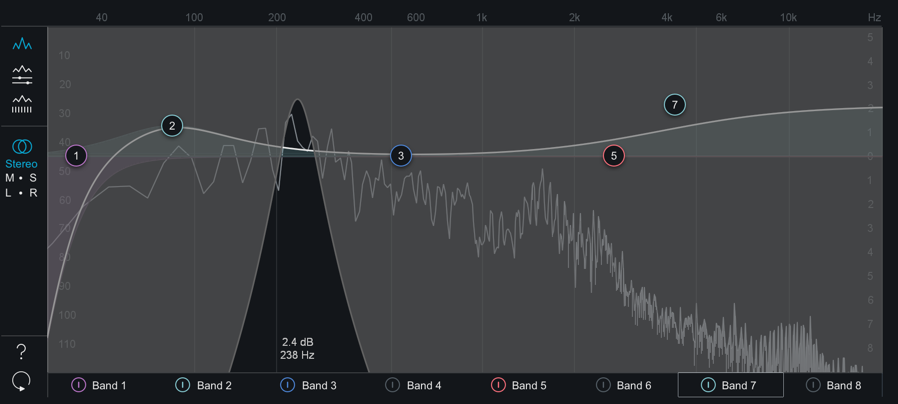
If you hold down the Alt key and click on the spectrum, you have an “audio magnifying glass” that lets you hear only the frequencies that are under the mouse cursor, without affecting your actual EQ settings. This is useful for pinpointing the location of a problem frequency in the mix without changing your actual EQ bands. Releasing the mouse button returns the sound to the actual EQ. You can set the default bandwidth of this filter in the EQ Options screen under “Alt-Solo Filter Q.”
Imager
Overview
Ozone’s Imager module allows you to adjust the stereo width of your mix.

Controls
Width
Sets the amount of stereo widening applied by the Imager.
Enable Stereoize
Toggle this option on to enable the Stereoize slider.
Stereoize Amount
By adjusting the amount control in conjunction with the width slider, you can control the character of the stereo effect. The Stereoize effect is completely mono compatible; even if you add width to audio, it can still be played back in mono without producing unpleasant artifacts. The Stereoize effect can be used to add natural-sounding stereo width to mono or narrow sounding recordings.
Meters
Vectorscope
The Vectorscope provides a view of the stereo image of the signal. Note that it monitors Ozone’s final output, regardless of the Imager’s place in the signal chain. You can check mixes for stereo separation, while using the module’s controls to provide more or less separation. The vectorscope provides three different views, each of which you can select by clicking on the display type label below the scope:
Polar Sample Vectorscope

The Polar Sample Vectorscope plots dots per sample, but uses a polar coordinate display that is more useful in highlighting the stereo image of the incoming signal. Patterns that appear within the 45-degree safe lines represent in-phase signals while patterns outside these lines represent out-of-phase audio. The history of the Polar Sample Vectorscope also fades out slowly. The last few seconds are displayed as slowly fading data points. You can reset the display by clicking on the meter.
Polar Level Vectorscope
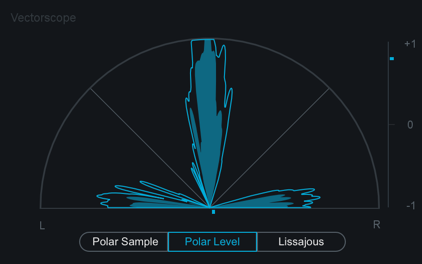
The stereo energy of a recording is clearly represented by the Polar Level Vectorscope, which plots rays on a polar coordinate display that represent sample averages. The length of the rays represents amplitude while the angle of the rays represents their position in the stereo image. Rays within the 45-degree safe lines represent in-phase audio while anything beyond these lines represents audio that is out of phase. History is represented on the Polar Level Vectorscope with the shrinking of the plotted rays slowly over time. The rays shrink towards the center of the vectorscope leaving the outer portion of the display for real-time analysis.
Lissajous Vectorscope
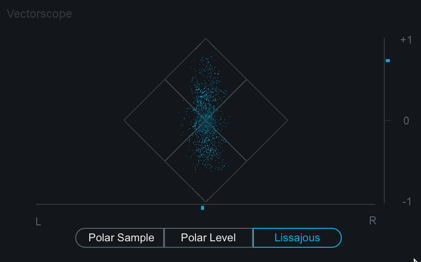
Like the Polar Sample vectorscope, the Lissajous Vectorscope plots per-sample dots on a traditional oscilloscope display. Typically, stereo recordings produce a random pattern on a Lissajous Vectorscope that is taller than it is wide. Vertical patterns mean left and right channels are similar (approaching mono, which is a vertical line). Horizontal patterns mean the two channels are very different, which could result in mono compatibility problems.
Correlation Meter
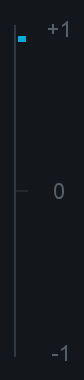
The correlation meter indicates the degree of similarity (or correlation) between the left and right channels, displayed a +1/0/-1 vertical meter. When the audio in the left and right channels is similar, the meter draws towards the top. The extreme case is when the left and right channels are exactly the same, in which case the correlation is +1 and the meter would be positioned all the way at the top. When the left and right channels are different, the meter draws towards the bottom. The extreme case here would be for the left and right to be exactly out of phase, in which case the correlation is -1 and the meter would be positioned all the way at the bottom.
Clipping
- The Vectorscope will draw any clipped samples in red.
- You can double-click on the Vectorscope to clear the meter display.
Notes on the Phase correlation Meter
- In general, most recordings have phase correlations in the 0 to +1 region. A brief readout towards the bottom half of the meter is not necessarily a problem but could represent a possible mono compatibility issue.
Mini-metering Views
Stereo Width Spectrum

This view shows a hybrid mirrored spectrum display of the signal’s stereo width. This meter is only available in the Imager.
Correlation Trace

This view displays a scrolling history of the incoming signal’s stereo correlation drawn in real-time. Positive (in phase) values are drawn in light blue while negative (out of phase) values are drawn in red.
Maximizer
Overview
Ozone’s acclaimed IRC (Intelligent Release Control) technology lets you boost the overall level of your mixes without sacrificing dynamics and clarity. The Maximizer applies to the entire bandwidth of the mix; it is not a multiband effect.
Controls

MODES
IRC I
Provides intelligent digital loudness maximization of the signal. It does this by analyzing the source material and applying limiting in a psychoacoustically pleasing manner, reacting quickly to transients (to prevent pumping) and reacting more slowly to steady bass tones (to prevent distortion).
IRC II
Similar to IRC I, but optimized to preserve transients even more, so they sound sharper and clearer in the output signal, even when aggressive limiting is taking place.
Threshold
Determines the level at which limiting will be triggered and determines the amount of gain added to maximize the output level. Setting the Threshold to a non-zero value that doesn’t trigger the limiter will still increase the output of the Maximizer. For example, if the input level to the Maximizer is peaking at -15 dB and the Maximizer Threshold is set to -4dB, limiting will not occur, but the level at the output of the Maximizer will be peaking at -11dB.
Learn Threshold
When enabled, the Maximizer will automatically adjust the Threshold slider to in response to the input audio in order to meet the Threshold Target value defined below. Double-clicking the Target LUFS value readout allows you to edit the LUFS target.
This parameter will not disable itself after learning. It can be used to continuously update the Threshold to meet the Target value.
Learn Threshold is not recommended for loudness compliance purposes
The Learn Threshold control is not intended to be used to meet loudness compliance standards.
Ceiling
Determines the maximimum output level of the Maximizer. It is generally recommended to use a setting of -0.3 dB when dithering, or a more dramatic setting (-0.6 to -0.8) when mastering audio to be converted to .mp3 or .aac later, in order to prevent clipping in the future.
Threshold & Ceiling Link
Links Threshold and Ceiling control values, when linked the controls
True Peak
Enables true peak limiting by examining not just the levels of each digital sample, but the levels of the analog signal that will eventually be produced by D/A conversion. This is sometimes necessary, since an analog signal’s peak level can exceed its corresponding digital signal’s peak level by more than 3 dB!
This option will increase CPU usage slightly, but if your mixes are running very hot you may want to enable it to ensure that no distortion is introduced when your audio is finally run through a D/A converter. Many modern broadcast loudness standards impose a limit on true peak levels, so use this option to ensure compliance of your peak levels.
Character
Adjust the character slider to customize the overall response time of the maximizer processing.
Stereo Independence
When limiting channels independently (with both sliders set to 100%), it is possible to achieve a louder output from the Maximizer, but this can result in a narrow stereo image. To alleviate the narrowing effect of the Stereo Unlink control, we split this feature into two sliders. When set to non-zero values, these controls apply limiting to transient and sustained material separately, based on a level envelope generated from a ratio of the individual channel levels and the entire stereo image.
- Transient: Adjusts how the limiter reacts to transient material across channels.
- Sustain: Adjusts how the limiter reacts to sustained material across channels.
- Link: Links the Transient and Sustain sliders.
Transient Emphasis
Click the “Transient Emphasis” button to fine-tune the shaping of transients before limiting takes place; this helps to preserve sharper sounds like drums, while still optimizing loudness.
The higher the amount of transient recovery you dial in using the fader, the more pronounced the transients will be after the limiting process.
Meters
Threshold Meter

The Threshold meter displays gain reduction as it is taking place with level meters. The outer two meters display the levels of the incoming signal; as gain reduction begins to take place, a gain reduction meter appears in red between the two level bars.
Mini-meter Views
The Maximizer includes the following mini-metering views above the controls area:
Gain Reduction Trace

A scrolling meter that displays the incoming signal’s waveform with a superimposed trace that illustrates the amount of gain reduction taking place over time. The Gain Reduction Trace can help you to set attack and release controls appropriately and monitor the envelope of gain reduction.
Spectrum Analyzer

Displays the real-time spectrum of the output of Ozone Elements.
Master Assistant
Overview
Master Assistant is the latest advancement in assistive technology, machine learning, and intelligence in Ozone 8 Elements, Standard, and Advanced. It is designed to give you a starting point that is intelligently tailored to your music to help you create a professional sounding master regardless of your experience level.

Genre Classes & Research Findings
Master Assistant utilizes target genre curves that were born from a mixture of internal discussion and research. We started by grouping a large variety of audio files into ten classes of musical genre. These genre classes were then analyzed for their spectral characteristics. Based on our research, we created ten genre target curves that represent the typical spectral characteristics for each genre class.
In addition to analyzing typical spectral characteristics, we also trained a neural net classifier to map incoming audio to a unique target curve that represents a mixture of the 10 genre classes.
- These three representative categories are:
- Bass Heavy (EDM, Hip/Hop, etc.)
- Orchestral (Broad instrumental, etc.)
- Modern (Pop, Rock, etc.)
See the Processing Steps section below for more information on how these curves are used during Master Assistant processing.
Workflow
Master Assistant is available in the main Ozone 8 plug-in and the Ozone 8 application. You can open the Master Assistant panel by clicking on the “Master Assistant” button to the left of the preset display.

Target Selection
Before running Master Assistant, select your Target output in the first screen that appears.
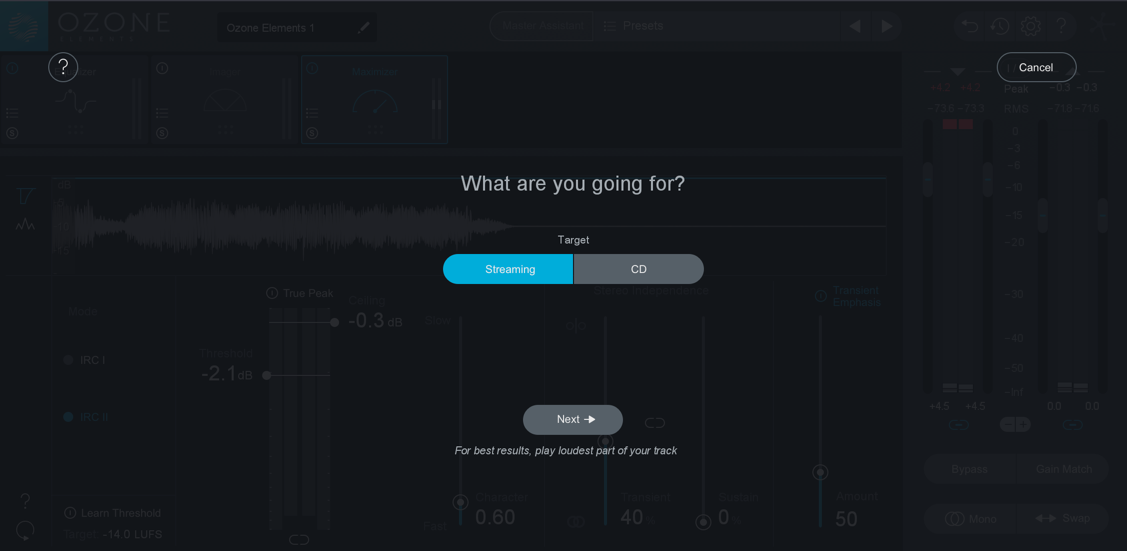
Streaming
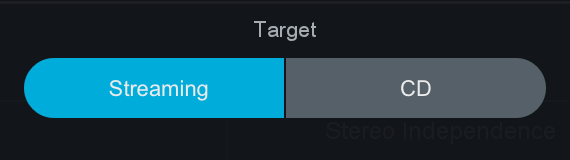
- Informs the Maximizer Threshold in order to meet a loudness target value (in LUFS).
- The Streaming option will set the target loudness to -14 LUFS by default. This target value is based on the typical loudness value used by popular streaming services.
- This value can also be customized in the General tab of the Ozone Options menu.
CD
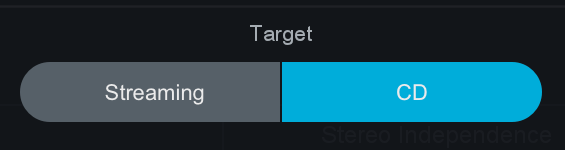
Informs the Maximizer Threshold setting in order to achieve the loudest possible output for the selected Intensity option.
CD: Intensity
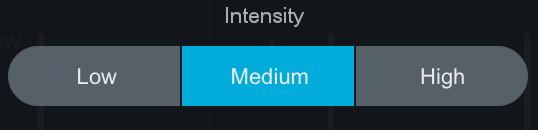
Informs the Maximizer Threshold value by specifying how often the limiter will be triggered by the incoming audio.
These Target choices influence the analysis and results of Master Assistant in different ways. The steps below explain how the Target selection affects a given processing step.
Playback Audio
After selecting a target, hit Next to run Master Assistant.
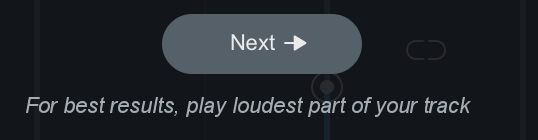
Useful Tips
- Master Assistant needs audio input: Make sure you are playing back audio in your host application.
- For best results, we recommend running Master Assistant on the loudest portion of the track.
- Master Assistant needs approximately 30 seconds of audio during analysis. If you want Master Assistant to analyze a section that is less than 30 seconds long, we recommend looping playback prior to running Master Assistant.
Processing Steps
Below is an outline of the steps Master Assistant works through after making a target selection and clicking on the ‘Next’ button.
Analyze Audio
After clicking the “Next” button Master Assistant will listen to the incoming audio for roughly 5 seconds.
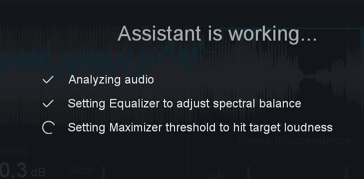
Waiting For Audio screen
If Master Assistant is not receiving audio a “Waiting for audio” screen will appear. To dismiss the Waiting screen, simply playback audio.
Generate Unique Target Curve
After listening to your audio for a few seconds, Master Assistant will generate a unique target curve to use in the EQ processing step (explained below).
How does master assistant generate unique target curves?
- During the initial listening pass, Master Assistant will analyze your audio and determine how similar it is to the 10 predetermined genre class curves (these curves are explained in the Genre Classes section above).
- A percentage of similarity is assigned to each genre class curve.
- Master Assistant will then create a unique target curve that is based on the genre class percentages detected in your audio.
- For example: if Master Assistant classifies your track with the following percentages: 60% Pop, 30% Rock, and 10% Country. The resulting unique target curve will be a mix of 60% of the Pop target, 30% of the Rock target and 10% of the Country target.
Apply Preset
After generating a unique target curve, Master Assistant will load a preset that is based on the genre class we detected with the highest percentage of similarity. These presets are used to provide starting points for the modules utilized in Master Assistant processing and will set parameters that are not learned from your input audio, such as: IRC Mode in the Maximizer, etc. The Master Assistant presets are more subtle than the presets used in Neutron’s Track Assistant processing.
Imager settings after running Master Assistant
- The Imager module will always be disabled after running master assistant. We encourage you to enable the Imager after running Master Assistant and experiment with the processing.
EQ
After applying a preset, Master Assistant will modify the settings in the EQ module.
Master Assistant will intelligently modify the EQ settings by comparing the input audio to the unique target curve generated in the first processing step. EQ nodes are adjusted with the goal of modifying the EQ curve to more closely match your incoming audio to the unique target curve.
EQ band settings
- Master Assistant will always enable Low Shelf & High Shelf filters on Bands 1 & 8 (respectively).
- Master Assistant will add up to 6 Peak Bell filters in Bands 2-7 in order to match the target curve.
Maximizer
After setting the EQ module, Master Assistant will move on to adjusting the settings in the Maximizer.
Ceiling
The Ceiling value is set based on the Target selection you made in the first screen of Master Assistant.
- Streaming: -1dB
- CD (for all Intensity values): -0.3dB
- Reference: -0.3dB
Threshold
The Threshold value is set based on your input audio and the learning behavior defined by your Master Assistant Target selection.
Streaming
- Target loudness value for the Maximizer Threshold is set to -14 LUFS (common loudness for popular streaming services)
- Loudness Target can be manually set in the Options > General tab
CD
Sets the Maximizer Threshold to give you the loudest possible master based on your input audio and Intensity selection.
CD: Intensity
Determines how often the Limiter should be engaged when learning the Maximizer Threshold.
- Low: Limiter is engaged 0% of the time
- Medium: Limiter is engaged 1% of the time
- High: Limiter is engaged 2% of the time
Accept/Cancel
When Master Assistant has finished, you can Accept or Cancel the changes.
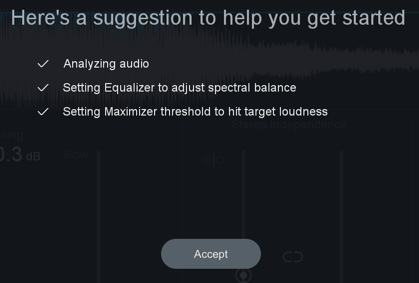
- Accept will dismiss the Master Assistant panel and retain all settings modified by Master Assistant.
- If you Accept changes and decide to revert them, you can undo Master Assistant changes in the Undo History window.
- Cancel will dismiss the Master Assistant panel and revert your settings to the state they were in prior to running Master Assistant.
Preset System
Overview
Ozone Elements features a preset manager that allows you to quickly and easily work with presets.
Factory Content
Ozone’s global Factory presets are organized into the following folders:
- ALL PURPOSE MASTERING
- GENRE-SPECIFIC MASTERING
- INSTRUMENTS AND BUSSES
General Functions
Loading Presets
You can select and audition any preset by simply clicking on the name in the list. This will activate the relevant selected Ozone modules, and you will hear the effect of the preset when you play back your audio. You can easily compare several different presets just by picking a different name on the list.
Renaming Presets
In the Preset Manager you can double click on a preset to edit its name.
Show at Startup
This allows you to set whether or not the preset manager will open automatically when starting Ozone.
Preset Manager: Show at startup
By default the preset manager will open automatically at startup. If you do not wish for this to occur, uncheck the “show at startup” box at the bottom of the presets window.
Default State
Loads the Factory default state or your custom default preset.
Working Settings
If you modify a preset’s settings, then these modified settings become your “Working Settings.” Your Working Settings will always be at the top of the preset list within the preset manager. This allows you to freely preview and compare different preset options. When you are done, you can return to your Working Settings by selecting the item at the top of the Preset Manager labeled “
Controls
Add
Clicking this button adds the current Ozone settings as a new preset. You can type a name and optionally add comments for the preset.
Special characters in Preset Names
- Some characters such as * or / cannot be used as preset names. If you try to type these characters in the name they will be ignored.
- This is because presets are stored as xml les (for easy backup and transferring). Their file names are the same as the name you give the preset (for easy reference) and therefore characters that are not allowed in Windows file names are not allowed in preset names.
Delete
To permanently delete a preset, select the preset from the list and click the Delete button.
New
Click this button to create a new folder. The New Folder option allows you to easily add custom named folders to the Ozone preset manager.
Change
Click this button to change the location of where the presets are stored on your computer. See next section for details.
Save
When you click the Save button, your current settings are assigned to the selected (highlighted) preset.
This is useful for selecting a preset, tweaking it, then coming back to the preset system and clicking “Save” to save your changes to the existing preset.
Save & preset dirty state flag ( * )
- The save function will only appear after a preset is adjusted, and the asterisk ( * ) flag appears in the preset title. The save button will overwrite this preset with the new settings.
- When you change any of the original settings within a preset you will see an asterisk ( * ) added to the beginning of the preset’s name. This means that the preset has been altered.
- If you want to keep these settings you need to “Add” a new preset or “Save” the existing preset in the Preset Manager.
Close
The Close button simply closes the Preset Manager window. Note: You cannot “Cancel” an update of a preset. That is, adding, removing, and updating presets are done “in place” and are not reverted when you close the preset system dialog.
Change Folder
It is not necessary to store all of your presets in the default folder(s). You can create custom folders of presets for di erent projects, archive presets, etc. To change the folder that Ozone looks to for presets, click the Change button in the Preset Manager, then browse to the folder that contains the presets you want to use.
Where are Ozone presets saved to on disk?
- By default, the data files for the presets are stored in a folder located at the following locations:
- Windows: C:\Users\userName\Documents\iZotope\Ozone 8 Elements\Presets
- Mac: Users/userName/Documents/iZotope/Ozone 8 Elements/Presets/
- Windows: C:\Users\userName\Documents\iZotope\Ozone 8 Elements\Presets
Custom Default
You can set your current settings as the default state by right-clicking on and selecting “Set current state as”. If you have an existing preset that you would like to use as the default state, you can right-click on that preset’s name and select “Set ‘Preset Name’ as”. To revert the default state to factory settings, right-click on any preset and select “Reset to factory default”. The application and plug-ins all have unique custom default settings and need to be set individually.
Module Preset System
The module preset system works in a similar way to the global preset system but with a simplified interface that is more tailored to working with individual modules.
Module presets allow you to easily save and load settings in individual modules without affecting the settings in other modules in the signal chain.
Opening the Module Preset System
The Module Preset system is easily accessible from the Ozone signal chain. Clicking on the button directly above a module’s Solo button will open the Module Preset window.
Loading Module Presets
Selecting a preset in the list will load their settings and related comments will be displayed in the bottom of the module preset window.
Saving Module Presets
To add a new module preset that includes a module’s current settings, click the “Add” button. After clicking “Add” you will be prompted to name the preset, once you are happy with the name, hit Enter or Return to save the name.
You can modify a preset comment by clicking on the text in the comment area, typing in the comment and hitting Return or Enter to save the new comment.
Updating Module Presets
The Module Preset system does not include the update functionality that the global preset manager has. In order to save changes to a module preset, you will need to add a new preset rather than simply updating an existing one.
Deleting Module Presets
To delete existing module preset files, select them in the module preset window and click on the “Delete” button. You will be prompted after attempting to delete a preset, select ‘Yes’ to delete and ‘No’ to cancel. Note that using the Delete button in the preset manager will remove that preset from your preset folder on disk and move it to the Trash/Recycle Bin for permanent deletion.
Changing the Module Presets Folder
Like the Global Preset System, the Module Preset system allows you to specify where module presets are stored on your hard disk. Simply open the Module Preset menu and click the Change Folder button. A file window will open in which you may specify the location of module preset files.
By default, each module’s presets are stored in a folder located at the following locations:
- Windows Module Preset file paths:
- C:\Users\userName\Documents\iZotope\Ozone 8 Elements\Presets\EQ Presets
- C:\Users\userName\Documents\iZotope\Ozone 8 Elements\Presets\Imager Presets
- C:\Users\userName\Documents\iZotope\Ozone 8 Elements\Presets\Maximizer Presets
- OS X Module Preset file paths:
- Users/userName/Documents/iZotope/Ozone 8 Elements/Presets/EQ Presets
- Users/userName/Documents/iZotope/Ozone 8 Elements/Presets/Imager Presets
- Users/userName/Documents/iZotope/Ozone 8 Elements/Presets/Maximizer Presets
General Functions
Undo History
The Undo History window is a unique and powerful feature for comparing settings in Ozone. To access the History list, click on the History button in the upper right-hand corner of the interface. As you tweak controls, each movement is captured and displayed in the History list. To go back and hear a previous setting, simply click on the list at the point you want to audition. The changes that you’ve undone will show up in a lighter color.
Clear
Press the Clear button to clear the history list at any time.
Close
Press the Close button to close the History window; processing resumes from the point you had last selected, so you can continue building on the History list from an earlier point.
A, B, C, D
You can assign up to four points in the History list to A, B, C, and D buttons. To do so:
- Select the point in the list you want to capture
- Click on the Set button below the A, B, C, or D button.
- Clicking on the appropriate button will then recall the setting assigned to that button.
Module Chain
Ozone Elements offers its processing modules in a horizontal signal chain at the top of the interface.
- The module chain order in Ozone 8 Elements is fixed and in the following order:
- Equalizer
- Imager
- Maximizer
Input and Output Meters
Ozone’s input/output level meters display the input and output level for the left and right channels. Several metering options are available; you can select which metering method you wish to use by opening the I/O options tab in the Options menu, or clicking on the I/O button that appears above the I/O meters (contains limited options, refer to the I/O tab of the Options menu for more options.)
Setting Input and Output Gain
You can adjust the input or output gain by sliding the faders with the mouse, as well as clicking and using the mouse wheel.
Adjusting the Left and Right Channels Independently
By default, the left and right gain levels are linked; moving one moves the other. You can adjust left and right gain independently by clicking on the Link icon. You can also offset the two channels and then relink them, so that later adjustments move both channels by the same amount. The faders will remember their offset, even if they are temporarily turned up or down all the way, so that when you bring the faders back to the middle the offset will be preserved.
Double-Click to Reset Faders
If the left and right faders are locked, double-clicking on either fader will reset both of them to 0 dB. If the left and right faders are unlocked and set at different levels, double-clicking a specific fader will reset it to 0 dB.
If the left and right faders are locked but had been previously been set to different levels, double-clicking on a fader will reset it to match the level of the other fader. Another double-click will reset both faders to 0 dB.
Setting the Scale of the Meters
You can further customize your metering by adjusting the scale of the input and output meters.
- Clicking the “(+)” sign below the meters will increase the zoom or resolution of the metering scale.
- Clicking the “(-)” sign will decrease or zoom out the resolution of the metering scale.
Auditioning Tools
Ozone’s audition section is located underneath the input and output meters on the right-hand side of the screen.
It provides a useful set of tools for monitoring the master stereo signal, and works as follows:
Bypass
Click this button to bypass all processing, from all modules, on the audio signal. The graphical interface for the modules will turn a light grey as a reminder that these modules are not in the signal path.
The bypass control provides a handy “one-click comparison” tool, where you can quickly compare how your song sounds with and without the processing that you have added using Ozone. You can always make sure, with a single click, that the processing you have added is improving your audio as desired.
Gain Match
Enables gain/level matching. This is useful for A/Bing the affect of Ozone processing on your track. How this feature behaved is directly determined by the option state in the I/O options tab.
Sum to Mono
Collapses the stereo signal to mono, allowing you to check your song for mono compatibility. It is always important to check any stereo material for mono compatibility, and make sure that any processing you have done does not cause any elements of your mix to “cancel out” and disappear when listening in mono.
Swap Button
Swaps the left and right sides of the stereo signal, allowing you to monitor the signal in reverse.
Common Module Controls
Overview
There are a number of common functions and workflows shared across Ozone modules. This chapter explains the standard controls and workflows shared by Ozone 8 Elements modules.
Tip: Using modifier keys in Ozone
- Shift-clicking on a slider in any module after changing its value allows you to quickly toggle between the current and previous slider value.
Signal Chain Module Controls
The module selectors in the signal chain offer common controls and behaviors.
Module preset
Opens module preset system (see Module Preset System).
Solo
Clicking the Solo (“S”) button turns off (bypasses) all the mastering modules except the one currently displayed. This allows you to audition the effect of one module without hearing the e ect of the others.
Bypass
Clicking the Bypass button disables processing in the associated module. This allows you to compare the sound with or without the currently displayed module.
Module Channel Processing Modes
Ozone 8 Elements offers different channel processing modes in the EQ module that determine how processing is applied by the EQ. EQ channel processing mode options appear on the left hand side of the module control area.
Stereo Mode
Stereo mode (or ‘Mono’ mode if the input audio is single channel) is the default processing mode for all modules. This also applies to modules that do not offer explicit Mid/Side or Left/Right processing options.
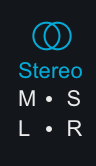
When Stereo mode is selected (or when no Mid/Side or Left/Right channel options exist), one set (“channel”) of controls will be available for processing in the selected module.
Mid/Side (M/S) Mode
Mid/Side processing is enabled by selecting the M-S processing mode button on the left side of the module control area.
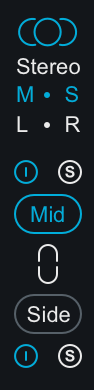
Mid/Side Processing Examples
For more information about mid/side processing, see the Tips & Examples chapter
Mid/Side Encoding & Decoding
When Mid/Side mode is enabled, the input signal to the module is encoded into a Mid/Side configuration. After processing in Mid/Side mode, the signal is decoded from Mid/Side to Stereo at the output of the module.
- Mid Channel Encoding: The encoded Mid channel signal represents the phantom image between left & right speakers, or the center channel of the input audio.
- Side Channel Encoding: The encoded Side channel signal represents the sides (or edges) of the input audio.
Independent Mid & Side Control Adjustments
Selecting Mid/Side mode will expose two unique sets of parameters for processing. One set of parameters applies processing to the encoded Mid channel and the second set of parameters applies processing to the encoded Side channel.
Mid Channel Controls
- View & Adjust Mid Channel Controls Select the “Mid” button to independently view and adjust the parameters that affect the Mid channel processing of the active module.
- Bypass Mid Channel Processing Deselect the power button above the Mid channel selector to Bypass the Mid channel processing.
- Solo Mid Channel Processing Select the ’S’ button above the Mid channel selector to solo the module’s Mid channel processing.
Side Channel Controls
- View & Adjust Side Channel Controls Select the “Side” button to independently view and adjust the parameters that affect the Side channel processing in the active module.
- Bypass Side Channel Processing Deselect the power button below the Side channel selector to Bypass the Side channel processing.
- Solo Side Channel Processing Select the ’S’ button below the Side channel selector to solo the module’s Side channel processing.
Linked Mid/Side Control Adjustments
You can easily link Mid & Side controls by enabling the ‘Link’ button between the Mid & Side selection buttons. When Link is enabled, parameter adjustments in the Mid channel will adjust the corresponding Side channel parameter and vice versa.
More information: Relative Parameter Linking
See the Tips & Examples chapter for more information about parameter linking in Ozone.
Mid/Side Metering
By default, the I/O meters will display the stereo mix of your audio. However, when working with Mid/Side processing, it is often very helpful to have a clear meter indication of the overall Mid & Side levels individually. To change your meters to display the Mid/Side information of your master, you can set the I/O meter source to Mid/Side.
When the I/O meters are in Mid/Side mode, they will no longer display your signal in terms of stereo left and right. Instead, the middle of the meter will be the level of the entire Mid channel, and on the right left meters will be the overall level of the Side channel. The left and right gain sliders will still control the left and right gain of your signal. The Mid/Side meters will still adhere to the same Type and Scale settings defined in the I/O options menu.
Left/Right (L/R) Mode
Let/Right processing is enabled by selecting the L-R processing mode button on the left side of the module control area.
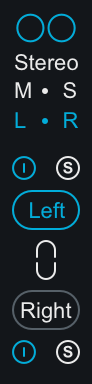
When enabled, the input signal to the module is split into two processing channels, Left & Right. The signal is ‘summed’ back to Stereo at the module’s output.
Independent Left & Right Control Adjustments
Selecting Left/Right mode will expose two unique sets of parameters for processing. One set of parameters applies processing to the Left channel and the second set of parameters applies processing to the Right channel.
Left Channel Controls
- View & Adjust Left Channel Controls Select the “Left” button to independently view and adjust the parameters that affect the Left channel processing of the active module.
- Bypass Left Channel Processing Deselect the power button above the Left channel selector to Bypass the Left channel processing.
- Solo Left Channel Processing Select the ’S’ button above the Left channel selector to solo the module’s Left channel processing.
Right Channel Controls
- View & Adjust Right Channel Controls Select the “Right” button to independently view and adjust the parameters that affect the Right channel processing of the active module.
- Bypass Right Channel Processing Deselect the power button below the Right channel selector to Bypass the Right channel processing.
- Solo Right Channel Processing Select the ’S’ button above the Right channel selector to solo the module’s Right channel processing.
Linked Left/Right Control Adjustments
You can easily link Left & Right controls by enabling the ‘Link’ button between the Left & Right selection buttons. When Link is enabled, parameter adjustments in the Left channel will adjust the corresponding Right channel parameter and vice versa.
More information: Relative Parameter Linking
See the Tips & Examples chapter for more information about parameter linking in Ozone.
Options
Overview
Ozone contains a comprehensive user settings section that allows you to configure various settings for the program.
General Options
- ENABLE METERS: Although each module’s meter has its own options, this option allows you to quickly turn on/off all meters.
- SHOW TOOLTIPS: When enabled this allows informational notes to appear when the cursor/pointer is hovering on top of the features’ controls.
- FRAME RATE LIMITER: Allows you to set the speed (frames per second) that Ozone should use to display and update meters. In most cases the default will provide smooth displays while still allowing adequate processing time for audio.
- If your PC hardware allows it, you can increase the frame rate for smoother animation. On the other hand, if you are running Ozone on slower hardware or notice graphics performance problems in your host application, you can set the FPS value lower to limit the amount of CPU Ozone uses.
- DIM CONTROLS WHEN BYPASSED: When this option is enabled, each module’s controls will be dimmed when the module is bypassed. This feature helps to remind you when a module is bypassed, so that you don’t make adjustments to a bypassed module unintentionally.
- MODULE PRESET MANAGER CHANGES WITH MODULE SELECTION: When this option is enabled, the Module Preset manager will display the presets for the currently selected module. If disabled, the currently displayed Module Preset manager will not change when different modules are clicked on.
- ENABLE ANALYTICS: Check this box to allow Ozone to upload data on your usage patterns of the application to iZotope’s servers. This info is completely anonymous, and allows us to better understand how users use the application, in order to provide the best updates possible in the future.
- HISTORY DEPTH: Lets you set how many levels or steps are remembered in the Undo History window.
- KEYBOARD SUPPORT: Available options include:
- Full (full keyboard support)
- Minimal (only TAB, arrow keys, and ENTER)
- None (Keyboard shortcuts turned off )
- The keyboard support option must be set to “full” for all keyboard shortcuts to be available.
Auth & Updates
- CHECK FOR UPDATES: Selects the frequency with which Ozone 8 automatically checks for available updates. You may choose between:
- Daily
- Weekly
- Monthly
- Never
- CHECK NOW: Instantly checks if your version of Ozone is currently up to date.
- AUTHORIZE: Runs the authorization wizard, allowing you to authorize your copy of Ozone if you have not already done so.
- MORE INFORMATION: Directs you to the iZotope Customer Care page about authorization.
Spectrum Options
The Spectrum options tab lets you control various properties for Ozone’s spectrum analyzer meters.
- FILL SPECTRUM: Allows you to display the real-time spectrum as a solid graph as opposed to a line graph. This option can be used to differentiate the real-time spectrum from the peak hold spectrum.
- SHOW PEAK HOLD: Toggles whether Ozone displays and holds the peaks of the spectrum.
- SPECTRUM TYPE: Lets you select between four types of spectrums:
- LINEAR: A continuous line connecting the calculated points of the spectrum.
- 1⁄3 OCTAVE: Splits the spectrum into bars with a width of 1⁄3 of an octave. Although the spectrum is split into discrete bands, this option can provide excellent resolution at lower frequencies.
- CRITICAL: Splits the spectrum into bands that correspond to how we hear, or more speci cally how we di erentiate between sounds of different frequencies. Each band represents sounds that are considered “similar” in frequency.
- FULL OCTAVE: Splits the spectrum into bars with a width of one full octave. Window Size Controls the size of the spectrum analyzer, allowing you to optimize it for different sized monitors.
- WINDOW: Selects a window type for the spectrum. In most cases the default window type will work well, but you can choose from a variety of window types. Each window type has different amplitude and frequency resolution characteristics.
- PEAK HOLD TIME: You can click on Peak Hold Time to select between specific hold times in milliseconds or In nite, where the peak is held indefinitely. You can reset the peaks by clicking on the spectrum.
- AVERAGE TIME: Averages the spectrum according to this setting. Higher average times can be useful for viewing the overall tonal balance of a mix, while shorter average times provide a more real-time display.
- OVERLAP: Controls how often the spectrum updates. More overlap will cause the spectrum to update more frequently, at the expense of increased CPU usage.
EQ Options
- SHOW SPECTRUM: Check this box to display a real-time spectrum analyzer signal underneath the Equalizer curve. This can be very useful in showing the frequency balance of your mix and how it is changed as you apply equalization.
- SHOW MUSICAL UNITS: When this setting is checked, it allows you to display frequency labels as notes (for example, A4) in addition to the conventional EQ measurement of Hz.
- SHOW EXTRA CURVES: Click on this setting to display Phase Delay, Phase Response, and Group Delay
- SOFT SATURATION: Checking this button allows the audio material, when boosted to the point of overloading, to saturate in a more forgiving, analog-type matter, as opposed to harsh, digital-style overloads.
- BUFFER SIZE: Adjusts how large of a memory buffer, measured in samples, Ozone uses when applying equalization to the signal.
- FREQUENCY RESOLUTION: Selects the minimum resolution, in Hz, the Equalizer can be adjusted in. Choices include:
- 3 Hz
- 6 Hz
- 12 Hz
- 24 Hz
- 48 Hz
- FILTER SIZE: Adjusts the steepness of the filter setting used in the EQ module.
- ALT-SOLO FILTER Q: Sets the bandwidth (Q) of the Alt-Solo Feature.
Imager Options
- PREVENT ANTIPHASE: When checked, the Imager will automatically prevent any settings from being applied that would result in phase cancellation of the stereo signal, when summed to mono.
- VECTORSCOPE DETECTION METHOD: Chooses which type of amplitude detection method is used by the Vectorscope. Choices include:
- PEAK: When this option is enabled, Ozone’s detection circuit looks at peak levels of the incoming signal. In general this is useful when you’re trying to even out sudden peaks in your music.
- RMS: When this option is enabled, Ozone looks at the average level of the incoming signal. RMS detection is useful when you’re trying to increase the overall volume level without changing the character of the sound.
- ENVELOPE: Envelope mode behaves much like RMS mode, but with some key advantages. Unlike RMS, True Envelope mode produces even levels across all frequencies.
- CROSSOVER TYPE: Selects between a digital-linear phase crossover, an analog crossover, and Ozone’s Hybrid crossover.
- ANALOG crossover option provides a natural analog character.
- DIGITAL crossover provides a more transparent sound.
- HYBRID crossover is a perfect reconstruction IIR analog crossover designed to reduce phase distortion and frequency distortion found in other analog crossovers while maintaining precise crossover points and the warm characteristics of analog crossovers.
- CROSSOVER BUFFER SIZE: Determines how large of a digital audio buffer is used in the Imager module crossovers.
- CROSSOVER Q: When in Digital mode, you can manually set the bandwidth of the crossover points in the Imager module crossovers. A higher Q results in tighter crossovers, while a lower Q provides a more gradual transition from one band to the next.
I/O Options
- ENABLE METERS: Check this setting to enable the meters in Ozone’s master I/O section. When unchecked, the meters will not appear.
- SHOW PEAK HOLD: Check this setting to allow the master I/O meters to visually display a peak hold, whenever peaks occur in the loaded audio file.
- DETECT TRUE PEAKS: By default the Input/Output meters will only indicate clipping which occurs within the digital domain. To accurately measure the signal that will result from digital to analog conversion, select Detect “True Peaks.”
- ENABLE LEGACY AUTO MATCH EFFECTIVE GAIN BEHAVIOR
- BEHAVIOR WHEN CHECKED: When Ozone is on there are many modules such as the multiband dynamics and loudness maximizer that can affect the overall or perceived loudness of the mix. This makes it very hard to compare “Ozone on” to “Ozone bypassed.” The “Automatically Match Effective Gain When Bypassed” feature solves this problem. Ozone determines how much perceived gain is being added by all of the active Ozone modules and then automatically adds this amount of gain when Ozone is put into bypass mode. You can bypass Ozone, and the gain is automatically adjusted so that when you A/B Ozone on and off, the apparent volume is the same. This gain processing is the only processing that is applied when Ozone is bypassed, and it is of course only applied when Ozone is actually bypassed.
- Note: In the plug-in version of Ozone, this may not work if you use the host application to bypass Ozone. If the host application reports that it is bypassed, it will work and the Bypass button in Ozone will automatically depress accordingly. If the host does not report that it is bypassed, Ozone doesn’t know and therefore cannot apply the “gain when bypassed.”
- BEHAVIOR WHEN UNCHECKED: Enabling Gain Match in the I/O section when this option is disabled will result in the output gain sliders auto-adjusting apparent output level to match the dry signal level. The output faders will turn blue when they are auto adjusting level. This is useful to A/B the effect of Ozone processing. Unlike the legacy auto gain behavior, we recommend turning Gain Match on and off as needed rather than keeping it enabled all the time. This behavior does affect the output of Ozone.
- BEHAVIOR WHEN CHECKED: When Ozone is on there are many modules such as the multiband dynamics and loudness maximizer that can affect the overall or perceived loudness of the mix. This makes it very hard to compare “Ozone on” to “Ozone bypassed.” The “Automatically Match Effective Gain When Bypassed” feature solves this problem. Ozone determines how much perceived gain is being added by all of the active Ozone modules and then automatically adds this amount of gain when Ozone is put into bypass mode. You can bypass Ozone, and the gain is automatically adjusted so that when you A/B Ozone on and off, the apparent volume is the same. This gain processing is the only processing that is applied when Ozone is bypassed, and it is of course only applied when Ozone is actually bypassed.
- METER TYPE: Ozone 8 allows the I/O meters to display peaks according to several different audio monitoring types, including:
- RMS: RMS (Root Mean Square) is a software-based implementation of an analog-style level meter. Using different integration times, you can model popular VU or PPM meters. The RMS meter displays the average level calculated over a short window of time. The RMS meter readout will typically be lower than an equivalent PPM meter (Digital/Analog), since it is averaging peaks into the overall loudness.
- PEAK: The Peak meter is a fast meter that measures instantaneous maximum sample value or peak analog waveform values, depending on the “detect inter-sample peaks” checkbox. If you are tracking the peaks for possible clipping, the Peak meter is appropriate.
- RMS+PEAK: This is a combined RMS and Peak meter. This meter displays a lower bright bar representing the average level (RMS) and a higher dimmer bar representing peak level. There is also a moving line above the bar representing the most recent peak level or peak hold.
- K-SYSTEM: Ozone 8 supports Bob Katz’s K-System metering with simultaneous peak and RMS displays.
- MOMENTARY: This measurement is a calculation of loudness over the course of 400ms.
- SHORT TERM: This measurement is a calculation of loudness over the course of 3 seconds.
- INTEGRATED: This measurement is a calculation of loudness over the course of an indefinite period of time.
- SCALE: This sets the range and scale of the I/O Meters.
- dB (Linear): Decibel scale presented linearly from -60 dB to 0
- dB (Non-linear): Full decibel scale (dBFS) presented non-linearly
- BS.1771: Loudness scale recommended by the ITU that spans from -45 LUFS to -14.0 LUFS
- EBU +9: Loudness scale recommended as a default by the EBU that spans from -41.0 LUFS to -14.0 LUFS
- EBU +18: Loudness scale recommended for material with a wide Loudness Range by the EBU that spans from -59.0 LUFS to -5.0 LUFS.
- Note: LUFS is Loudness Units Full Scale and 1 LUFS = 1 dB.
- SOURCE: Selects the audio source feeding the meters. Choices include:
- Stereo
- Mid/Side
- By default, the I/O meters will display the Stereo mix of your audio. However, when working with Mid/Side processing, it is often very helpful to have a clear meter indication of the overall Mid and Side levels individually. When the I/O meters are in Mid/Side mode, they will no longer display your signal in terms of Stereo Left and Right. Instead, on the left side of the meter will be the level of the entire Mid signal, and on the right will be the overall level of the side signal. The Left and Right Gain sliders will still control the Left and right Gain of your signal however. The Mid/Side meters will still adhere to the same Type and Scale settings defined in the I/O options menu.
- PEAK HOLD TIME: Selects how many consecutive samples of audio must exceed digital full scale, before registering as a peak. Choices include:
- 5
- 250
- 500
- 1,000
- 5,000
- Infinite
- INTEGRATION TIME: This setting lets you specify the integration time for the RMS calculation. In most RMS meters, the integration time is set to around 300 ms.
- 10 ms
- 50 ms
- 300 ms (VU)
- 1,475 ms
- 2,650 ms
- 3,825 ms
- 5,000 ms
- READOUT: Selects whether the peak hold section of the meters displays the current peak status (current) or instead displays the highest peak that has occurred in the audio file (max peak).
Plug-in Automation
Overview
Automation allows you to specify changes to parameters over the duration of a mix, such as stereo widening during a chorus or boosting an EQ during a solo. You can automate hundreds of parameters in Ozone, using any host application that supports effects automation.
Using Automation in Ozone
The implementation and specifics of automation are dependent on the host application; please refer to the documentation of your host app for setting up an automated mix.
In general, you insert Ozone as an ordinary effect on a track, and then in the track view of the host app assign automation envelopes to it.
The automation envelopes control how Ozone parameters are changed over the course of the mix. In this case, most of your tweaking is done in the track view of the host app, dragging curves and envelopes as opposed to changing controls in Ozone.
Ozone Automation Parameter Names
We have done our best to provide the controls with intelligent names, but it can be overwhelming when you initially see the very large list of automatable parameters in Ozone.
When automating parameters in the EQ module, it is important to note that Stereo/Mid/Left parameters are labeled with the “St/M/L” prefix, and Side/Right parameters are labeled with the “S/R” prefix.
When automating a control from the track view, you can see the control on the Ozone interface move, under the control of the host application. We purposely do not update the position of the control as often as we could, as it takes CPU power to redraw controls, power that is ideally reserved for processing audio. So we update the drawing of the control less frequently. It may look like the control is moving in steps, but rest assured that the audio is being processed smoothly.
Opacity Control
When automating in a track view with envelopes, but working mainly with the Ozone interface, we found it helpful to be able to “see through” Ozone so you can monitor Ozone meters and controls, but see the track view and automation curves behind Ozone. Thus, we have provided an Opacity slider in the main options dialog (plug-in version only, available at Settings -> General -> Graphics -> Opacity).
This allows you to see through Ozone to monitor both what Ozone is doing and what is happening with the automation curves.
Note
- Note that this is not available in all host applications, and it does require more CPU power than a standard “opaque” plug-in if you set the Opacity to less than 100%.
Tips & Examples
Tips for optimizing Ozone’s performance
While continuing to push the limits of high-quality audio signal processing, Ozone 8 offers significant improvements concerning CPU optimization, allowing your sessions to run more efficiently.
If you do start to reach the limits of your particular machine, here are some tips for optimizing your CPU:
- If using Ozone’s Digital EQ, adjust your EQ buffer sizes for optimal performance. See Buffer Sizes for details.
- If using the Ozone plug-ins within a host application, try changing the buffer size and/or latency setting in the host application.
- When buffers are too high (latencies are too large), meters will update very slowly and performance may suffer.
- As buffers become very small (latencies are very low), the EQ and crossover will consume more CPU power.
- You can disable meters in their option screens.
Right-click Context Menus
- Right-click on any meter to bring up the options screen for that meter.
Buffer Sizes
Ozone 8 contains advanced controls to help you get the optimal performance for your setup. Since Ozone contains several modules within its internal DSP chain, there are several places where you can control its internal buffer sizes.
In general, the default values should give good performance on most systems; however, there are some aspects of host applications that are not detectable by plug-ins. Read this section for instructions on how to optimize Ozone for your particular setup.
Setting Buffer Sizes for Independent Modules
Ozone’s Equalizer requires fixed buffers when set to certain modes. You can set its buffer size independently using its options tab. These buffer sizes default to reasonable values, and most users should be able to use Ozone right away without tweaking them.
Evaluating Host Buffer Sizes in Ozone
You can use Ozone’s Buffer Size Viewer to evaluate what kinds of buffers the host application is sending to Ozone. Ozone allows you to tweak some buffer sizes in order to optimize CPU usage for your host application. Some host applications make it very easy to see what your buffer sizes are, but it can be more difficult to determine in others. For that reason, Ozone provides this dialog to let you find out exactly what buffer sizes are being sent to the plug-in. To use this dialog, simply launch it by clicking the View Buffers button on the General tab of the Options screen. Then use the following controls:
| NAME | DESCRIPTION |
|---|---|
| Captured Buffer Sizes | This list-box shows the buffers you have captured thus far. The number on the left is the input buffer size, and the number on the right is the output buffer size. |
| Start/Stop | Push “Start” to begin capturing buffer sizes. Now each time a buffer is sent to the plug-in, it will be added to the list of captured buffer sizes for you to see. Push “Stop” to stop capturing buffer sizes. |
| Clear | Clears the list of captured buffer sizes. |
| Copy | Copies the list of gathered buffer sizes to the Windows/OS X clipboard, useful for pasting into a support e-mail if necessary. See Buffer Sizes for more info. |
- Open the View Buffers window in Ozone by navigating to:
- Options -> General -> Host -> View Buffers. Once you know what size buffers your host application is sending, try the following:
- Add the EQ module to the signal chain and remove all other modules from the chain.
- Ensure the EQ module is set to ‘Digital’ mode.
- Set the EQ filter size to the size you most commonly use.
- Set the EQ buffer size to the number that’s closest to your host application buffer size (displayed in the View buffers window)
- Open a CPU meter.
- Many host applications have a CPU meter built in, but if you’re running Windows you can also press Ctrl+Shift+ESC and select the Performance tab. Note that CPU meters are usually somewhat inaccurate, but we’re just looking for relative changes in CPU usage.
- Add an audio file to the track with Ozone on it (or send the output of a track to the bus that Ozone is inserted on).
- Ensure the file you are using is similar to files you typically work with (ie. sampling rate, bit depth, number of channels).
- If you usually use Ozone in a multitrack environment then be sure to do the same here.
- Play back audio.
- As the audio plays, try adjusting the EQ buffer size while monitoring the CPU meter, to see if certain buffer sizes have a positive effet on CPU consumption.
- Buffer sizes near the host application buffer size are a good starting point, but the best choice depends on many aspects of your system and host application, which are beyond Ozone’s control.
- Following the steps above ensures that Ozone’s CPU consumption is optimized for your current session parameters.
- If you change your session configuration, for example, if you move from 44.1 kHz to 96 kHz, or you change from a single-track setup to a multi-track setup, then you may want to repeat these steps to make sure your buffer settings are still optimal.
We’ve gone to great lengths to optimize Ozone’s internal DSP without compromising sound quality. We hope these steps help make Ozone useful in a wide variety of setups. These steps should help you address those variables which are beyond our control and quite often very different for different users.
Using Mastering Presets in Ozone 8
Ozone’s presets are designed to give you a quick starting point for mastering your own projects.
Every mix is different, so no preset can perfectly master your project. However, we have attempted to provide a wide range of presets that will help you nd a good starting point for mastering your own material. By starting with a preset, you’ll be able to tweak these presets to make them more closely fit the session you’re working on.
We recommend you download the Ozone Mastering Guide, to learn the basic principles of mastering with Ozone. Presets can take you a long way, but learning how each of Ozone’s mastering modules works is key to getting the best results. You won’t regret it; your masters will sound better than ever before!
Setting Your Input Level
Setting the input level in Ozone can make a huge difference in the output of Ozone. Setting your input level is also important when selecting presets, as the presets will sound drastically different if your input level is too loud or quiet.
As a starting point, try setting Ozone’s input level so that the input meter is peaking upper half to upper quarter of the meter. It is OK if the input meter peaks close to the top when Ozone’s Maximizer module is enabled, since it will keep the audio from clipping.
Choosing a Starting Point
Start by listening through several of Ozone’s presets. Because every mix is different, we’ve aimed to give you a lot of starting points so that you can choose the best one for your project. When you’ve found one that sounds like it has what your mix needs, you can start tweaking that preset to your liking.
Relative Parameter Linking in Ozone
Parameter linking in Ozone allows for relative linking of parameter values. This means that parameter values will be linked relative to their values at the time they are linked.
Relative Linking Example
- Enable M/S mode in the EQ.
- Adjust Mid Channel: Band 1 Gain to -3dB
- Enable Mid/Side Link
- Adjust Side Channel: Band 1 Gain to +1dB
- Return to Mid Channel view and notice that Mid Channel: Band 1 Gain is now set to -2dB
Mid/Side Processing Examples
Using Mid Processing in the EQ Module
- Select Mid/Side mode in the EQ module and click “Mid” to reveal the Mid EQ curve. Then click the small “s” to solo the Mid channel.
- When you play an audio file in this mode, you will only hear the content assigned to the center of your soundstage, which is typically your lead vocal, other lead instruments, etc.
- Now select an EQ node around 1 kHz and boost the EQ node about 6 dB. This frequency specific boost at 1 kHz will only be applied to the center of your soundstage and can bring up the lead vocal in the mix without affecting the other instruments or the stereo separation of the entire frequency range.
Using Side Processing in the EQ Module
- Select Mid/Side mode in the EQ module and click “Side” to reveal the Side EQ curve. Click the small “s” to solo the Side channel.
- When you play an audio file in this mode, you will only hear the content at the edges of your soundstage which is typically reverb tails or instruments that are panned to an extreme side.
- Now select an EQ node around 6 kHz and boost the blue EQ curve about 6 dB. This frequency specific boost at 6 kHz will only be applied to the edges of your soundstage. The effect when applied will result in greater stereo widening and a richer, fuller sound.
Authorization
Overview
The first time you open Ozone 8 Elements, the Authorization window will appear.
The Authorization window allows you to:
- TRIAL: Start or continue a Trial period evaluation prior to purchasing
- DEMO: Continue evaluating the product with Demo limitations (after the 10 day Trial period has been exceeded)
- AUTHORIZE: Authorize the product with a serial number
Trial & Demo Modes
A 10 day trial period will start when you first open the Ozone 8 Elements plug-in. After the 10 day trial period has expired, Ozone 8 will enter demo mode. To disable Trial or Demo mode, you must authorize the product with a valid serial number.
Trial mode
Trial mode begins when the Ozone 8 Elements plug-in is first instantiated in a DAW/NLE. The authorization wizard window will display the number of days remaining in your trial period.
Clicking on the “Continue” button will dismiss the Authorization window and allow you to continue evaluating Ozone 8 Elements in trial mode.
Demo mode
After 10 days, Ozone 8 Elements will operate in Demo mode. The Ozone 8 Elements plug-in will periodically output silence when operating in demo mode. If you would like to continue evaluating Ozone 8 Elements in demo mode, click the “Demo” button.
Authorizing Ozone 8 Elements
We offer three main methods for authorizing Ozone 8:
- Online Authorization: Use this method to authorize Ozone 8 Elements on a machine that is connected to the internet.
- Offline Authorization: Use this method to authorize Ozone 8 Elements on a machine that is not connected to the internet.
- iLok Authorization: Use this method to authorize Ozone 8 Elements using an iLok.
More Information
For information on authorization, please visit the iZotope at:
https://www.izotope.com/authorization
Contacting iZotope Customer Care
For additional help with authorizing Ozone 8 application:
- Check out the Customer Care pages on our website: http://www.izotope.com/support
- Contact our Customer Care department at support@izotope.com
For more information on iZotope’s Customer Care department and policies can be found in the iZotope Customer Care section.
iZotope Customer Care
Purchasing Ozone 8 Elements
If you are using the demo version of Ozone 8 Elements and would like the full version, you can purchase Ozone 8 Elements direct from the iZotope online store: www.izotope.com/store
Once your purchase is complete, you will be sent an email confirmation and a full version serial number that can be used to fully authorize your current installation of Ozone 8 Elements.
iZotope Customer Care Policy
iZotope is happy to provide professional technical Customer Care to all registered users absolutely free of charge. www.izotope.com/support/contact/index.php
We also offer valuable pre-sales technical Customer Care to customers who may be interested in purchasing an iZotope product. Before contacting iZotope Customer Care, you can search our Product Knowledgebase to see if the solution to your problem has already been published.
How long does iZotope provide customer support for purchased products?
You can email us with any question for 12 months after you buy any iZotope product. Past 12 months, we’ll still help you with your account and authorization but will not provide technical support for in-depth product questions. If you need more detailed help on how to use the product, please check out our FAQs and Tutorials.
How long does iZotope support its products?
Although we can’t guarantee it, we do our best to keep our products up to date with the operating systems and plug-in hosts that we support. Sometimes, other companies make changes that we’re not able to support, but we actively work with other companies to avoid these sorts of compatibility problems. We also do our best to address bug fixes within the product itself to ensure our products operate in accordance with our specifications.
We will provide software updates for 12 months from product release. After 12 months, no software updates will be provided.
For details on what operating systems and plug-in host software are officially supported for a product, please check that product’s Specs page.
Contacting iZotope Customer Care
For additional help with Ozone 8 Elements:
- Check out the Customer Care pages on our website: www.izotope.com/support
- Contact our Customer Care department at support@izotope.com
iZotope’s highly trained Customer Care team is committed to responding to all requests within one (1) business day and frequently respond faster. Please try to explain your problem with as much detail and clarity as possible. This will ensure our ability to solve your problem accurately, the first time around. Please include all system specs and the build/version of Ozone 8 Elements that you are using.
Once your Customer Care request is submitted, you will receive a confirmation email from iZotope Customer Care. If you do not receive this email within a few minutes, please check your spam folder and make sure our responses are not getting blocked. To prevent this from happening please add support@izotope.com to your list of allowed email addresses.
International distribution
Customer Care is also available from our international distributors worldwide for any customers who purchased their iZotope products through a certified iZotope distributor.
Check with your local distributor for availability. If you would like help locating your local distributor please contact iZotope Customer Care.
Thanks for using Ozone 8 Elements!
-The iZotope Team
License Information
Anti-Grain Geometry
Version 2.4
Copyright © 2002-2005 Maxim Shemanarev (McSeem).
Redistribution and use in source and binary forms, with or without modification, are permitted provided that the following conditions are met:
- Redistributions of source code must retain the above copyright notice, this list of conditions and the following disclaimer.
- Redistributions in binary form must reproduce the above copyright notice, this list of conditions and the following disclaimer in the documentation and/or other materials provided with the distribution.
- The name of the author may not be used to endorse or promote products derived from this software without specific prior written permission.
THIS SOFTWARE IS PROVIDED BY THE AUTHOR “AS IS” AND ANY EXPRESS OR IMPLIED WARRANTIES, INCLUDING, BUT NOT LIMITED TO, THE IMPLIED WARRANTIES OF MERCHANTABILITY AND FITNESS FOR A PARTICULAR PURPOSE ARE DISCLAIMED. IN NO EVENT SHALL THE AUTHOR BE LIABLE FOR ANY DIRECT, INDIRECT, INCIDENTAL, SPECIAL, EXEMPLARY, OR CONSEQUENTIAL DAMAGES (INCLUDING, BUT NOT LIMITED TO, PROCUREMENT OF SUBSTITUTE GOODS OR SERVICES; LOSS OF USE, DATA, OR PROFITS; OR BUSINESS INTERRUPTION) HOWEVER CAUSED AND ON ANY THEORY OF LIABILITY, WHETHER IN CONTRACT, STRICT LIABILITY, OR TORT (INCLUDING NEGLIGENCE OR OTHERWISE) ARISING IN ANY WAY OUT OF THE USE OF THIS SOFTWARE, EVEN IF ADVISED OF THE POSSIBILITY OF SUCH DAMAGE.
Better Enums
Version 0.11.1
Copyright © 2012-2016, Anton Bachin. All rights reserved.
Redistribution and use in source and binary forms, with or without modification, are permitted provided that the following conditions are met:
- Redistributions of source code must retain the above copyright notice, this list of conditions and the following disclaimer.
- Redistributions in binary form must reproduce the above copyright notice, this list of conditions and the following disclaimer in the documentation and/or other materials provided with the distribution.
THIS SOFTWARE IS PROVIDED BY THE COPYRIGHT HOLDERS AND CONTRIBUTORS “AS IS” AND ANY EXPRESS OR IMPLIED WARRANTIES, INCLUDING, BUT NOT LIMITED TO, THE IMPLIED WARRANTIES OF MERCHANTABILITY AND FITNESS FOR A PARTICULAR PURPOSE ARE DISCLAIMED. IN NO EVENT SHALL THE COPYRIGHT HOLDER OR CONTRIBUTORS BE LIABLE FOR ANY DIRECT, INDIRECT, INCIDENTAL, SPECIAL, EXEMPLARY, OR CONSEQUENTIAL DAMAGES (INCLUDING, BUT NOT LIMITED TO, PROCUREMENT OF SUBSTITUTE GOODS OR SERVICES; LOSS OF USE, DATA, OR PROFITS; OR BUSINESS INTERRUPTION) HOWEVER CAUSED AND ON ANY THEORY OF LIABILITY, WHETHER IN CONTRACT, STRICT LIABILITY, OR TORT (INCLUDING NEGLIGENCE OR OTHERWISE) ARISING IN ANY WAY OUT OF THE USE OF THIS SOFTWARE, EVEN IF ADVISED OF THE POSSIBILITY OF SUCH DAMAGE.
FLAC
libFLAC and libFLAC++
Version 1.3.2
Copyright © 2000-2009 Josh Coalson
Copyright © 2011-2016 Xiph.Org Foundation
Redistribution and use in source and binary forms, with or without modification, are permitted provided that the following conditions are met:
- Redistributions of source code must retain the above copyright notice, this list of conditions and the following disclaimer.
- Redistributions in binary form must reproduce the above copyright notice, this list of conditions and the following disclaimer in the documentation and/or other materials provided with the distribution.
- Neither the name of the Xiph.org Foundation nor the names of its contributors may be used to endorse or promote products derived from this software without specific prior written permission.
THIS SOFTWARE IS PROVIDED BY THE COPYRIGHT HOLDERS AND CONTRIBUTORS “AS IS” AND ANY EXPRESS OR IMPLIED WARRANTIES, INCLUDING, BUT NOT LIMITED TO, THE IMPLIED WARRANTIES OF MERCHANTABILITY AND FITNESS FOR A PARTICULAR PURPOSE ARE DISCLAIMED. IN NO EVENT SHALL THE FOUNDATION OR CONTRIBUTORS BE LIABLE FOR ANY DIRECT, INDIRECT, INCIDENTAL, SPECIAL, EXEMPLARY, OR CONSEQUENTIAL DAMAGES (INCLUDING, BUT NOT LIMITED TO, PROCUREMENT OF SUBSTITUTE GOODS OR SERVICES; LOSS OF USE, DATA, OR PROFITS; OR BUSINESS INTERRUPTION) HOWEVER CAUSED AND ON ANY THEORY OF LIABILITY, WHETHER IN CONTRACT, STRICT LIABILITY, OR TORT (INCLUDING NEGLIGENCE OR OTHERWISE) ARISING IN ANY WAY OUT OF THE USE OF THIS SOFTWARE, EVEN IF ADVISED OF THE POSSIBILITY OF SUCH DAMAGE.
fmt
Version 4.0.0
Copyright © 2012 - 2016, Victor Zverovich
All rights reserved.
Redistribution and use in source and binary forms, with or without modification, are permitted provided that the following conditions are met:
- Redistributions of source code must retain the above copyright notice, this list of conditions and the following disclaimer.
- Redistributions in binary form must reproduce the above copyright notice, this list of conditions and the following disclaimer in the documentation and/or other materials provided with the distribution.
THIS SOFTWARE IS PROVIDED BY THE COPYRIGHT HOLDERS AND CONTRIBUTORS “AS IS” AND ANY EXPRESS OR IMPLIED WARRANTIES, INCLUDING, BUT NOT LIMITED TO, THE IMPLIED WARRANTIES OF MERCHANTABILITY AND FITNESS FOR A PARTICULAR PURPOSE ARE DISCLAIMED. IN NO EVENT SHALL THE COPYRIGHT OWNER OR CONTRIBUTORS BE LIABLE FOR ANY DIRECT, INDIRECT, INCIDENTAL, SPECIAL, EXEMPLARY, OR CONSEQUENTIAL DAMAGES (INCLUDING, BUT NOT LIMITED TO, PROCUREMENT OF SUBSTITUTE GOODS OR SERVICES; LOSS OF USE, DATA, OR PROFITS; OR BUSINESS INTERRUPTION) HOWEVER CAUSED AND ON ANY THEORY OF LIABILITY, WHETHER IN CONTRACT, STRICT LIABILITY, OR TORT (INCLUDING NEGLIGENCE OR OTHERWISE) ARISING IN ANY WAY OUT OF THE USE OF THIS SOFTWARE, EVEN IF ADVISED OF THE POSSIBILITY OF SUCH DAMAGE.
IcoMoon
IcoMoon-Free licensed under: CC BY 4.0
JsonCpp
Version 1.2.1
Copyright © 2007-2010 Baptiste Lepilleur and The JsonCpp Authors
Permission is hereby granted, free of charge, to any person obtaining a copy of this software and associated documentation files (the “Software”), to deal in the Software without restriction, including without limitation the rights to use, copy, modify, merge, publish, distribute, sublicense, and/or sell copies of the Software, and to permit persons to whom the Software is furnished to do so, subject to the following conditions:
The above copyright notice and this permission notice shall be included in all copies or substantial portions of the Software.
THE SOFTWARE IS PROVIDED “AS IS”, WITHOUT WARRANTY OF ANY KIND, EXPRESS OR IMPLIED, INCLUDING BUT NOT LIMITED TO THE WARRANTIES OF MERCHANTABILITY, FITNESS FOR A PARTICULAR PURPOSE AND NONINFRINGEMENT. IN NO EVENT SHALL THE AUTHORS OR COPYRIGHT HOLDERS BE LIABLE FOR ANY CLAIM, DAMAGES OR OTHER LIABILITY, WHETHER IN AN ACTION OF CONTRACT, TORT OR OTHERWISE, ARISING FROM, OUT OF OR IN CONNECTION WITH THE SOFTWARE OR THE USE OR OTHER DEALINGS IN THE SOFTWARE.
LAME
libmp3lame
Version 3.99.5
Copyright © 1999-2011 The L.A.M.E. Team
Distributed under the GNU Library General Public License v2 (LGPLv2).
Full text of the license is available here: https://www.gnu.org/licenses/old-licenses/lgpl-2.0.txt
To receive a copy of the source code for the LAME library distributed with this product under the under the terms of the LGPLv2 please contact devsupport@izotope.com.
LibXML2
Version 2.7.8
Except where otherwise noted in the source code (e.g. the files hash.c, list.c and the trio files, which are covered by a similar licence but with different Copyright notices) all the files are:
Copyright © 1998-2003 Daniel Veillard. All Rights Reserved.
Permission is hereby granted, free of charge, to any person obtaining a copy of this software and associated documentation files (the “Software”), to deal in the Software without restriction, including without limitation the rights to use, copy, modify, merge, publish, distribute, sublicense, and/or sell copies of the Software, and to permit persons to whom the Software is fur- nished to do so, subject to the following conditions:
The above copyright notice and this permission notice shall be included in all copies or substantial portions of the Software.
THE SOFTWARE IS PROVIDED “AS IS”, WITHOUT WARRANTY OF ANY KIND, EXPRESS OR IMPLIED, INCLUDING BUT NOT LIMITED TO THE WARRANTIES OF MERCHANTABILITY, FITNESS FOR A PARTICULAR PURPOSE AND NONINFRINGEMENT. IN NO EVENT SHALL THE DANIEL VEILLARD BE LIABLE FOR ANY CLAIM, DAMAGES OR OTHER LIABILITY, WHETHER IN AN ACTION OF CONTRACT, TORT OR OTHERWISE, ARISING FROM, OUT OF OR IN CONNECTION WITH THE SOFTWARE OR THE USE OR OTHER DEALINGS IN THE SOFTWARE.
Except as contained in this notice, the name of Daniel Veillard shall not be used in advertising or otherwise to promote the sale, use or other dealings in this Software without prior written authorization from him.
Material Docs Theme
Copyright © 2016 Digitalcraftsman digitalcraftsman@protonmail.com Copyright © 2016 Martin Donath martin.donath@squidfunk.com
Permission is hereby granted, free of charge, to any person obtaining a copy of this software and associated documentation files (the “Software”), to deal in the Software without restriction, including without limitation the rights to use, copy, modify, merge, publish, distribute, sublicense, and/or sell copies of the Software, and to permit persons to whom the Software is furnished to do so, subject to the following conditions:
The above copyright notice and this permission notice shall be included in all copies or substantial portions of the Software.
THE SOFTWARE IS PROVIDED “AS IS”, WITHOUT WARRANTY OF ANY KIND, EXPRESS OR IMPLIED, INCLUDING BUT NOT LIMITED TO THE WARRANTIES OF MERCHANTABILITY, FITNESS FOR A PARTICULAR PURPOSE AND NON-INFRINGEMENT. IN NO EVENT SHALL THE AUTHORS OR COPYRIGHT HOLDERS BE LIABLE FOR ANY CLAIM, DAMAGES OR OTHER LIABILITY, WHETHER IN AN ACTION OF CONTRACT, TORT OR OTHERWISE, ARISING FROM, OUT OF OR IN CONNECTION WITH THE SOFTWARE OR THE USE OR OTHER DEALINGS IN THE SOFTWARE.
nanomsg
Version 0.5-beta
Copyright © 2012-2013 Martin Sustrik All rights reserved. Copyright © 2013 GoPivotal, Inc. All rights reserved.
Permission is hereby granted, free of charge, to any person obtaining a copy of this software and associated documentation files (the “Software”), to deal in the Software without restriction, including without limitation the rights to use, copy, modify, merge, publish, distribute, sublicense, and/or sell copies of the Software, and to permit persons to whom the Software is furnished to do so, subject to the following conditions:
The above copyright notice and this permission notice shall be included in all copies or substantial portions of the Software.
THE SOFTWARE IS PROVIDED “AS IS”, WITHOUT WARRANTY OF ANY KIND, EXPRESS OR IMPLIED, INCLUDING BUT NOT LIMITED TO THE WARRANTIES OF MERCHANTABILITY, FITNESS FOR A PARTICULAR PURPOSE AND NONINFRINGEMENT. IN NO EVENT SHALL THE AUTHORS OR COPYRIGHT HOLDERS BE LIABLE FOR ANY CLAIM, DAMAGES OR OTHER LIABILITY, WHETHER IN AN ACTION OF CONTRACT, TORT OR OTHERWISE, ARISING FROM, OUT OF OR IN CONNECTION WITH THE SOFTWARE OR THE USE OR OTHER DEALINGS IN THE SOFTWARE.
“nanomsg” is a trademark of Martin Sustrik.
OGG / Vorbis
libogg and libvorbis
Version 1.3.2
Copyright © 2014, Xiph.org Foundation
Redistribution and use in source and binary forms, with or without modification, are permitted provided that the following conditions are met:
- Redistributions of source code must retain the above copyright notice, this list of conditions and the following disclaimer.
- Redistributions in binary form must reproduce the above copyright notice, this list of conditions and the following disclaimer in the documentation and/ or other materials provided with the distribution.
- Neither the name of the Xiph.org Foundation nor the names of its contributors may be used to endorse or promote products derived from this software without specific prior written permission.
THIS SOFTWARE IS PROVIDED BY THE COPYRIGHT HOLDERS AND CONTRIBUTORS “AS IS” AND ANY EXPRESS OR IMPLIED WARRANTIES, INCLUDING, BUT NOT LIMITED TO, THE IMPLIED WARRANTIES OF MERCHANTABILITY AND FITNESS FOR A PARTICULAR PURPOSE ARE DISCLAIMED. IN NO EVENT SHALL THE FOUNDATION OR CONTRIBUTORS BE LIABLE FOR ANY DIRECT, INDIRECT, INCIDENTAL, SPECIAL, EXEMPLARY, OR CONSEQUENTIAL DAMAGES (INCLUDING, BUT NOT LIMITED TO, PROCUREMENT OF SUBSTITUTE GOODS OR SERVICES; LOSS OF USE, DATA, OR PROFITS; OR BUSINESS INTERRUPTION) HOWEVER CAUSED AND ON ANY THEORY OF LIABILITY, WHETHER IN CONTRACT, STRICT LIABILITY, OR TORT (INCLUDING NEGLIGENCE OR OTHERWISE) ARISING IN ANY WAY OUT OF THE USE OF THIS SOFTWARE, EVEN IF ADVISED OF THE POSSIBILITY OF SUCH DAMAGE.
TagLib
Version 1.9.1
Copyright © 1995-2015 Scott Wheeler, Lukas Lalinsky, Ismael Orenstein, Allan Sandfeld Jensen, Teemu Tervo, Mathias Panzenböck, and Tsuda Kageyu.
Distributed under the Mozilla Public License v1.1 (MPLv1.1).
Full text of the license is available here: https://www.gnu.org/licenses/lgpl-3.0.txt
To receive a copy of the source code for the ZeroMQ library distributed with this product under the under the terms of the MPLv1.1 please contact devsupport@izotope.com.
TinyXML
Copyright © 2000-2002 Lee Thomason www.grinninglizard.com
This software is provided ‘as-is’, without any express or implied warranty. In no event will the authors be held liable for any damages arising from the use of this software.
Permission is granted to anyone to use this software for any purpose, including commercial applications, and to alter it and redistribute it freely, subject to the following restrictions:
- The origin of this software must not be misrepresented; you must not claim that you wrote the original software. If you use this software in a product, an acknowledgment in the product documentation would be appreciated but is not required.
- Altered source versions must be plainly marked as such, and must not be misrepresented as being the original software.
- This notice may not be removed or altered from any source distribution.
Tipue Search
Copyright © 2017 Tipue
Permission is hereby granted, free of charge, to any person obtaining a copy of this software and associated documentation files (the “Software”), to deal in the Software without restriction, including without limitation the rights to use, copy, modify, merge, publish, distribute, sublicense, and/or sell copies of the Software, and to permit persons to whom the Software is furnished to do so, subject to the following conditions:
The above copyright notice and this permission notice shall be included in all copies or substantial portions of the Software.
THE SOFTWARE IS PROVIDED “AS IS”, WITHOUT WARRANTY OF ANY KIND, EXPRESS OR IMPLIED, INCLUDING BUT NOT LIMITED TO THE WARRANTIES OF MERCHANTABILITY, FITNESS FOR A PARTICULAR PURPOSE AND NONINFRINGEMENT. IN NO EVENT SHALL THE AUTHORS OR COPYRIGHT HOLDERS BE LIABLE FOR ANY CLAIM, DAMAGES OR OTHER LIABILITY, WHETHER IN AN ACTION OF CONTRACT, TORT OR OTHERWISE, ARISING FROM, OUT OF OR IN CONNECTION WITH THE SOFTWARE OR THE USE OR OTHER DEALINGS IN THE SOFTWARE.
vectorize
Copyright © 2012 Aaron Wishnick. All rights reserved.
Redistribution and use in source and binary forms, with or without modification, are permitted provided that the following conditions are met:
- Redistributions of source code must retain the above copyright notice, this list of conditions and the following disclaimer.
- Redistributions in binary form must reproduce the above copyright notice, this list of conditions and the following disclaimer in the documentation and/or other materials provided with the distribution.
- Neither the name of the
nor the names of its contributors may be used to endorse or promote products derived from this software without specific prior written permission.
THIS SOFTWARE IS PROVIDED BY THE COPYRIGHT HOLDERS AND CONTRIBUTORS “AS IS” AND ANY EXPRESS OR IMPLIED WARRANTIES, INCLUDING, BUT NOT LIMITED TO, THE IMPLIED WARRANTIES OF MERCHANTABILITY AND FITNESS FOR A PARTICULAR PURPOSE ARE DISCLAIMED. IN NO EVENT SHALL
zlib
Copyright © 1995-2004 Jean-loup Gailly and Mark Adler.
This software is provided ‘as-is’, without any express or implied warranty. In no event will the authors be held liable for any damages arising from the use of this software.
Permission is granted to anyone to use this software for any purpose, including commercial applications, and to alter it and redistribute it freely, subject to the following restrictions:
- The origin of this software must not be misrepresented; you must not claim that you wrote the original software. If you use this software in a product, an acknowledgment in the product documentation would be appreciated but is not required.
- Altered source versions must be plainly marked as such, and must not be misrepresented as being the original software.
- This notice may not be removed or altered from any source distribution.
Jean-loup Gailly jloup@gzip.org
Mark Adler madler@alumni.caltech.edu
EULA
END USER LICENSE AGREEMENT
READ CAREFULLY THE TERMS AND CONDITIONS OF THIS AGREEMENT (“AGREEMENT”) BEFORE YOU CLICK ON THE “ACCEPT” BUTTON OR OTHERWISE USE THE PRODUCT. CLICKING ON THE “ACCEPT” BUTTON OR OTHERWISE DOWNLOADING, INSTALLING AND/OR USING THE LICENSED SOFTWARE OR ANY TECHNOLOGY, IDEA, DATA AND DATABASES, ALGORITHM OR INFORMATION CONTAINED THEREIN OR PROVIDED THEREWITH (COLLECTIVELY, THE “SOFTWARE”), ESTABLISHES A BINDING AGREEMENT BETWEEN YOU AS THE PERSON LICENSING THE SOFTWARE, EITHER ON BEHALF OF YOURSELF OR ANY THIRD PARTY ENTITY (“YOU” OR “LICENSEE”) AND IZOTOPE, INC. (“IZOTOPE”), YOU (WHETHER AN INDIVIDUAL OR FORMAL LEGAL ENTITY) (HEREINAFTER REFERRED TO AS “YOU”), AGREE TO BE BOUND BY THE TERMS AND CONDITIONS OF THIS AGREEMENT WITH RESPECT TO YOUR USE OF THE SOFTWARE.
BY INSTALLING AND/OR BY USING THE SOFTWARE, YOU REPRESENT AND WARRANT THAT YOU HAVE THE LEGAL CAPACITY AND AUTHORITY TO ENTER INTO A BINDING AGREEMENT TO ADHERE TO THE TERMS AND CONDITIONS SET FORTH HEREIN, AND THAT THE SOFTWARE WILL BE USED ONLY IN ACCORDANCE WITH THESE TERMS AND CONDITIONS AND WITH ALL APPLICABLE LAWS. IF AN INDIVIDUAL IS REGISTERING OR USING THE SOFTWARE ON BEHALF OF AN ENTITY OR ORGANIZATION, THAT INDIVIDUAL WARRANTS, REPRESENTS, AND COVENANTS TO IZOTOPE THAT SUCH INDIVIDUAL IS DULY AUTHORIZED TO AGREE TO THESE TERMS AND CONDITIONS ON BEHALF OF THE ORGANIZATION AND TO BIND THE ORGANIZATION TO THEM.
LICENSE. Subject to all the terms and conditions of this Agreement, iZotope hereby grants to Licensee a license to use the Software accompanying this Agreement, as well as any presets and documentation provided, whether in printed, “online” or electronic form, either on a stand-alone computer or on a network, on any one computer at any one time. If more than one user will be using the Software at any one time, you must obtain from iZotope additional license(s) for each additional concurrent user of the Software. The Software is “in use” on a computer when loaded into memory (RAM). You may make one copy of the Software solely for backup or archival purposes if all copyright and other notices are reproduced on that copy, or you may copy the Software to a single hard disk provided you keep the original solely for backup or archival purposes. If the Software is an upgrade, you must have a license for the Software from which it is upgraded. If you receive the Software in more than one media, that does not affect the number of licenses you are receiving or any other term of this Agreement.
OWNERSHIP. The copyrights, patents, trade secrets, trademarks, and all other intellectual property rights in the Software and documentation (including any images, photographs, animations, video, audio, music and text incorporated in them) are owned by iZotope or its suppliers and are protected by the copyright, patent and other laws of the United States and other countries and by international treaty provisions. iZotope retains all rights not expressly granted in this Agreement. You shall not remove any product identification, trademark, copyright or other notices contained in or on the Software.
OTHER RESTRICTIONS. You may not modify, adapt, decompile, disassemble or otherwise reverse engineer the Software, except to the extent this restriction is expressly prohibited by applicable law, nor may you create derivative works based upon the Software, or to permit third parties to do so. You may not loan, rent, lease, or license the Software, or use the Software as a service bureau, as an application service provider, to perform consulting or training services for a third party or in any commercial time share arrangement, but you may permanently transfer your rights under this Agreement provided you transfer this Agreement, the Software, and all accompanying printed materials and retain no copies, and the recipient agrees to the terms of this Agreement. Any such transfer must include the most recent update and all prior versions.
LIMITED WARRANTY. iZotope warrants that, for a period of thirty (30) days from the date the Software is made available to you for download, the Software will substantially conform to the applicable user documentation provided with the Software. Any implied warranties which may exist despite the disclaimer herein will be limited to thirty (30) days (“Warranty Period”). This limited warranty is void if you buy from an unauthorized reseller, you violate the terms of this Agreement, or if the failure of the Software is due to accident, abuse or misapplication. Some states/jurisdictions do not allow limitations on duration of an implied warranty, so this limitation may not apply to you.
YOUR REMEDIES. iZotope’s sole obligation and your exclusive remedy for any breach of warranty will be, at iZotope’s sole option, either the return of the purchase price you paid or the repair or replacement of the Software, media and documentation, provided you in all instances return the Software, together with all media and documentation and a copy of your receipt, to the location where you obtained it during the Warranty Period. Outside the United States, neither these remedies nor any support services are available without proof of purchase from an authorized non-U.S. source.
SUPPORT. Subject to the limited warranty stated above, and further subject to you not being in violation of any term of this Agreement, iZotope will provide email support for the Software to the original purchaser, for a period of 12 months from the original purchase date.
REGISTRATION INFORMATION. When you activate the Software, iZotope may collect your name and email address and other contact information you choose to provide. iZotope may use this information to contact you regarding upgrades and new products. iZotope does not collect or retain any financial information (such as credit card information).
USAGE INFORMATION. When you activate and/or use the Software, iZotope may collect certain information about your computer and your interaction with the Software via the internet (“Usage Information”). Usage Information is information on how you interact with the Software, and is then utilized by iZotope for statistical analysis for improving the Software, and to provide you with a more relevant user experience. No direct personal information or audio files/samples are collected as part of this Usage Information. Usage Information is generally collected in the aggregate form, without identifying any user individually, although IP addresses, computer and session ids in relation to purchases and downloads/installations of the Software may be tracked as part of iZotope’s customer order review, statistical analysis, and fraud and piracy prevention efforts. This Usage Information may be sent to an iZotope web or third-party cloud server for storage or further processing by iZotope and/or its partners, subsidiaries or affiliates, including, but not limited to, Google Analytics. The Software includes an opt-out provision if you do not wish to provide iZotope with such Usage Information.
DISCLAIMER. THE SOFTWARE IS PROVIDED “AS IS.” TO THE MAXIMUM EXTENT PERMITTED BY APPLICABLE LAW, EXCEPT FOR THE EXPRESS WARRANTY SET FORTH HEREIN, IZOTOPE DISCLAIMS ALL OTHER WARRANTIES, EXPRESS OR IMPLIED, INCLUDING BUT NOT LIMITED TO THE IMPLIED WARRANTIES OF NON-INFRINGEMENT, MERCHANTABILITY AND FITNESS FOR A PARTICULAR PURPOSE. IZOTOPE DOES NOT WARRANT THAT THE SOFTWARE WILL MEET YOUR REQUIREMENTS OR THAT THE SOFTWARE WILL OPERATE UNINTERRUPTED OR ERROR-FREE. THE WARRANTY AND REMEDIES SET FORTH HEREIN ARE EXCLUSIVE AND IN LIEU OF ALL OTHERS, ORAL OR WRITTEN, EXPRESS OR IMPLIED. No dealer, distributor, agent or employee of iZotope is authorized to change or add to the warranty and remedies set forth herein. Any other software furnished with or accompanying the Software is not warranted by iZotope.
LIMITATION OF LIABILITY. TO THE MAXIMUM EXTENT PERMITTED BY APPLICABLE LAW, IN NO EVENT WILL IZOTOPE BE LIABLE FOR ANY AMOUNTS EXCEEDING THE AMOUNTS RECEIVED FROM YOU FOR YOUR LICENSE OF THE SOFTWARE, REGARDLESS OF THE FORM OF ACTION, AND WHETHER ARISING OUT OF THE USE OF OR INABILITY TO USE THE SOFTWARE (INCLUDING, WITHOUT LIMITATION, DAMAGES OR COSTS FOR LOSS OF PROFITS, BUSINESS, GOODWILL, DATA OR OTHER ASSETS, OR COMPUTER PROGRAMS) EVEN IF IZOTOPE HAS BEEN ADVISED OF THE POSSIBILITY OF SUCH DAMAGES. Some jurisdictions do not allow exclusion or limitation of liability for consequential or incidental damages, so this limitation may not apply to you.
TERMINATION. The Agreement will terminate automatically if you fail to comply with any of its terms. On termination, you must immediately cease using and destroy all copies of the Software.
LICENSES TO U.S. GOVERNMENT. This paragraph applies to all acquisitions of the Software by or for the federal government, or by any prime contractor or subcontractor (at any tier) under any contract, grant, cooperative agreement or other activity with the United States government (collectively, the “Government”). By clicking “I ACCEPT”, you are agreeing on behalf of the Government that the Software and any documentation related thereto are respectively “commercial computer software” and “commercial computer software documentation” within the meaning of the acquisition regulation(s) applicable to this procurement. These terms and conditions alone will govern the Government’s use of the Software and will supersede any conflicting contractual terms or conditions. If the license granted by these terms and conditions fails to meet the Government’s needs or is inconsistent in any respect with Federal law, the Government must return the Software unused to iZotope. Contractor/Manufacturer is iZotope, Inc., 60 Hampshire Street, Cambridge, MA 02139.
GENERAL. The export of the Software from the United States and re-export from any other country is governed by the U.S. Department of Commerce under the export control laws and regulations of the United States and by any applicable law of such other country, and the Software may not be exported or re-exported in violation of any such laws or regulations. This Agreement is the complete and exclusive statement of the agreement between you and iZotope and supersedes any proposal or prior agreement, oral or written, and any other communications relating to the subject matter of this Agreement. This Agreement will be governed by and interpreted under the laws of the Commonwealth of Massachusetts, United States of America, without regard to conflicts of law provisions. The application of the United Nations Convention of Contracts for the International Sale of Goods is expressly excluded. This Agreement is in the English language only, which language will be controlling in all respects, and all versions of this Agreement in any other language will be for accommodation only.
IN ADDITION, ANY SUCH LEGAL PROCEEDING SHALL NOT BE HEARD BEFORE A JURY. EACH PARTY GIVES UP ANY RIGHT TO A JURY TRIAL. To the extent permitted by law, you agree that you will not bring any class action lawsuit against iZotope or be a representative plaintiff or plaintiff class member in any such lawsuit.
Should you have any questions about this Agreement or iZotope’s software use policies, or if you desire to contact iZotope for any other reason, in the U.S., please email sales@izotope.com; outside the U.S., please contact the iZotope representative or affiliate serving your country or, if you are unsure whom to contact, iZotope at the above location. Please indicate that you understand and accept these terms by clicking the “Accept” option. If you do not accept these terms, installation will terminate.
January 2018