Equalizer
Overview
Equal parts powerful workhorse and finely tuned racehorse, Neutron’s parametric infinite impulse response (IIR) EQ combines the flexibility of processing in the digital domain with the best of both the transparent and the colorful sonic qualities mix engineers often associate with analogue equalizers and signal paths. Sure, we designed it to sound truly great, and believe you’ll love it, but let’s check out what’s behind the superlatives!

The EQ has three sections: the top Global area, where global parameters that affect the entire EQ live; the middle spectrum area, where the EQ metering and node adjustment takes place; and the lower detail pane, for more advanced control over node settings, including Dynamic EQ. This detail pane may be collapsed or expanded by clicking on the small triangle.
Global Controls
LFE Bypass
This button only appears when Neutron is loaded in either a 5.1 or 7.1 surround sound configuration. When in surround sound configurations, Neutron processes all channels equally. When enabled, the LFE Bypass will ensure that any audio information in the LFE channel is passed through unprocessed, but with the correct latency compensation.
Masking Meter
This button switches the EQ into the Masking Meter mode, in which it can intelligently analyze the audio metering data from neighboring audio tracks and inform you of any perceptual frequency collisions that may cause masking or inaudibility issues, such as a kick drum and bass guitar competing for the same space in the spectrum, sounding muddy, and/or lacking definition. See the Masking Meter chapter for more detailed information about the Masking Meter.
Learn
Neutron’s EQ Learn intelligently analyzes the audio signal, placing any enabled nodes on areas of interest it identifies, such as sibilance, resonance, rumble, and so on. It’s an incredibly useful feature, enabling you to quickly locate areas of sonic importance.
Think of it as a starting point, a suggested guide you may wish to tweak artistically, or even something you can switch on in a moment of frustration if you’re searching for the right EQ sweet spots. It’s only applied to nodes that are enabled, and won’t enable or disable any (in contrast to Track Assistant, which may). It also won’t affect Gain or Q, and so once nodes are placed, you may hold the Shift key to preserve the frequency placement, and move the gain up or down to determine if your track sounds better with that specific area of interest boosted or cut.
Reset
This will reset the entire EQ to default values if you wish to start over. If you click this button and experience instant remorse, never fear…you can open the Undo History and revert the change to go back to the settings you had prior to reset.
MIX
The Mix slider in the signal flow is a highly useful feature, allowing you to do parallel EQ. At 100%, you’re hearing only the audio processed by EQ, whereas at 50% you’re hearing an even blend between unprocessed and EQ’d audio. Often times, blending in more extreme EQ settings (particularly shelves) has a much more pleasant, sweeter sound, than simply dialing in a gentler EQ curve. Parallel EQ is often one of the hidden tricks that simple sweetening plug-ins tend to pull, but here it’s exposed for you to control directly.
SOFT SATURATION
Inspired by a British-style inductor EQ and is designed to introduce non-linear harmonic saturation at the input of the Equalizer.
Per-Band Controls
The node circles on the EQ display mark each of the eight EQ bands. You can adjust an EQ band by clicking on a node and dragging the crosshairs: * Horizontally to change the frequency of the band. * Vertically to change the gain of the band.
Move the mouse over the handles on each side of the band to adjust the bandwidth (Q) of the EQ band, by dragging with the mouse and widening the band. You may also use your mouse or track-pad’s scroll action to widen/narrow a selected band. As you adjust the nodes you will see multiple EQ curves. The white curve is the composite of all EQ bands while the selected band shows as a thin line in the band’s specific color.
Filter types
Neutron’s EQ offers 12 adjustable bands with a variety of filter types.
| Filter Name | Band | Description | |
|---|---|---|---|
| FLAT HPF |  |
High-Pass Band | Butterworth filter optimized for maximum flatness without ripple or resonance in the passband or stopband. A very utilitarian filter that can be used to cut rumble, which may increase headroom. |
| RESONANT HPF |  |
High-Pass Band | This filter is equipped with a resonance control, which can modify the curve to either emphasize the cutoff frequency with positive resonance (e.g. add “oomph” to a kick drum fundamental while also cutting rumble, or smoothly enhancing the bottom end of a vocal centered around its fundamental) or smooth the curve around the cutoff frequency, with negative resonance. |
| ANALOG |  |
Low Shelf Band | The Analog shelves in Neutron are the most CPU-efficient, work-horse shelves for simple frequency lifts or cuts. |
| BAXANDALL |  |
Low Shelf Band | Unlike the original Baxandall EQ design which had no variable center frequency control, Neutron allows fully adjustable frequency response. Note that, in Dynamic Mode, this is the most CPU-intensive filter offered by Neutron. |
| VINTAGE LOW SHELF |  |
Low Shelf Band | Exhibits a complimentary frequency dip when boosting (vice versa when cutting) modeled after the renowned Pultec equalizer. Creating a complex slope with one node is one of the secrets behind why subjectively, the Pultec design sounds so good. As you boost in the low end (say, between 40-100 Hz), you’ll notice the complimentary dip in the curve is between 700 Hz to 1.5 kHz, which tends to be where nasty, nasal-sounding resonances occur, thus killing two birds with one stone. |
| BAND SHELF |  |
Band 1-8 | Though this is a bell filter, this filter’s shape has a flat top, allowing the user to perform wider, flatter EQ adjustments in a particular frequency area. This is useful for attenuating a block of boxy frequencies, like unpleasant buildup in the 500-900 Hz range or boosting vocal/dialogue presence in the 3-7 kHz range. |
| PROPORTIONAL Q |  |
Band 1-8 | This innovative filter’s shape varies in proportion to the amount of cut or boost, which is as highly useful as it is aesthetically beneficial. It’s more transparent when making more extreme gain adjustments. As the cut or boost is increased further away from center, the shape tightens for more precision, which is particularly useful for suppressing resonances, hums, or other narrow frequency bands that need to be removed. This behavior is distinct from the Q, which you’re still able to freely adjust. |
| ANALOG |  |
High Shelf Band | The Analog shelves in Neutron are the most CPU-efficient, work-horse shelves for simple frequency lifts or cuts. |
| BAXANDALL |  |
High Shelf Band | Unlike the original Baxandall EQ design which had no variable center frequency control, Neutron allows fully adjustable frequency response. Note that, in Dynamic Mode, this is the most CPU-intensive filter offered by Neutron. |
| VINTAGE HIGH SHELF |  |
High Shelf Band | Exhibits a complimentary frequency dip when boosting (vice versa when cutting) modeled after the renowned Pultec equalizer. Creating a complex slope with one node is one of the secrets behind why subjectively, the Pultec design sounds so good. As you boost in the low end (say, between 40-100 Hz), you’ll notice the complimentary dip in the curve is between 700 Hz to 1.5 kHz, which tends to be where nasty, nasal-sounding resonances occur, thus killing two birds with one stone. |
| FLAT LPF |  |
Low-Pass Band | Butterworth filter optimized for maximum flatness without ripple or resonance in the passband or stopband. A very utilitarian filter that can be used to cut hiss, which may increase headroom. |
| RESONANT LPF |  |
Low-Pass Band | This filter is equipped with a resonance control, which can modify the curve to either emphasize the cutoff frequency with positive resonance (e.g. add “oomph” to a kick drum fundamental while also cutting rumble, or smoothly enhancing the bottom end of a vocal centered around its fundamental) or smooth the curve around the cutoff frequency, with negative resonance. |
FREQUENCY / GAIN / Q
You may adjust the frequency, gain, and bandwidth for the currently selected band in two ways: graphically, over the Spectrum View, or by clicking and dragging on the sliders in the EQ detail panel. Note that, by design, not all filter types have adjustable Gain or Q, so you may see either hidden or disabled depending on your choice of filters.
Dynamic Mode
The Analog, Baxandall, Band shelf, and Proportional Q filters can be toggled between a static and dynamic behavior. In static mode an EQ adjustment will be consistently applied to the audio, whereas in Dynamic mode, the behavior of the EQ curve visually and audibly reacts to an input signal. A node’s visual shape is circular when that band is in static mode, and the Dynamic-mode-related buttons and meters become disabled.
Working like a combination of static EQ and adaptive compression, this is one of the features that makes Neutron’s EQ so versatile. Dynamic mode allows you to set a threshold level that will trigger the dynamic filter behavior.
This allows an EQ adjustment to behave differently depending on the input sound, such as a large explosion, a sudden gunshot, a dialogue “ess” reduction and any other scenario. A user-definable threshold sets the point at which the dynamic ballistics begin to kick in. Taking an audio input from only the area surrounding the EQ node, the further it falls above or below the threshold, the greater the adjustment will be.
The attack and release times for the trajectory of this dynamic behavior are affected by the node’s frequency, and will react differently on a sibilant dialogue area, to say, a low-frequency LFE burst for example.
This intelligent behavior results in reactive, program-dependent, and most importantly, more transparent mix results, which allows you to perform much more transparent EQ adjustments that affect your audio only when you’d actually like them to.
UP
When a signal exceeds the threshold, the filter will move upwards. If the static gain value is positive: using the Up trigger mode will move the filter from the center line toward the static node (boost when triggered). If the static gain value is negative: using the Up trigger mode will apply the full negative gain until it is triggered–when triggered it will move toward the center line.
DOWN
When a signal exceeds the threshold, the filter will move downwards. If the static gain value is positive: using the Down trigger mode will move the filter from the static boost value toward the center line (cut when triggered). If the static gain value is negative: using the Down trigger mode will move the filter from the center line toward the static negative gain value.
THRESHOLD
Threshold sets the point at which the dynamics processing begins to take place.
SIDECHAIN SOURCE
Neutron’s Dynamic EQ has powerful and detailed sidechain support, meaning you can have a node’s dynamic behavior dictated by a wide variety of other input signals. This is highly useful if you’d like a dialogue stem to automatically duck certain frequencies in the music stem for instance, or perhaps a kick drum momentarily duck certain frequencies in the bass guitar. It preserves overall volume while allowing elements of the mix to interact and work together. It works with both internal and external audio.
By default, a Dynamic node is triggered by its own audio input (so node 5 would default to a sidechain of Internal Band 5), but you can use the Internal band choices (Int. HP = high pass, Int. LS = low shelf, etc.) to choose any other band of the EQ. You might like the warm midrange of a guitar, say node 3, to actually trigger the harsh high end, say node 7, dynamically up or down. It’s a phenomenally powerful way to balance a signal within itself. You can also select Internal Full, which will take the full bandwidth of the audio signal, and not anything node specific.
Super user note
Super-user note: Even if a node is disabled, it can be used as a sidechain to any other node—set its frequency and Q as you would for any enabled band.
If you’re using the DAW’s external bus routing functionality, you can take audio from another track or bus, and use that as the sidechain/key input into Neutron. To use the full external audio signal as a sidechain for your dynamic EQ node, choose External Full in the sidechain dropdown. Alternatively, the external audio source can be filtered through any of the bands in your EQ by choosing any of the External bands (Ext. HP, Ext. LS, Ext. Band 1, etc).
Utility Functions
ALT+SOLO
If you hold down the Alt key and click on the spectrum, you have a temporary “audio magnifying glass” that lets you hear only the frequencies that are under the mouse cursor, without affecting your actual EQ settings. This is useful for pinpointing the location of a particular frequency in the mix without changing your actual EQ bands. Releasing the mouse button returns the sound to the actual EQ. The Q of this filter can be adjusted in the Options window.
NODE SOLO
To solo a specific EQ band, hold Alt and then click on the node you wish to solo. This engages a band pass filter for the audio affected only by that particular node’s filter.
ADJUSTABLE FREQUENCY SCALES
Depending on what it is you’re EQ’ing, different frequency scales are useful. Neutron’s EQ allows a number of EQ scales:
- LINEAR by nature offers an even view across all frequencies. This does overemphasize the higher frequencies where there may not be as much useful information, but can be useful for dialing in ‘air’ bands or EQ brightness.
- MEL uses a scale that reflects a perceptual scale of pitches that humans judge to be an equal distance apart. Here’s a useful graph that shows how a Mel scale relates to a Hz scale:
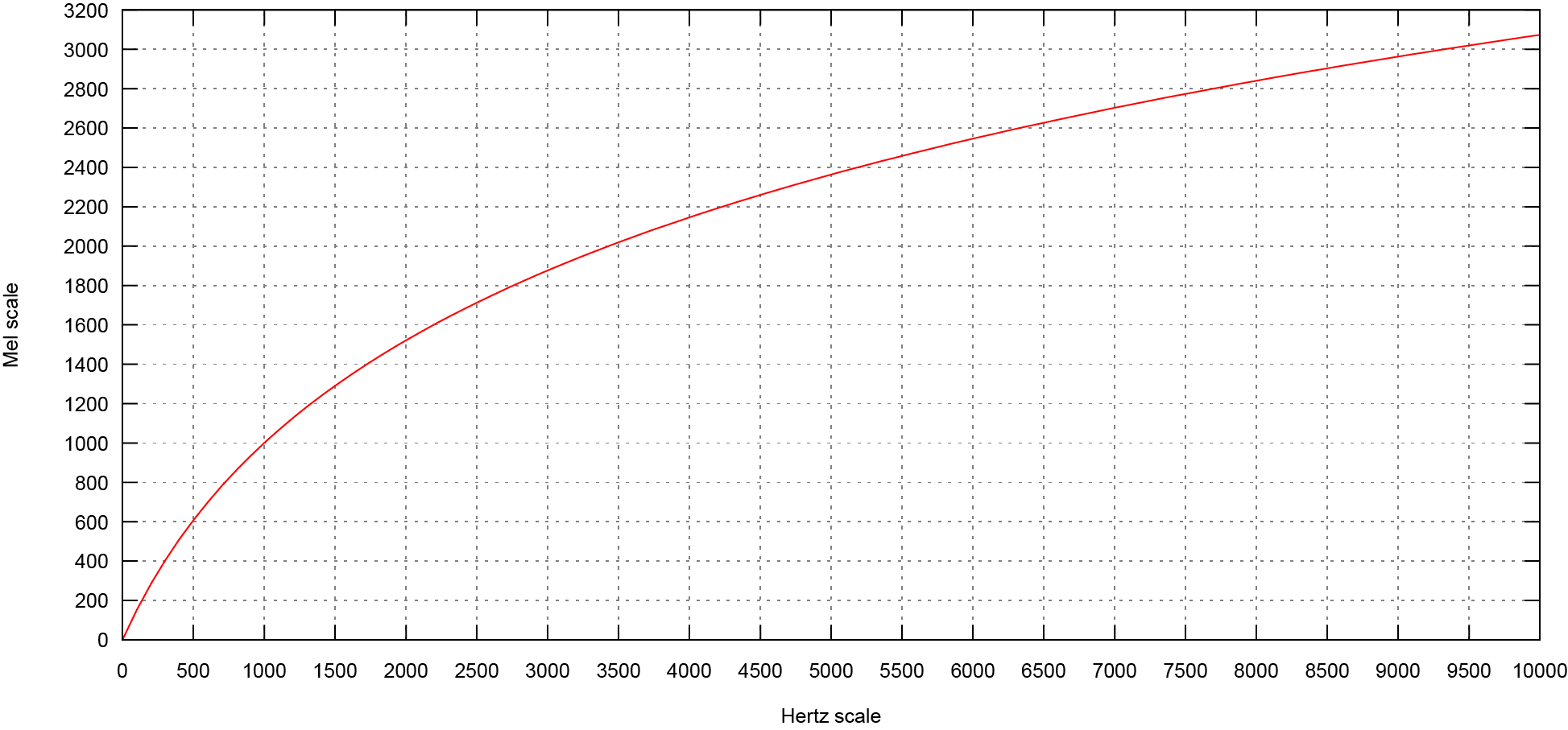 “Plots of pitch mel scale versus Hertz scale” by Krishna Vedala, Wikipedia, licensed under CC BY-SA 3.0. Created with gnuplot
“Plots of pitch mel scale versus Hertz scale” by Krishna Vedala, Wikipedia, licensed under CC BY-SA 3.0. Created with gnuplot
Logarithmic, Flat Logarithmic, and Extended Logarithmic are non-linear scales that offer much more detail on the low end and midrange, useful for the vast majority of EQ tasks, which is why Neutron defaults to Extended Log
Piano Roll
More information
In terms of an audio signal, equalization is the process of adjusting balance between frequencies on the spectrum using linear filters. Equalizer, or EQ, refers to the equipment that facilitates frequency-specific amplitude adjustment. It’s important to understand the ins and outs of EQ, how it came to be, and how this influenced the role EQ plays in a modern-day production.
So many of today’s audio technologies were not designed specifically for audio recording/production. Indeed, see iZotope’s VocalSynth manual for the history of how the military and communications technologies of yesterday became the pop culture sound of today. A pacifist exception to such historical convention is the EQ which began life as a corrective tool in support of early playback mediums (such as telephone, shellac, or vinyl), at a time when recording was as much about art as it was about overcoming technical limitations and discovering new, exciting ways to reliably commit audio to some form of playback medium.
On early gramophone records for example, the stylus required far wider movements to reproduce low frequency signals, taking up physical space on a record’s surface, which limited playing time, and also increased the stylus’s susceptibility to higher frequency interference in the forms of clicks and pops.
One solution, developed in the 1920s, was to reduce the amplitude of low frequencies during recording while simultaneously boosting high frequencies, which increased playing time, and applying the inverse ‘equalization’ curve upon playback, which reduced noise and ensured a more faithful reproduction of the sound as we knew it to sound. These types of EQ were fixed, non-variable changes.
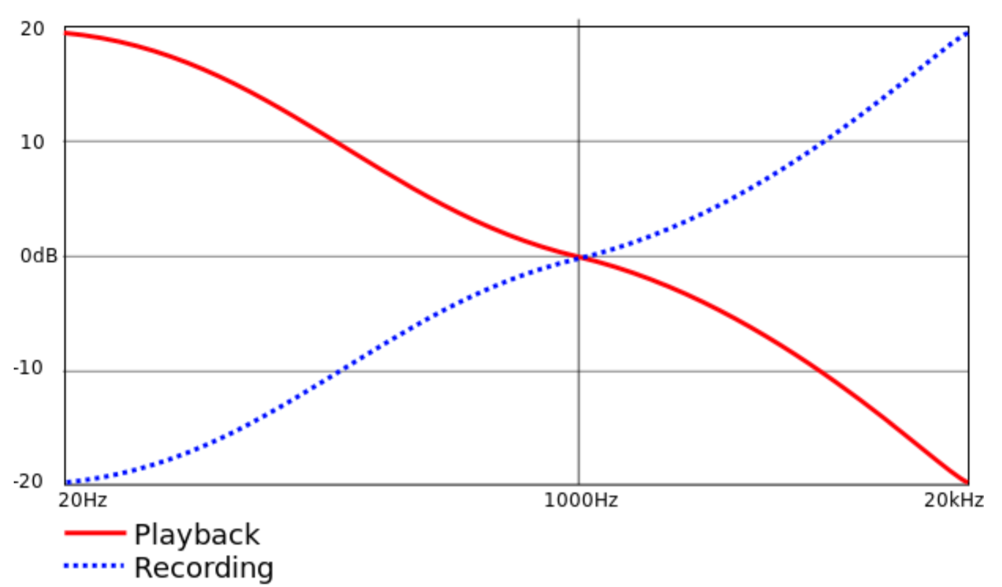
Fig. X: Shown above is the RIAA curve, the most standardized EQ pre/de-emphasis curve of the vinyl playback medium. It was developed in the USA during the 1960s and become a worldwide standard by the 1980s.
John Volkman is usually credited with the first variable standalone EQ design. His EQ, developed in the 1930s, featured a predefined number of user-selectable frequencies with boosts or attenuation. This EQ found a home in the film industry, where it was used often on speech enhancement in post production, and to improve audio reproduction in cinemas. Other early variable EQs include the famed Langevin Model EQ-251A, the Cinema Engineering type 7080 (the first graphic equalizer), and by the 1970s, courtesy of Daniel Flickinger, the first recognizable parametric (allowing free adjustment of center frequency, Gain, and Q) equalizer, which was quickly followed by George Massenberg’s EQ in 1972.
Many of these early EQs had quirky sonic characteristics that weren’t always celebrated. With digital signal processing allowing new types of equalization technologies, it’s interesting to note that for maximum sonic flexibility, many digital equalizers also offer authentic vintage filter emulations alongside any new methods.
Baxandall EQ
Based on a two-knob treble and bass vintage equalizer designed by Peter Baxandall in the early 1950s, these filters offer gentle, sonically pleasing slopes. Regrettably, Peter never received much in the way of royalties for his design, which is among the most ubiquitous. (It’s behind those treble and bass adjustments in millions of hi-fi and car stereo systems.)
The Baxandall filter’s complex math minimizes the phase delay often found in many analog/shelving EQs. Phase displacement isn’t always bad. Neutron’s Vintage filter uses phase coloration, but minimizing such artifacts is what allows a Baxandall filter to make significant changes to a frequency spectrum without drastically changing the overall sonic character. These subtleties are phenomenal at enhancing air in a vocal or guitars, or giving greater emphasis to synths, basses, and drums without adding a harsh edge.