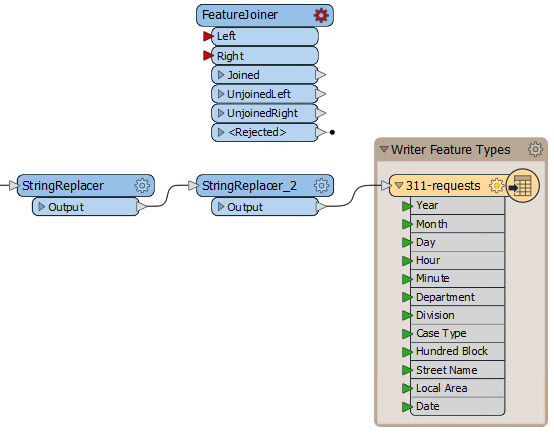| Exercise 3.3b | Using Common Transformers |
| Data | 3-1-1 case location details (XLS hosted on the web) |
| Overall Goal | Add a transformer to join data |
| Demonstrates | Common transformer procedures |
| Start Workspace | C:\FMEData2020\Workspaces\IntroToDesktop\Ex3.3-Begin.fmw |
| End Workspace | C:\FMEData2020\Workspaces\IntroToDesktop\Ex3.3-Complete.fmw |
Did you find a transformer that works? The easiest one to use is the FeatureJoiner. Let's add it to our workspace and look at its parameters.
| FME Lizard says... |
|
Again, there are often multiple solutions to a given problem in FME. We could accomplish roughly the same result by using: |
1) Start FME Workbench
Start FME Workbench (if necessary) and open the workspace from Exercise 3.2. Alternatively you can open C:\FMEData2020\Workspaces\IntroToDesktop\Ex3.3-Begin.fmw.
2) Add a FeatureJoiner
Click on blank canvas, then type "FeatureJoiner" and hit Enter when it appears on the Quick Add menu to add it. Notice it has two input ports: Left and Right. Each port will be given a set of features. We will join the features from Left and Right based on a common key set in the transformer parameters.
Click and drag to move it to the top-right section of your canvas. Your workspace should look like this:
We aren't going to connect the FeatureJoiner to anything yet. First, we need to add the data we will be joining together. We'll do that in the next unit, where we cover working with multiple readers and writers.
3) Save Workspace
Save your workspace before moving on.
| CONGRATULATIONS |
By completing this exercise, you have learned how to:
|