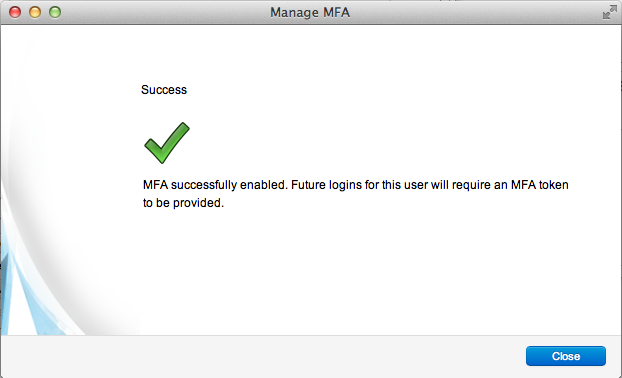Activating Multi-Factor Authentication
To Activate Multi-Factor Authentication (MFA):
-
Select "User Properties" from the drop down menu under your user name in the
upper right hand corner of the Deep Security Manager console.
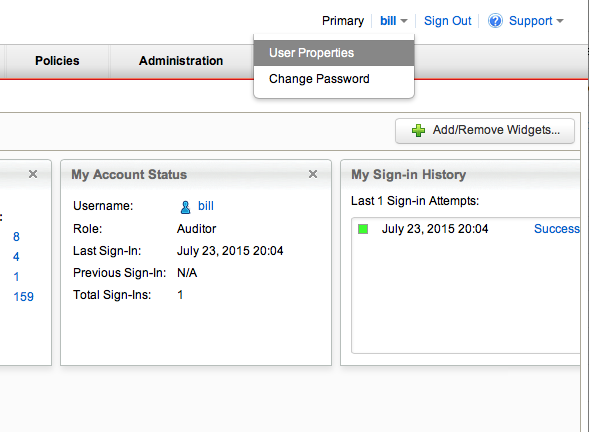
-
In the Sign-In Credentials area of the User Properties window,
press the Manage MFA button. This will open the Manage MFA wizard to guide you
through the rest of the process.
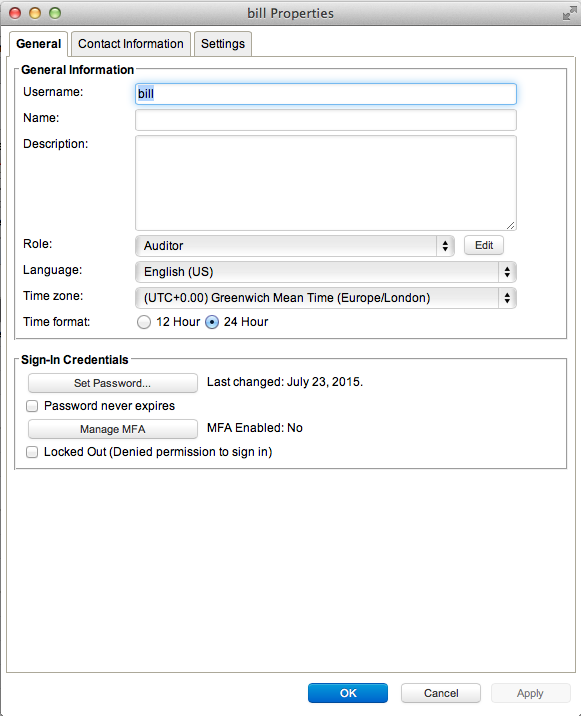
-
The first screen of the Manage MFA wizard will remind you to install a Supported MFA Application.
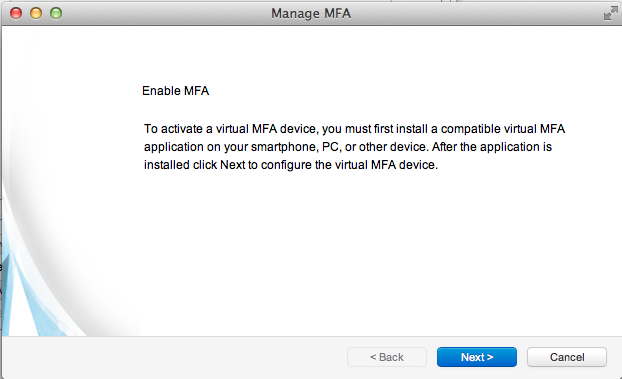
-
If your device supports scanning QR codes, you can use your camera to
configure your virtual MFA application. Otherwise you can choose to show
the shared secret to manually configure your application.
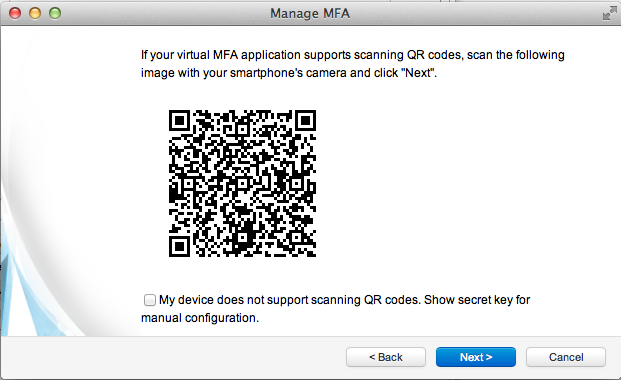
-
You will then be prompted to enter two authorization codes from your
MFA application to make sure it is properly configured.
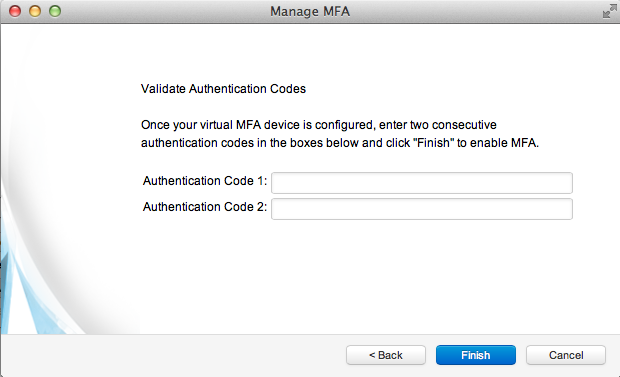
-
If the authorization codes were correct, MFA will be enabled for your
account, and you will be required to enter an MFA code when you sign in.