Creating a diagnostic package
Sometimes when the Deep Security Agent has an issue more information is needed to figure out what has gone wrong, this article shows you how to create a diagnostic package that has debug information that can be used by the Deep Security team to diagnose your issue.
Creating from DSM
If the Deep Security Agent can connect to the Deep Security Manager then you can create the diagnostic package from the DSM console.- Double click on the computer you want to get the diagnostic package from, on the computer details page click on the Actions tab.
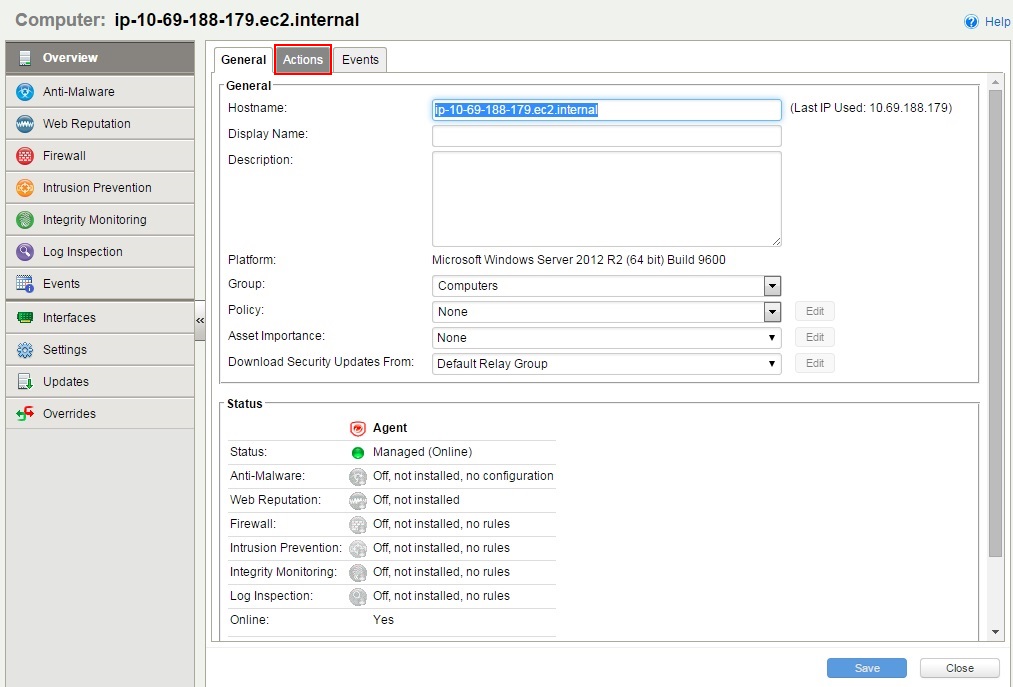
- Under the support section click on the Create Diagnostics Package.
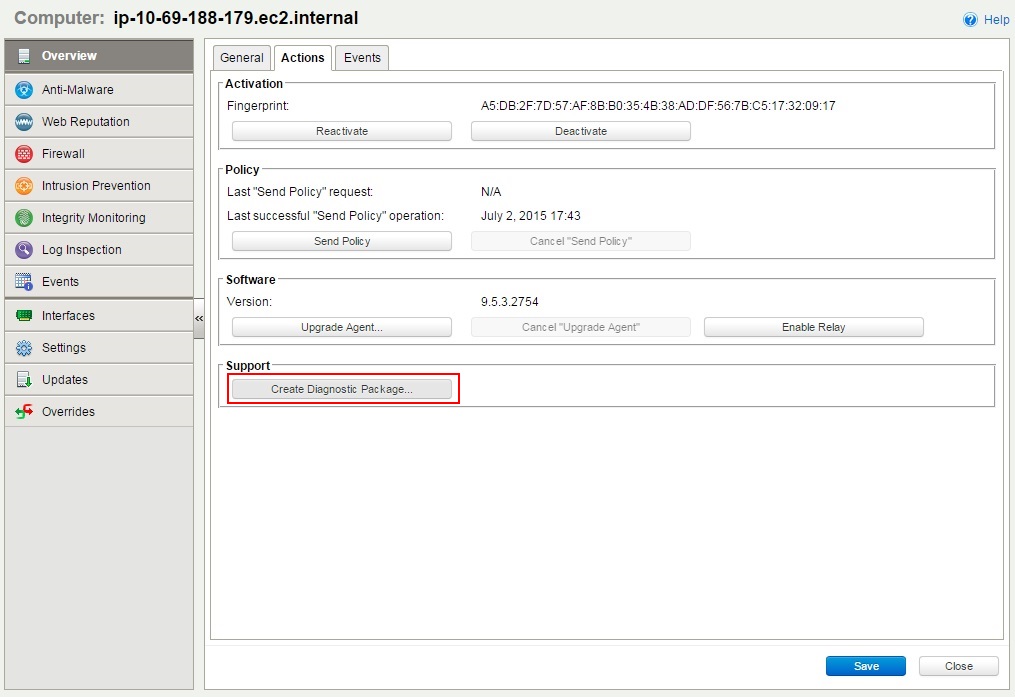
- Click the next button.
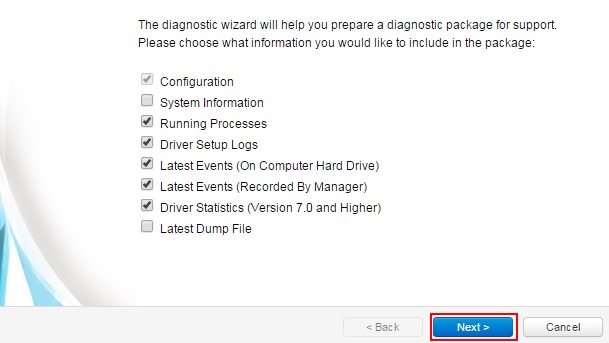
The package could take several minutes to create.
-
A summary will then be displayed and the diagnostic package zip will be downloaded by your browser. In the screen shot below the system was unable to create a diagnostic package remotely, if this happens then you may have to create the package on the local machine.
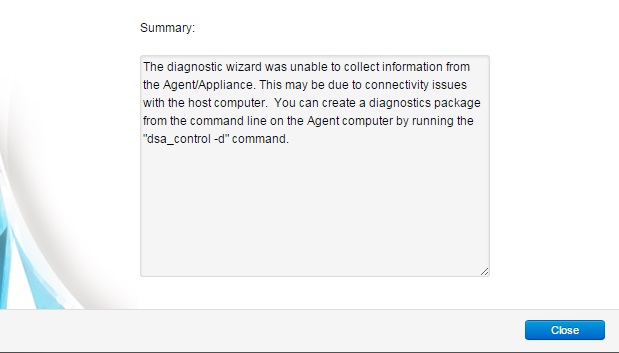
Creating package manually on Windows
- Remote Desktop into the server you want to generate the package for
- Open a command prompt as an administrator (right click and select the run as administrator option)

- Run the command: cd C:\Program Files\Trend Micro\Deep Security Agent
- Run the command: dsa_control.cmd -d
- You will see an output letting you know the filename of diagnostic package. It should be located in C:\ProgramData\Trend Micro\Deep Security Agent\diag
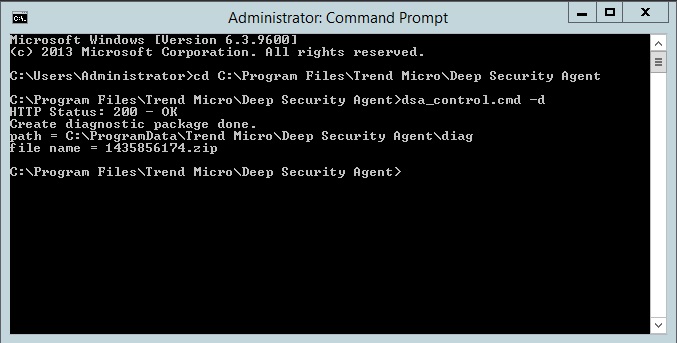
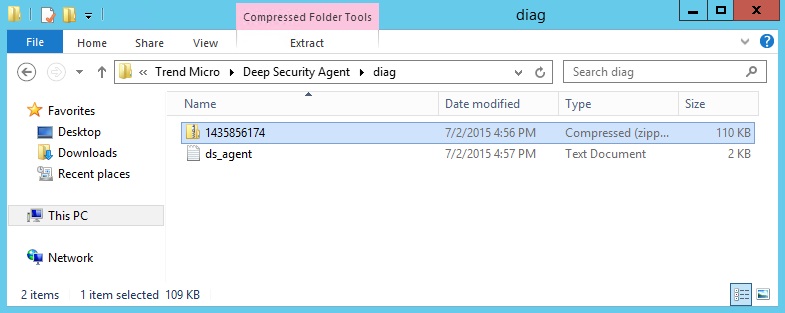
Creating package manually on Linux
- SSH into the server you want to generate the package for
- Run the command: cd /opt/ds_agent
- Run the command: dsa_control.cmd -d
- You will see an output letting you know the filename of diagnostic package. It should be located in /var/opt/ds_agent/diag

