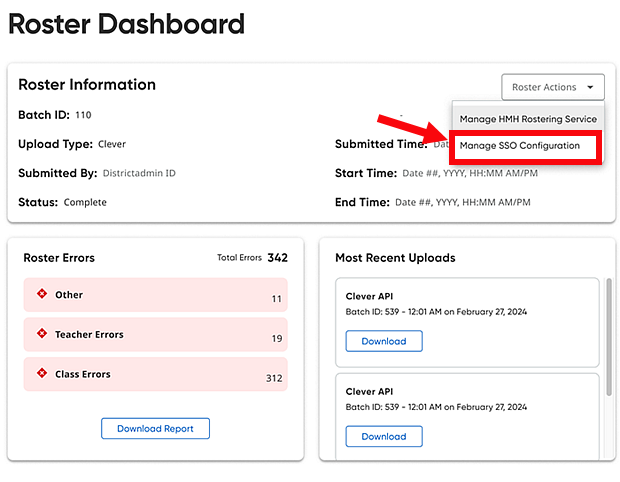
1. Login to your SAML Provider.
2. Create a new connection.
3. Copy the metadata URL (to be entered later in step 4).
4. Set up your HMH platform to use your new SAML SSO connection as follows:
a. Log in to HMH as a district administrator, and do the following:
○ For Ed users, open the My Schools page, on the left panel, click Roster.
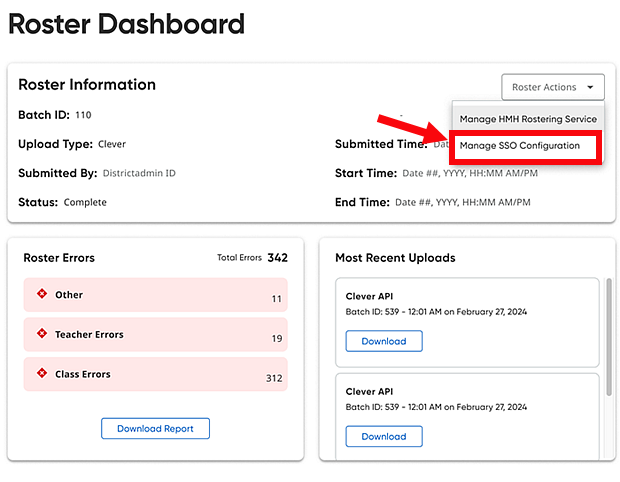
○ For ThinkCentral or Holt McDougal Online users, click Import. The Roster Overview page appears.
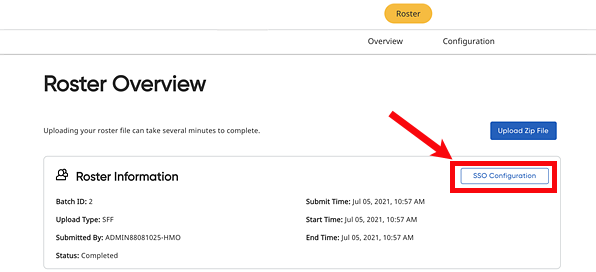
b. If you are an advanced roster/automated user, set usernames on the Define Login Options page, using the Step-by-step Instructions for SAML. If usernames are correct, then proceed to next step.
Important: The usernames in HMH systems must be identical matches to your SSO Principal usernames.
c. Do either of the following:
○ On the Rostering Overview page, click the SSO Configuration button.
○ Open the Advanced Roster option, and then go to the Define Login Options page.
d. Click the Add SAML button.
e. Enter the path for your metadata URL (from step 3)
f. Type a Connection Name, which can be any name you want to use to identify your connection and click connect.
g. If you want to force your users to only log in using only SSO, make sure your Global SSO Settings check boxes are selected (turned on).
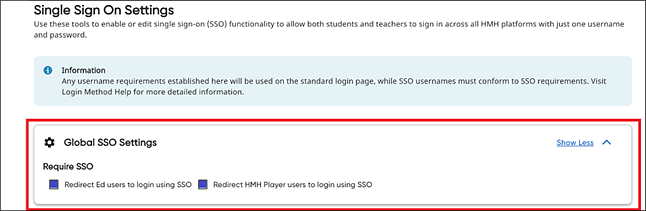
5. Store critical connection information:
a. Copy and store all the HMH Platform SSO Endpoint URLs (URLs for Ed, Flight, ThinkCentral, Holt McDougal Online, and SAM) to a secure location (to be used in step 6).
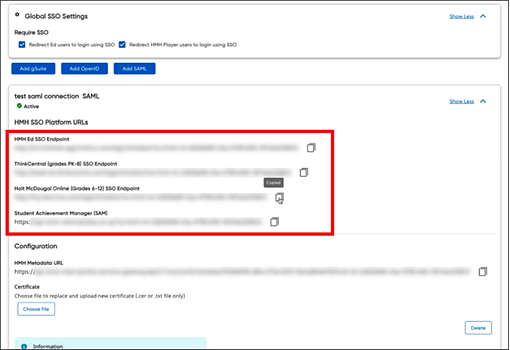
b. Copy the HMH metadata URL as this will need to go back into your SAML provider to complete the trust relationship. In many cases, it is best to save the data in this URL to an XML file.
Note: Depending on the IDP, if you cannot enter the HMH metadata URL into your SSO provider or you cannot upload the XML file you created in step 5b, then you will need to open the XML file and find the values for each of the fields required by your SAML provider in order to complete the trust relationship.
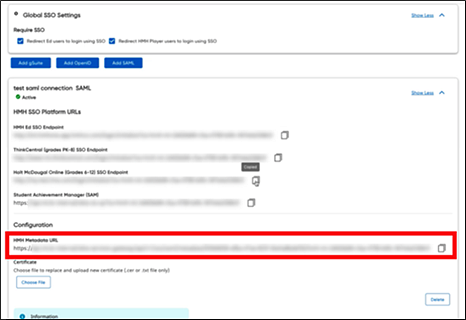
6. Test the new connection URLs by logging in to Ed, Flight, ThinkCentral, Holt McDougal Online, and SAM as a student, teacher, and administrator to confirm all is working as expected.
If your test is successful, you can update your SSO Portal page or shortcut URLs on your client machines.