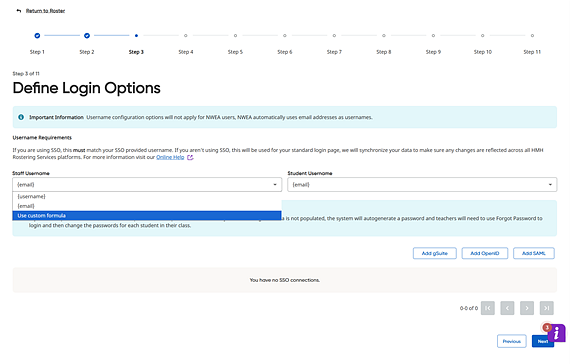
Note: ● Only district administrators (and school administrators for independent schools) can set up single sign on (SSO) connections. School administrators are not allowed to set up SSO connections and do not see the Global SSO Settings area or see the Add gSuite, Add OpenID, or Add SAML buttons on this page.
● SSO is not available for NWEA at this time. |
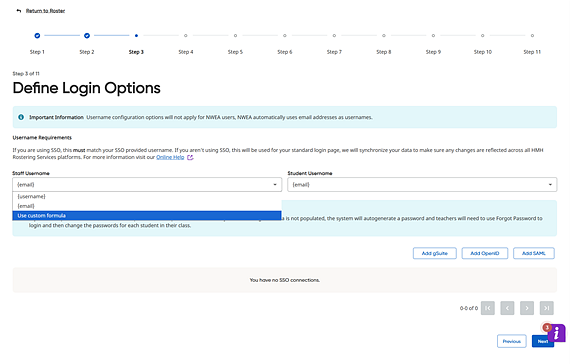
This page allows you to define how you want your users to log in to our products. Many districts may choose to set up single sign on (SSO) connections, which district administrators can set up here.
We support any of the following SSO options:
● Google Workspace SSO
● OpenID Connect (OIDC)
● SAML (Security Assertion Markup Language)
If you do not set up SSO, your end users can log in to the platforms using the username/password values you provide in the import or defined on this page.
If your preferred authentication method is not
listed, our integration partners ClassLink and Clever have options around
their service that work with our system. For more information about features
and pricing, visit the ClassLink ![]() website or see the Clever
to download instructions.
website or see the Clever
to download instructions.
Note:
– Simple File Format (SFF) users: You are required to use the default {username} field.
– ClassLink or OneRoster users: We strongly recommend that you use single sign on (SSO) or consult with your data provider about supplying data in the password field. If you do not do SSO or do not populate this field, we will autogenerate a password. Teachers will be able to change their password using the registration email OR the “Forgot your Password” option. However, teachers will need to manually change the password for all students in their class to begin digital use. For these reasons, we recommend using SSO or populating the password data field.
– This page only sets values to Ed/Flight, TC, and HMO. It does not apply to NWEA because NWEA has the user's email as their username.
(Click arrows/links below to view additional information.)
 Tips for using the CUSTOM
formula field for Usernames
(OneRoster users only)
Tips for using the CUSTOM
formula field for Usernames
(OneRoster users only)
Step-by-Step Instructions for: (Click a log in method to view instructions)
 SAML
(Security Assertion Markup Language)
SAML
(Security Assertion Markup Language)
Note that once you have entered an SSO connection on this page, you can do any of the following:
– View an SSO connection by clicking Show More. The complete details of the SSO connection appear.
– Delete
an SSO connection by clicking Delete
( shown here).
When the warning message appears, click Delete
again.
shown here).
When the warning message appears, click Delete
again.
– Add additional SSO connections by clicking the Add button for the additional method and completing the fields associated with that method. Some districts may have multiple SSO IDPs or have one for students and another for teachers.
See Next:
OneRoster users: Manage Courses and Classes
SFF users: Setup SFTP Site for Automation