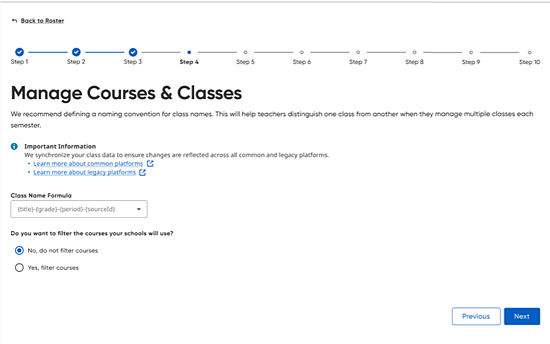 What is this step and
why is it needed?
What is this step and
why is it needed?
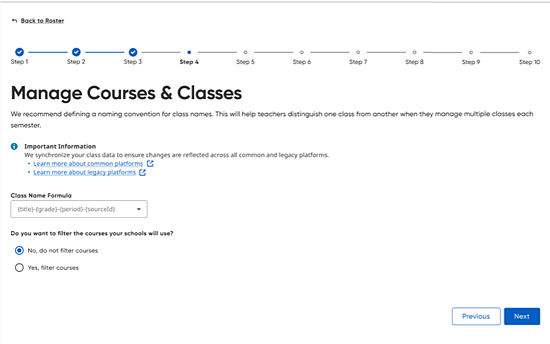 What is this step and
why is it needed?
What is this step and
why is it needed?We allow you to customize class names to best meet your reporting and usage needs and allows you to filter the data that is imported to align with selected courses.
In some systems, such as ThinkCentral (TC) and Holt McDougal Online (HMO), globally unique class names are required so the default is {title}-{sourcedId}. If you use Holt McDougal Online and a class name is found to be in violation of uniqueness, HMH will autogenerate a unique class name such as {your formula} + (AutoGen 12345) so at least the class can be used in the system instead of erroring out.
For recommendations of class name formulas, see Tips for Creating Class Names.
If you are importing using OneRoster API or CSV, Powerschool (including any of the SIS APIs), or Clever, you can filter the data that is imported based on courses (and any classes linked to those courses) that you select.
We recommend that you filter on core subjects that plan to use the connected systems. This improves performance, reduces errors, and makes for easier program use for your end users. Eliminating courses such as lunchroom, physical education, shop class, and others helps to simplify the user experience.
If you are not filtering data upstream in Clever, ClassLink or another data provider, HMH does allow you to filter data out that is sent to us. Be sure you include any and all data that could ever be used or be reported on in Ed, Flight, NWEA, ThinkCentral, or Holt McDougal Online, incuding partners like Amira, Waggle, and Writable. HMH recommends making sure core courses of Reading, Math, Science, Social Studies, and Homeroom are included. Courses and classes related to Recess, Lunchroom, Phy Ed are good candidates to exclude.
Note: If you make changes to the course filtering area after you load data, be aware that you may encounter a "Threshold Error" that requires approval to continue with the import; this error will occur if the course filtering changed or removed more than 50% of the data from the previous import.
(Click arrows/links below to view additional information.)
 Tips
for using the CUSTOM formula field for Class Names
Tips
for using the CUSTOM formula field for Class Names
See Next:
OneRoster API users: Schedule Roster Imports
OneRoster CSV users: Setup SFTP Site for Automation