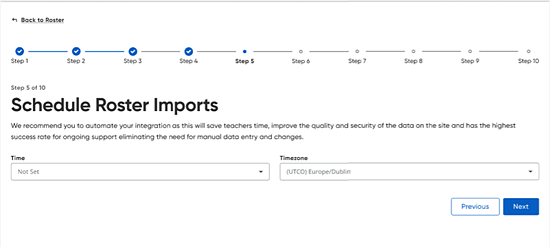
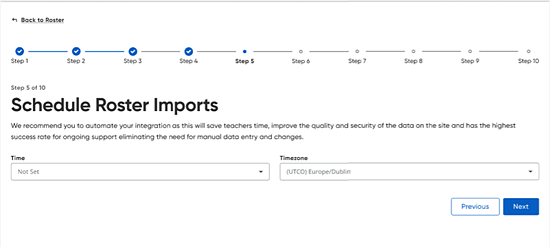
We recommend that you automate your rostering data because this alleviates data quality issues in reports and eliminates teachers' daily task setup, which saves time and allows them to focus on instruction.
Districts that automate imports often have the highest success rates and lowest support calls.
FAQs
● Must I automate?
No, you do not need to automate. This step is optional. However, we recommend that you automate as a best practice because we know the time savings it has for teachers and digital use, but if you decide to do an import and manual entry after that, you can skip this step.
● Can I automate at a later time?
Yes, you can come back and automate at a later time. Just remember that any manual entry performed is not known by the importing solution which can lead to duplicate data and system changes. If you decide to schedule automation later, be sure to communicate to your users as part of automation is also a default preference to turn off manual entry.
● How do I turn off automation?
If you use API, select Not Set in the Time list.
If you use SFTP, then delete the SFTP site and/or turn off the scheduled task that uploads the ZIP files to the SFTP site.
Step-by-Step Instructions
➔ If you do not want to set a roster schedule, in the Time list, select Not Set and then click Next.
1. In the Time list, select the time for the daily automatic rostering.
2. If necessary, select the time zone for daily rostering from the Timezone list.
Note: The Timezone field defaults to the local time zone, as determined by your browser.
3. Click Next.
See Next: Manage Optional User IDs