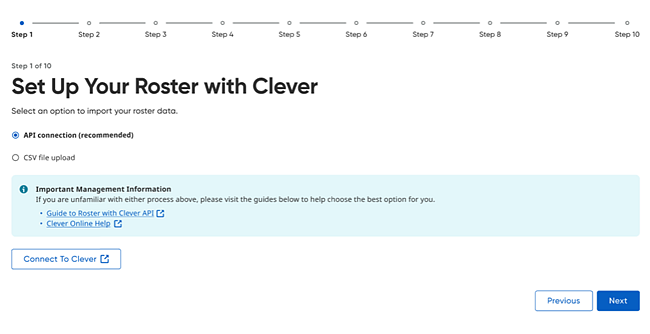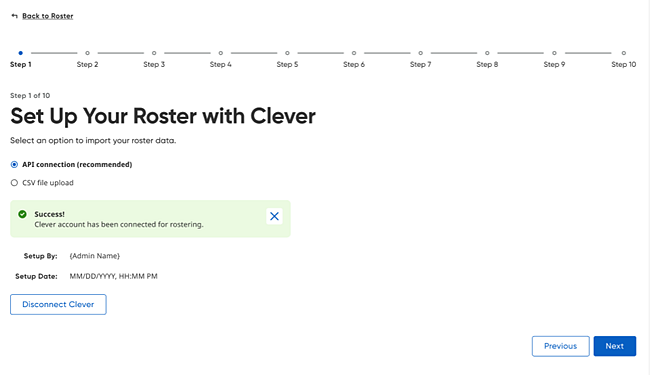Connect to Clever
What is this step and why is it needed?
When using Clever, your rostering solutions include
OneRoster API and OneRoster CSV options. We strongly recommend using API.
Using the API allows you to log in to Clever by
simply clicking the Connect To Clever
button which will create a connection between HMH and Clever for your
rostering data. HMH does not recommend filtering data unless you plan
to filter it to any/all data that will be used across Ed, Flight, NWEA,
TC, HMO. Be sure you go into Clever to share all rostering data, including
demographics, student program characteristics, and additional IDs (such
as state IDs, titles, and so on).
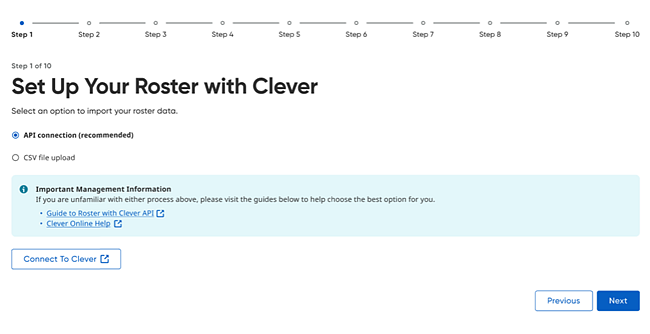
If
changing from Clever CSV to Clever API, read this important information
about the changing of Unique IDs:
Clever customers who start out on the Clever
CSV solution and are looking to move to the Clever API notice
that their Student/Staff IDs are changing. Click here
to learn more about the impact of changing Rostering IDs.
Refer to both of the following:
Clever
Setup Quick Reference Guide (PDF)
or
If you are changing from Clever
CSV to Clever API, all your user IDs are going to change. Be CERTAIN
that all your existing HMH platform users (staff and students)
have an email that matches the email being sent from the Clever
API. The matching process will notice if the ID doesn't exist
and will attempt to match on email. If the email match is not
found, it will create a new account and you cannot merge data
beyond NWEA.
We also recommend that at any
time, if you are changing your rostering data provider that changes
IDs, you consider doing a mass deactivate of any/all rostering
data regardless of how it was created; that will ensure that you
start with a single source of truth. Do this only after you verify
that all users have matching emails within your next imported
data set. |
Note:
We do not recommend using Clever OR CSV as it does not support
demographics and characteristics, which are necessary for platforms
such as NWEA, Read 180, Math 180, and others. |
Step-by-Step Instructions
1. In the
Set up your roster dialog box,
select your option—API or CSV.
2. Depending
on your roster selection, do the following:
– If you
selected API (recommended), click
the Connect button and then click
Next. See the Import
Organization Information topic to continue.
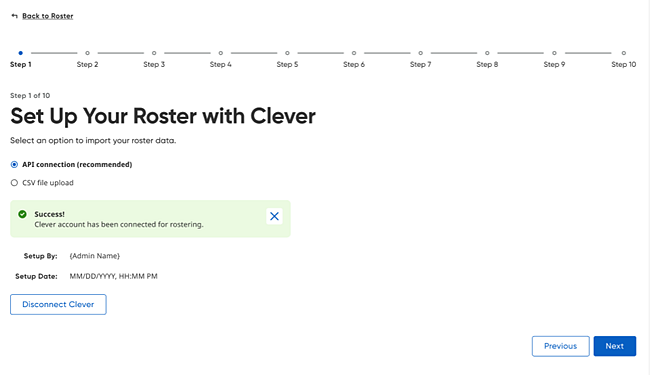
– If you
selected CSV, see the Set
Up Roster: OneRoster CSV topic to continue.
FAQs
● I am
doing Clever CSV and setup SFTP but nothing is being sent?
If you input the sFTP
credentials into the HMH Core app within the Clever dashboard and the
data does not send, do the following:
– First,
check that you have the correct username and password including the correct
case sensitivity and no leading or trailing spaces.
– If the
usernames and passwords look correct, then confirm that you have Term
Dates listed for your courses/classes. Although this data is not required
by Clever, the OneRoster standard does utilize this information as to
what courses/classes should be included in the data feed to us.
See Next: Import Organization
Information (for API)