What is this step
and why is it needed?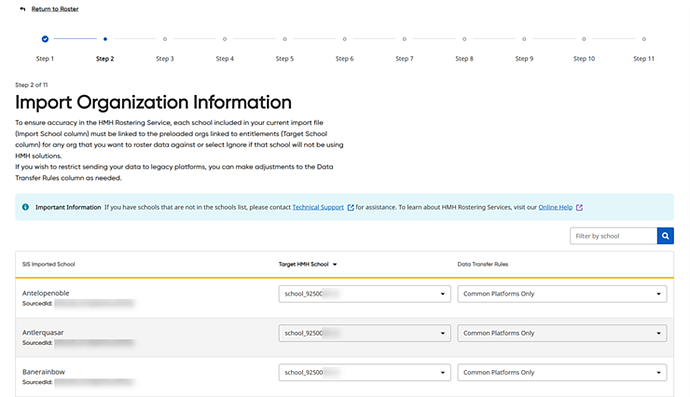
We need you to align your imported schools with organizations that are already created on your site.
Map any organization that plans to use the HMH platforms of Ed, Flight, NWEA, ThinkCentral (TC), or Holt McDougal Online (HMO). For any organizations that will not use an HMH product or are not real schools, you can mark to ignore.
If any organizations are missing or need to be removed from the list, contact K12Inquiries@hmhco.com
You simply need to map the SIS Imported School to the single Target HMH School. Any school already mapped to curriculum will be retained.
If you have any UNMAPPED organizations, they appear at the top of the list, allowing you to easily view those accounts and if needed, set rules for them.
Step-by-Step Instructions
To link your schools:
1. For each school that you want data managed, select the matching school from the list provided in the Target HMH School column (used for Curriculum content, such as Ed, Flight, NWEA, TC, HMO).
Note:
If needed, locate a school by typing any or all of the school
name in the Search by school
box and then clicking the magnifying glass icon ![]() .
.
2. For schools that you do not want managed across any platforms, select IgnoreSchool in the list in the Target HMH School column. (For details about this option, see the FAQ section.)

3. If you want to limit what school data goes to a specific platform, use the Data Transfer Rules column list to specify the platform(s) for each school. The default option is Default (send to All platforms); the options are as follows:

○ Default (send to All platforms) (Ed/Flight, NWEA, TC, HMO)
○ HMH Platforms Only (Ed/Flight, NWEA)
○ HMH platforms and TC only (Ed/Flight, NWEA, TC)
○ HMH platforms and HMO only (Ed/Flight, NWEA, HMO)
Note:
Most administrators will default to all platforms, so when in
doubt, select Default (send to
All platforms).
For Simple File Format (SFF) users, the platform value stored in
the HMHAPPLICATIONS field of your SFF data import file takes priority
over the value selected in this Import Organization Information
page.
4. Click Next to continue.

 FAQs
FAQs